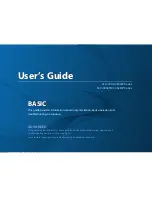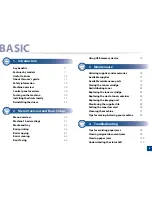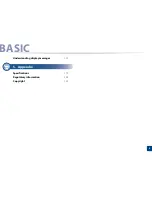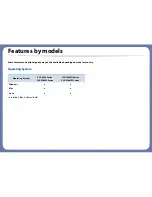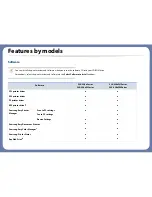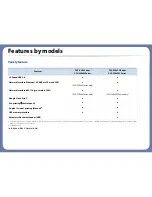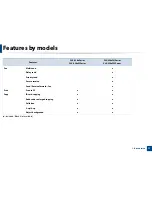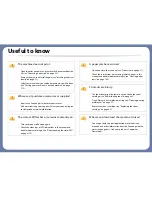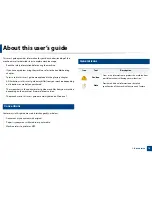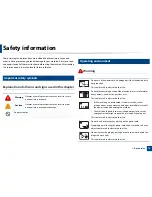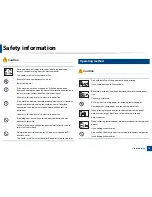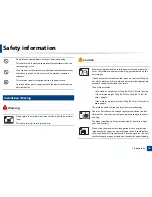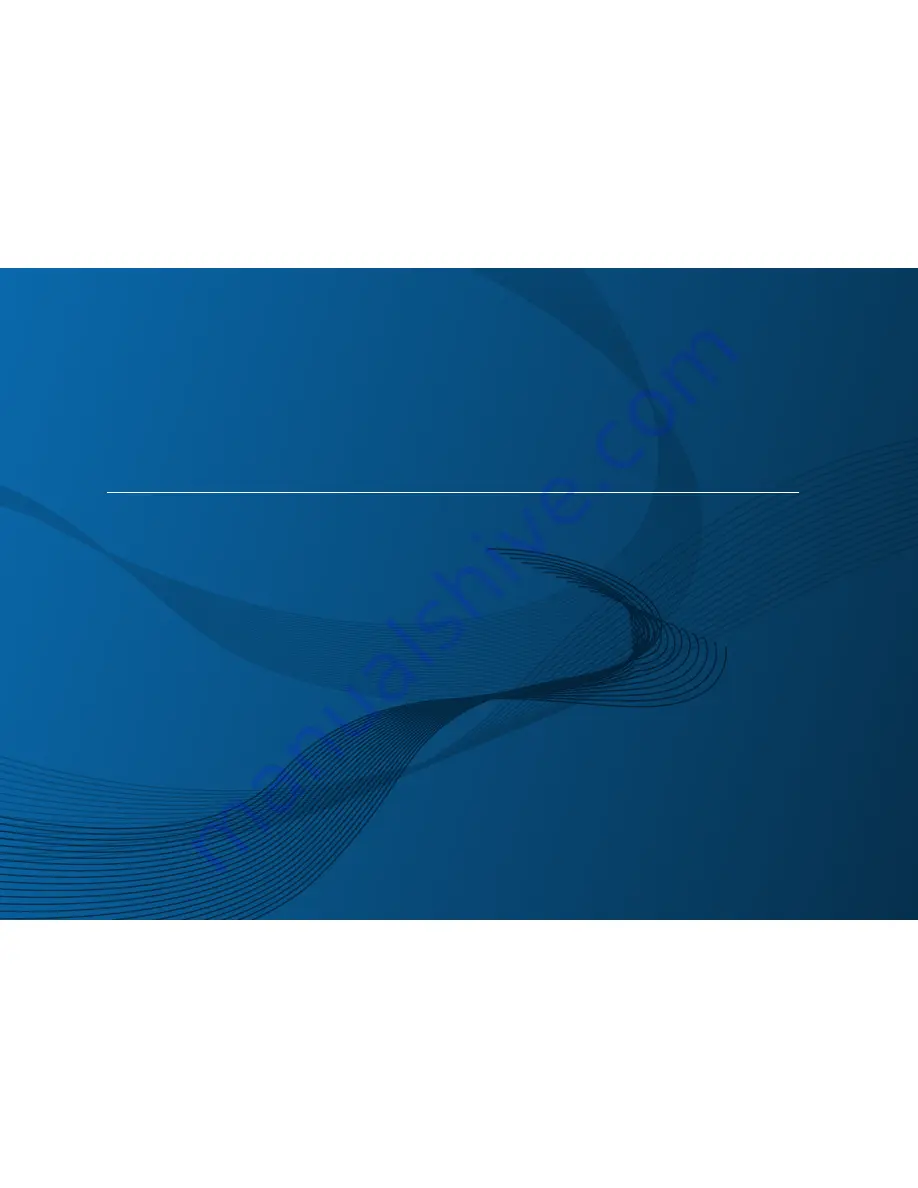
BASIC
User’s Guide
CLX-330x/330xW Series
CLX-330xFN/330xFW Series
BASIC
User’s Guide
This guide provides information concerning installation, basic operation and
troubleshooting on windows.
ADVANCED
This guide provides information about installation, advanced configuration, operation and
troubleshooting on various OS environments.
Some features may not be available depending on models or countries.
Summary of Contents for CLX-330x/330xW Series
Page 82: ...Redistributing toner 82 3 Maintenance ...
Page 84: ...Replacing the toner cartridge 84 3 Maintenance ...
Page 86: ...Replacing the waste toner container 86 3 Maintenance ...
Page 88: ...Replacing the imaging unit 88 3 Maintenance ...
Page 93: ...Cleaning the machine 93 3 Maintenance 1 2 1 2 ...
Page 102: ...Clearing original document jams 102 4 Troubleshooting ...
Page 105: ...Clearing paper jams 105 4 Troubleshooting ...
Page 109: ...Clearing paper jams 109 4 Troubleshooting ...
Page 126: ...Specifications 126 5 Appendix Free HDD space 1 GB 2 GB Items Requirements ...
Page 140: ...Regulatory information 140 5 Appendix 27 China only ...