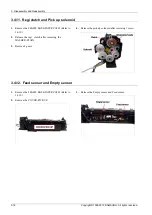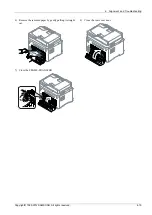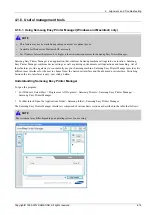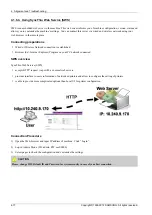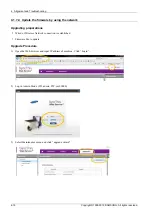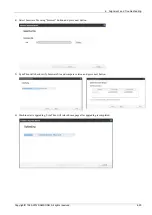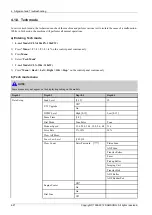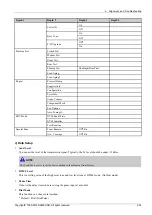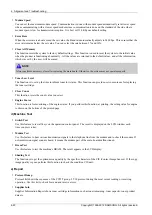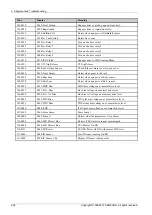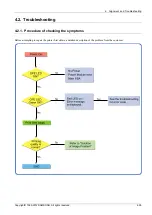4. Alignment and Troubleshooting
4.1.4. Useful menu item for service
1) Monitoring the supplies life
If you experience frequent paper jams or printing problems, check the number of pages the machine has printed or scanned.
Replace the corresponding parts, if necessary.
NOTE
•
It may be necessary to press OK to navigate to lower-level menus for some models.
1) Select “
Menu > System Setup > Maintenance > Supplies Life
” on the control panel.
2) Select the option you want and press OK.
•
Total: Displays the total number of pages printed.
•
ADF Scan: Displays the number of pages printed by using the document feeder.
•
Platen Scan: Displays the number of pages scanned by using scanner glass.
•
Supplies Info.: Prints the supply information page.
3) Press “
Stop/Clear
” button to return to ready mode.
2) Altitude adjustment
Print quality is affected by atmospheric pressure, which is determined by the height of the machine above sea level. The
following information will guide you on how to set your machine for the best print quality.
Before you set the altitude value, determine the altitude where you are.
1
High 3
2
High 2
3
High 1
4
No
rmal
0
4,000 m
(13,123 ft)
3,000 m
(9,842 ft)
2,000 m
(6,561 ft)
1,000 m
(3,280 ft)
4
3
2
1
You can set the altitude value from Device Settings in Samsung Easy Printer Manager program.
•
For Windows and Macintosh users, you set from
Samsung Easy Printer Manager > Switch to advanced mode
> Device Settings.
NOTE
•
If your machine is connected to the network, you can set the altitude via SyncThru™ Web Service.
•
You can also set the altitude in System Setup option on the machine’s display.
-
Menu > System Setup > Machine Setup > Altitude Adj
4-11
Copyright© 1995-2012 SAMSUNG. All rights reserved.