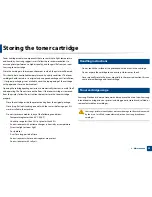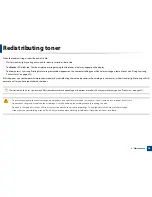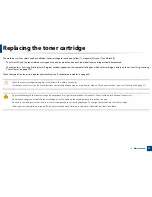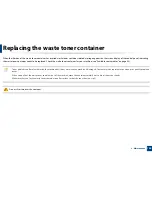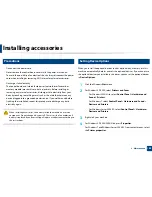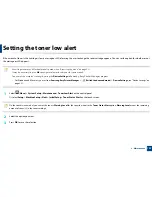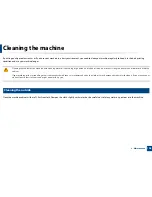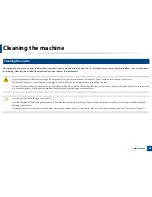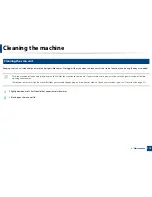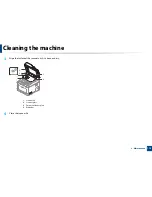107
3. Maintenance
Setting the toner low alert
If the amount of toner in the cartridge is low, a message or LED informing the user to change the toner cartridge appears. You can set the option for whether or not
this message or LED appears.
•
Accessing menus may differ from model to model (see "Accessing the menu" on page 33).
•
It may be necessary to press
OK
to navigate to lower-level menus for some models.
•
You can set the machine’s settings by using the
Device Settings
in
Samsung Easy Printer Manager
program.
-
For Windows and Mac users, you set from
Samsung Easy Printer Manager
>
(Switch to advanced mode)
>
Device Settings
, see "Device Settings" on
page 321.
1
Select (
Menu
) >
System Setup
>
Maintenance
>
TonerLow Alert
on the control panel.
Or select
Setup
>
Machine Setup
>
Next
>
Initial Setup
>
Toner Status Alert
on the touch screen.
On the touch screen model, you can set the toner's
Warning Level
for the toner low error in the
Toner Status Alert
option.
Warning Level
means the remaining
amount of toner (%) in the toner cartridge.
2
Select the option you want.
3
Press
OK
to save the selection.
Summary of Contents for CLX-6260ND
Page 96: ...Redistributing toner 96 3 Maintenance...
Page 98: ...Replacing the toner cartridge 98 3 Maintenance CLX 419xN CLX 419xFN CLX 419xFW Series 5 6...
Page 101: ...Replacing the waste toner container 101 3 Maintenance 1 2 1 2 1 2...
Page 105: ...Installing accessories 105 3 Maintenance 1 2 1 2...
Page 110: ...Cleaning the machine 110 3 Maintenance...
Page 126: ...Clearing paper jams 126 4 Troubleshooting CLX 626xND CLX 626xFD CLX 626xFR CLX 626xFW Series...
Page 155: ...Specifications 155 5 Appendix Free HDD space Up to 100 MB Items Requirements...
Page 168: ...Regulatory information 168 5 Appendix 26 China only...