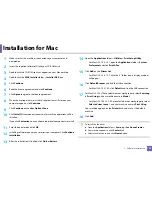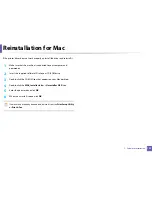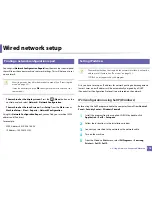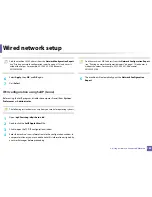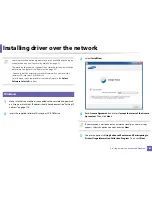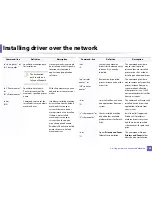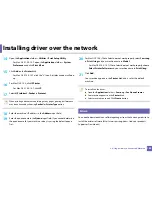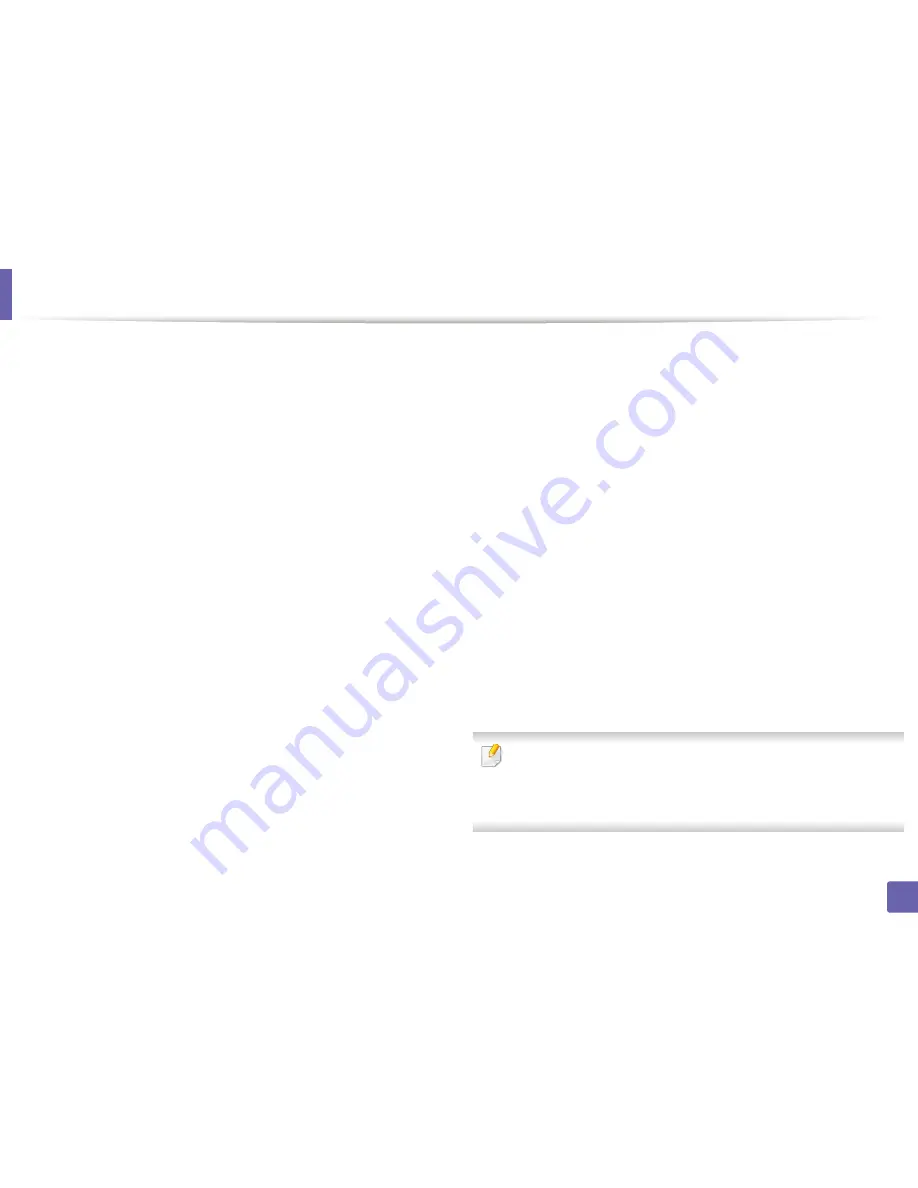
172
1. Software Installation
Installation for Mac
1
Make sure that the machine is connected to your computer and
powered on.
2
Insert the supplied software CD into your CD-ROM drive.
3
Double-click the CD-ROM icon that appears on your Mac desktop.
4
Double-click the
MAC_Installer
folder >
Installer OS X
icon.
5
Click
Continue
.
6
Read the license agreement and click
Continue
.
7
Click
Agree
to agree to the license agreement.
8
When the message that warns that all applications will close on your
computer appears, click
Continue
.
9
Click
Continue
on the
User Options Pane
.
10
Click
Install
. All components necessary for machine operations will be
installed.
If you click
Customize
, you can choose individual components to install.
11
Enter the password and click
OK
.
12
Installing software requires you to restart your computer. Click
Continue
Installation
.
13
After the installation is finished, click
Quit
or
Restart
.
14
Open the
Applications
folder >
Utilities
>
Print Setup Utility
.
•
For Mac OS X 10.5 -10.7, open the
Applications
folder >
System
Preferences
and click
Print & Fax
.
15
Click
Add
on the
Printer List
.
•
For Mac OS X 10.5 -10.7, click the “
+
” folder icon; a display window
will pop up.
16
Click
Default Browser
and find the USB connection.
•
For Mac OS X 10.5-10.7, click
Default
and find the USB connection.
17
For Mac OS X 10.4, if Auto Select does not work properly, select
Samsung
in
Print Using
and your machine name in
Model
.
•
For Mac OS X 10.5-10.7, if Auto Select does not work properly, select
Select a driver to use...
and your machine name in
Print Using
.
Your machine appears on the
Printer List
, and is set as the default
machine.
18
Click
Add
.
To install the fax driver:
a
Open the
Applications
folder >
Samsung
>
Fax Queue Creator
.
b
Your machine appears on the
Printer List
c
Select machine to use and click
Create
button
Summary of Contents for CLX-6260ND
Page 96: ...Redistributing toner 96 3 Maintenance...
Page 98: ...Replacing the toner cartridge 98 3 Maintenance CLX 419xN CLX 419xFN CLX 419xFW Series 5 6...
Page 101: ...Replacing the waste toner container 101 3 Maintenance 1 2 1 2 1 2...
Page 105: ...Installing accessories 105 3 Maintenance 1 2 1 2...
Page 110: ...Cleaning the machine 110 3 Maintenance...
Page 126: ...Clearing paper jams 126 4 Troubleshooting CLX 626xND CLX 626xFD CLX 626xFR CLX 626xFW Series...
Page 155: ...Specifications 155 5 Appendix Free HDD space Up to 100 MB Items Requirements...
Page 168: ...Regulatory information 168 5 Appendix 26 China only...