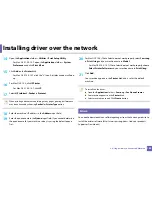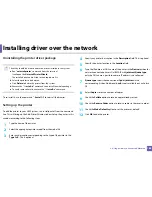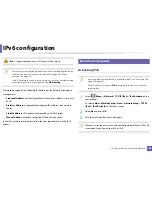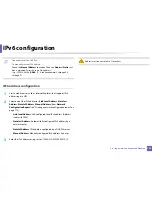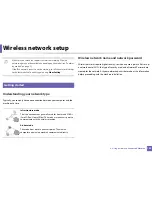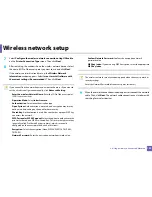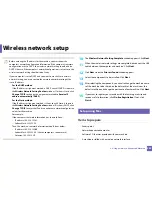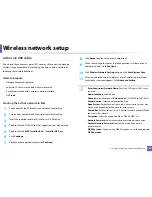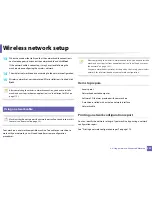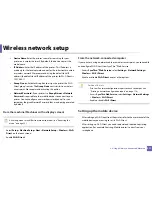Wireless network setup
198
2. Using a Network-Connected Machine
After completing the wireless network connection, you need to install a
machine driver to print from an application (see "Installing driver over the
network" on page 181).
1
Select
Setup
>
Machine Setup
>
Next
>
Network Setup
>
Wireless
>
WLAN Settings
on the touch screen.
2
Press the
OK
to select the setup method you want.
•
Search List
(recommended)
:
In this mode, the setup is automatic.
The machine will display a list of available networks from which to
choose. After a network is chosen then printer will prompt for the
corresponding security key.
•
Custom:
In this mode, users can give or edit manually their own SSID
, or choose the security option in detail.
16
Setup using Windows
Shortcut to the
Wireless Setting
program without the CD: If you have
installed the printer driver once, you can access the
Wireless Setting
program without the CD. From the Start menu, select
Programs
or
All
Programs
>
Samsung Printers
>
your printer driver name
>
Wireless
Setting Program
.
Access point via USB cable (recommended)
Items to prepare
•
Access point
•
Network-connected computer
•
Software CD that was provided with your machine
•
A machine installed with a wireless network interface
•
USB cable
Creating the infrastructure network
1
Check whether the USB cable is connected to the machine.
2
Turn on your computer, access point, and machine.
3
Insert the supplied software CD into your CD-ROM drive.
4
Click
Install Now
.
5
Read the
License Agreement
, and select
I accept the terms of the
License Agreement
. Then, click
Next
.
6
Choose the option in
Using Enhanced Features and Participating in
Printer Usage Information Collection Program
. Then, click
Next
.
Summary of Contents for CLX-6260ND
Page 96: ...Redistributing toner 96 3 Maintenance...
Page 98: ...Replacing the toner cartridge 98 3 Maintenance CLX 419xN CLX 419xFN CLX 419xFW Series 5 6...
Page 101: ...Replacing the waste toner container 101 3 Maintenance 1 2 1 2 1 2...
Page 105: ...Installing accessories 105 3 Maintenance 1 2 1 2...
Page 110: ...Cleaning the machine 110 3 Maintenance...
Page 126: ...Clearing paper jams 126 4 Troubleshooting CLX 626xND CLX 626xFD CLX 626xFR CLX 626xFW Series...
Page 155: ...Specifications 155 5 Appendix Free HDD space Up to 100 MB Items Requirements...
Page 168: ...Regulatory information 168 5 Appendix 26 China only...