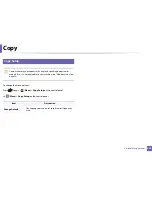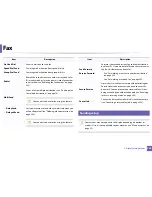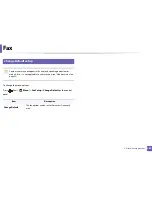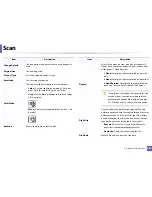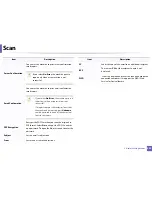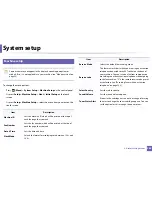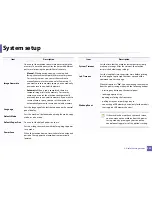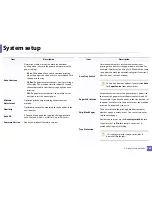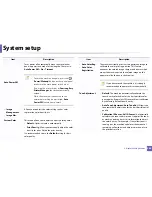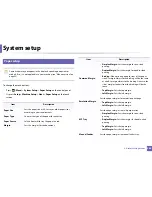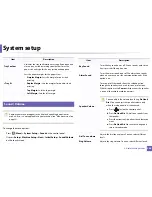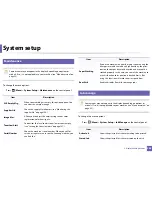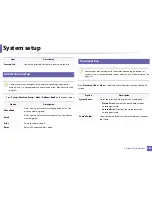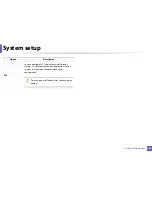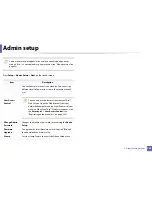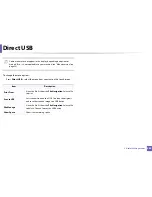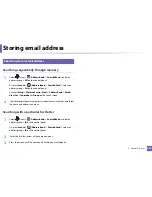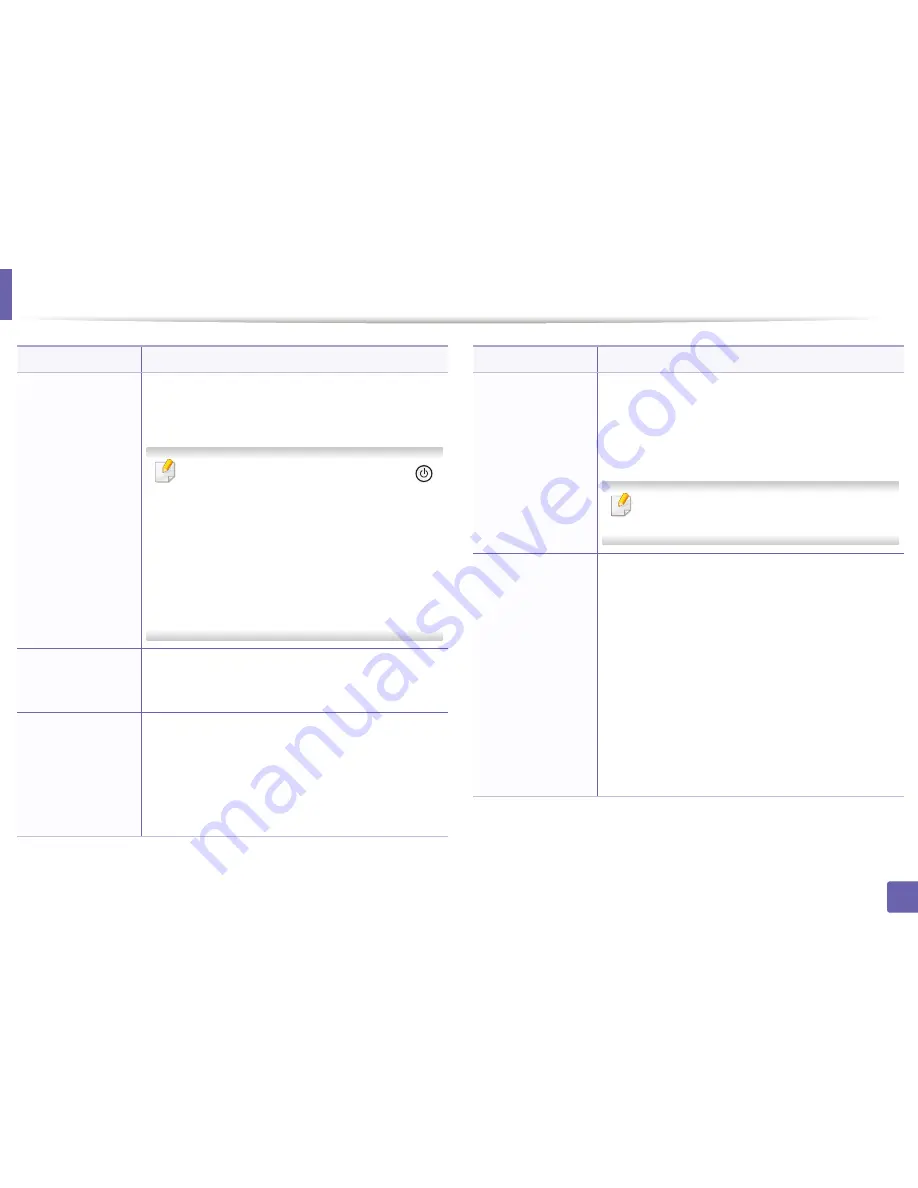
System setup
244
3. Useful Setting Menus
Auto Power Off
Turns power off automatically when the machine has
been in power save mode for the length of time set in
Auto Power Off
>
On
>
Timeout
.
•
To turn the machine on again, press the
(
Power/Wakeup
) button on the control panel
(make sure the main power switch is on).
•
If you run the printer driver or
Samsung Easy
Printer Manager
, the time automatically
extends.
•
While the machine is connected to the
network or working on a print job,
Auto
Power Off
feature doesn't work.
•
Image
Management
•
Image Mar.
Allows you to adjust the color setting such as color
registration, color density, etc.
Custom Color
This menu allows you to adjust contrast, color by color.
•
Default:
Optimizes colors automatically.
•
Print Density:
Allows you to manually adjust the color
density for print. Adjust the print density.
It is recommended to use the
Default
setting for best
color quality.
Item
Description
•
Auto Color Reg.
•
Auto Color
Registration
The machine virtually prints certain patterned image to
calibrate the color printing position. This feature
enhances the colored image sharper and clearer, which
means the machine prints the colored image on the
paper more like the one in the monitor.
If you have moved the machine, it is strongly
recommended to operate this menu manually.
Tone Adjustment
•
Default
: The machine automatically calibrate the
toner density of machine for the best possible color
print quality. If you select Off, the machine is calibrated
by the factory default toner density.
•
Auto Tone Adjustment
(
Auto Tone Adj.
): Allows you
to automatically adjust tone for the best possible print
quality.
•
Calibration ID Sensor
(
Cal. ID Sensor
): Automatically
calculates the reduced or worn out supplies like toner
or machine parts and uses this information to adjust
the color density. For example, if the yellow toner is
running out, the machine calculates the amount of
remaining yellow toner and adjusts color density so
the printouts are fine.
Item
Description
Summary of Contents for CLX-6260ND
Page 96: ...Redistributing toner 96 3 Maintenance...
Page 98: ...Replacing the toner cartridge 98 3 Maintenance CLX 419xN CLX 419xFN CLX 419xFW Series 5 6...
Page 101: ...Replacing the waste toner container 101 3 Maintenance 1 2 1 2 1 2...
Page 105: ...Installing accessories 105 3 Maintenance 1 2 1 2...
Page 110: ...Cleaning the machine 110 3 Maintenance...
Page 126: ...Clearing paper jams 126 4 Troubleshooting CLX 626xND CLX 626xFD CLX 626xFR CLX 626xFW Series...
Page 155: ...Specifications 155 5 Appendix Free HDD space Up to 100 MB Items Requirements...
Page 168: ...Regulatory information 168 5 Appendix 26 China only...