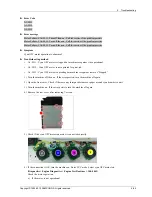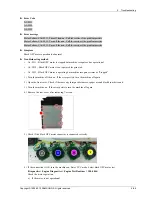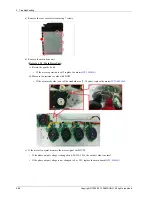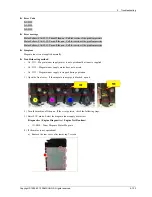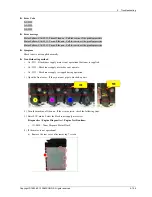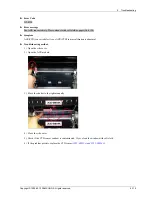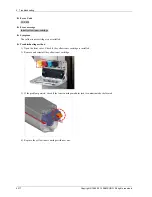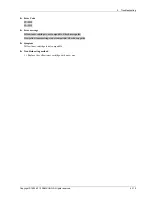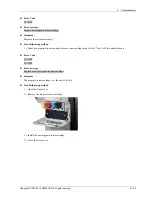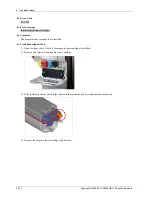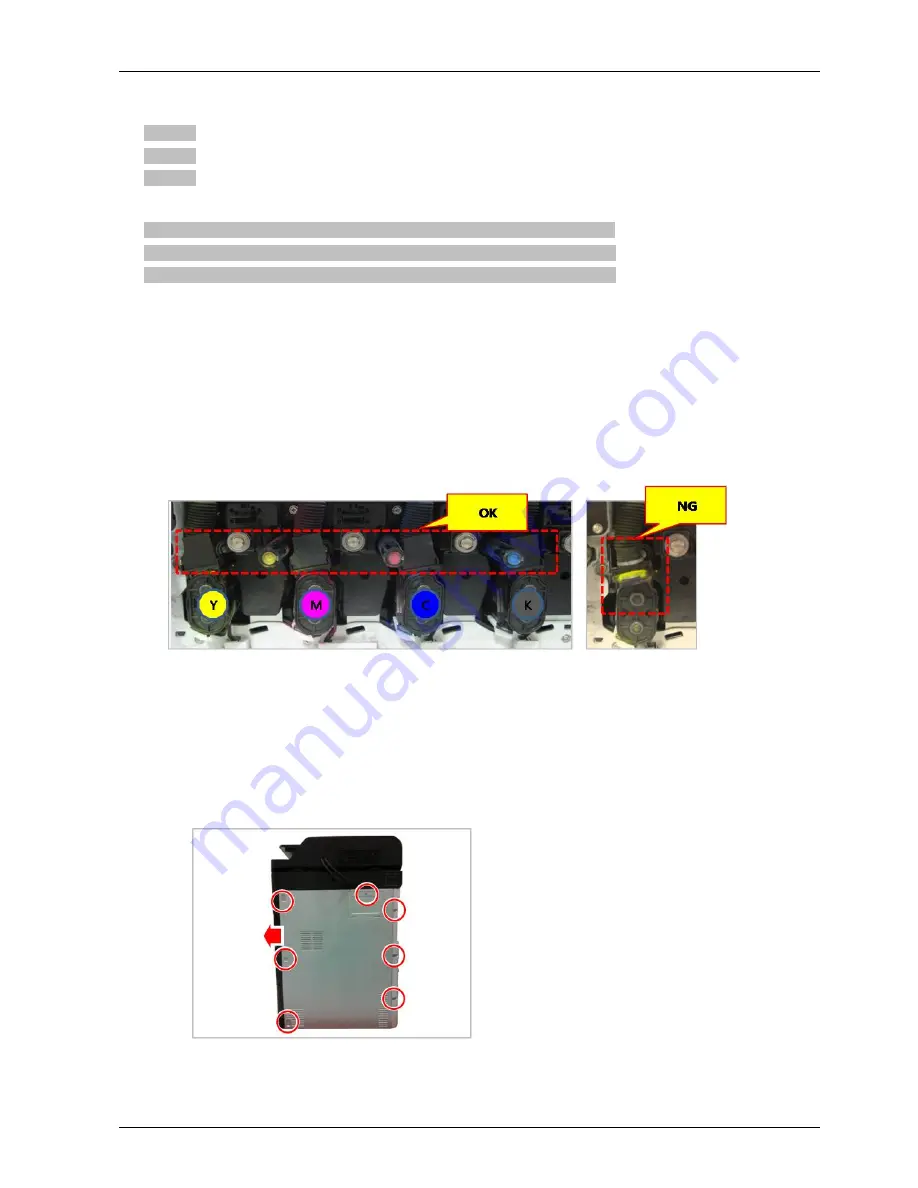
4. Troubleshooting
► Error Code
A1–5511
A1–5512
A1–5513
► Error message
Motor Failure: #A1-5511. Turn off then on. Call for service if the problem persists
Motor Failure: #A1-5512. Turn off then on. Call for service if the problem persists
Motor Failure: #A1-5513. Turn off then on. Call for service if the problem persists
► Symptom
Black toner is not supplied normally.
► Troubleshooting method
•
A1–5511 : Black toner supply motor is not operational but toner is supplied.
•
A1–5512 : Black toner supply motor does not operate.
•
A1–5513 : Black toner supply is stopped during operation.
1) Open the front cover. If the cyan toner pipe is blocked, open it.
2) Turn the machine off then on. If the error persists, check the following steps.
3) Enter SVC mode. Select the black toner supply motor test.
(
Diagnostics > Engine Diagnostics > Engine Test Routines
)
•
111-0030 : Toner Dispense Motor Black
4) If the motor is not operational,
a) Remove the rear cover after removing 7 screws.
Copyright© 1995-2013 SAMSUNG. All rights reserved.
4-106