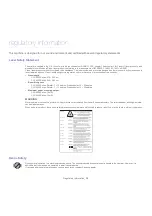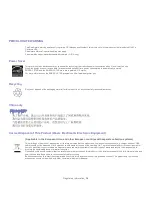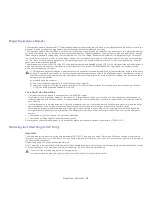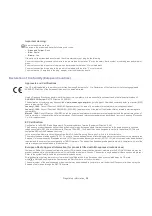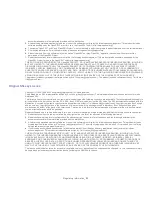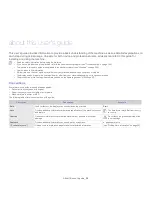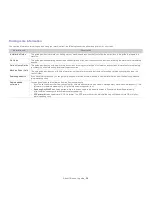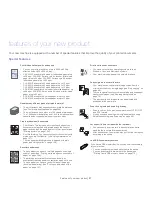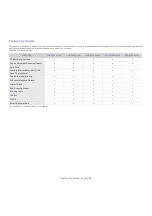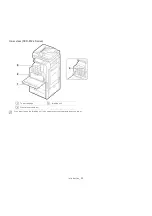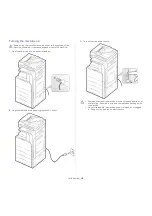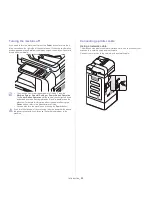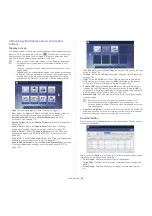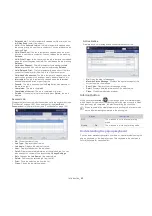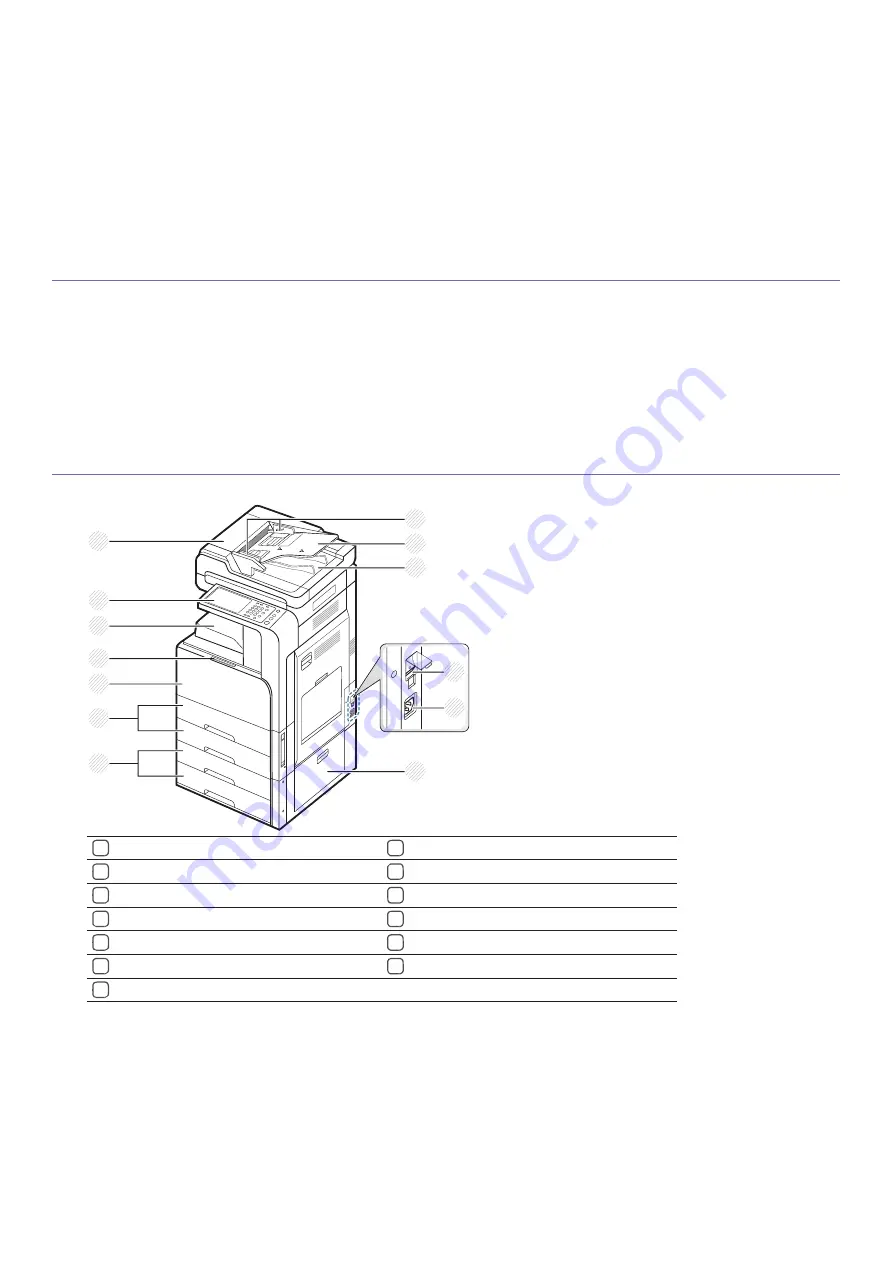
Introduction
_ 29
1.
introduction
These are the main components of your machine:
This chapter includes:
•
Machine overview
•
Control panel overview
•
Understanding the status LED
•
Turning the machine on
•
Connecting a printer cable
•
Adjusting angle of the control panel
•
Introducing the display screen and useful buttons
•
Understanding the pop-up keyboard
•
Using the manual stapler
•
Using the pen and paper clip holder
•
Using the USB keyboard
•
Viewing the animation for trouble shooting
Machine overview
Front view 1
4
3
7
5
6
10
13
1
12
11
9
8
2
1
Duplex automatic document feeder cover
8
Optional dual cassette feeder (tray 3, tray 4)
a
2
Duplex automatic document feeder width guides
9
Standard tray (tray 1, tray 2)
3
Duplex automatic document feeder input tray
10
Front door
4
Duplex automatic document feeder output tray
11
Front door handle
5
Power-switch
12
Center tray
6
Power receptacle
13
Control panel
7
Optional dual cassette feeder right bottom door
a. Optional device.