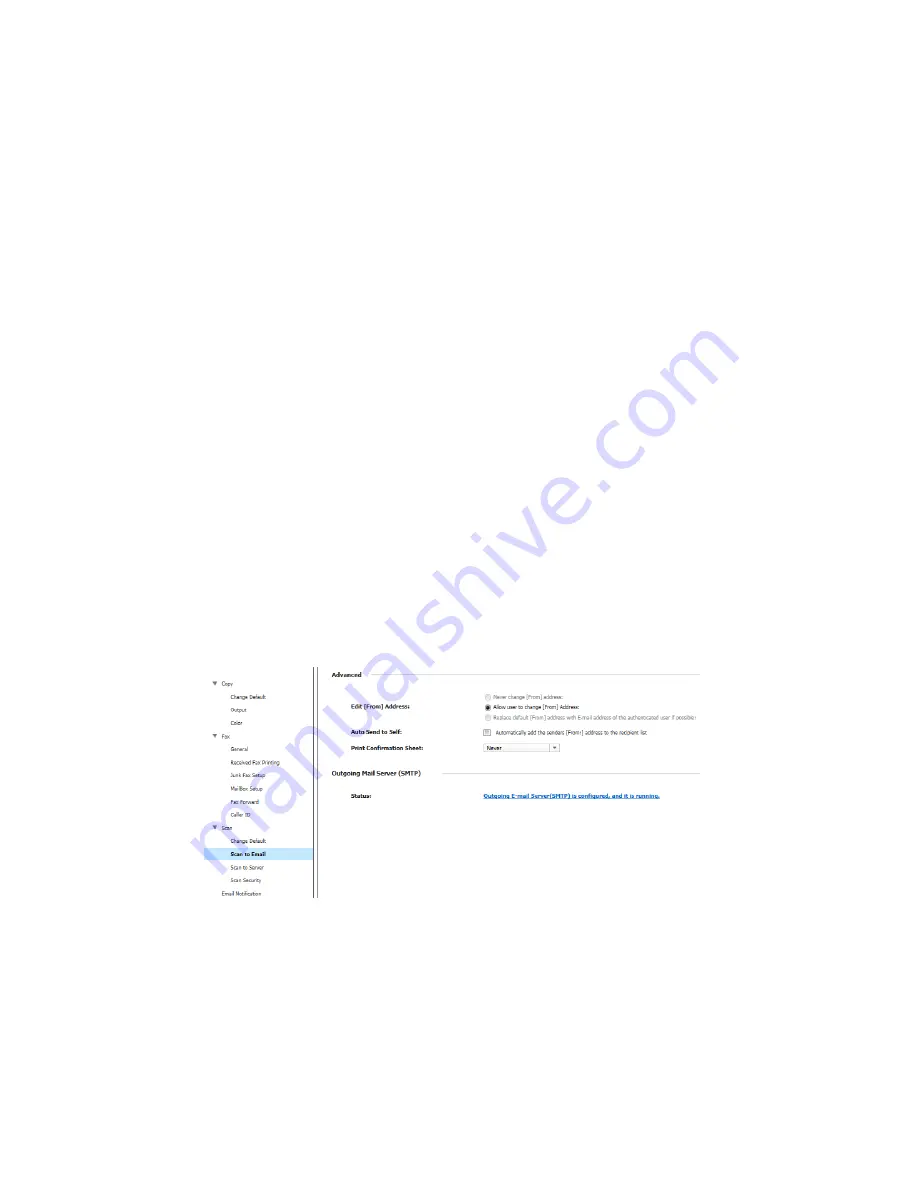
2 SafeCom Go Samsung
D60719-07
14
2.4
SafeCom settings for A4 models
2.4.1
Login to device web page:
1.
Open a web browser and enter the address of the device in the address
field. Use of JavaScript (Active Scripting) must be enabled.
2. Click
Login
in the top menu.
3. Enter
ID
(default is admin) and
Password
, and click
Login
.
2.4.2
Enter IP address or hostname of the SafeCom server:
1.
On the device web page, click
Network/Security/Maintenance
.
2.
Click
XOA
and the
SafeCom
.
3.
Click
Configuration
.
4.
Enter the hostname or the IP address of the
SafeCom server
. Configure
any additional settings. See also 2.6.2.
5.
Click
Apply
.
2.4.3
Disable Print Confirmation Sheet
Note
:
Printing a confirmation sheet could interfere with SafeCom tracking. We
recommend disabling it.
1.
On the device web page, in the
Settings
menu click
Machine Settings
.
2.
Find and click
Scan To Email
in the menu on the left.
3.
In the
Scan to Email
set
Print Confirmation Sheet
to
Never
.
Summary of Contents for CLX-9250ND
Page 1: ...SafeCom Go Samsung Administrator s Manual D60719 07 June 2012 ...
Page 47: ......
Page 48: ...7 Index D60719 07 48 ...















































