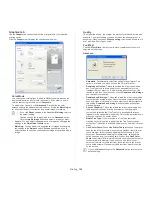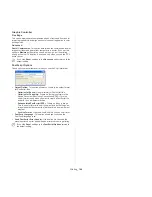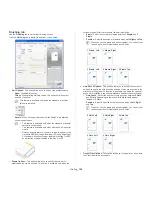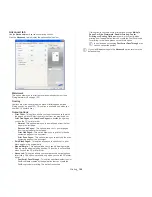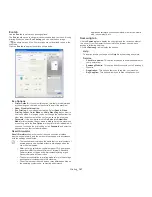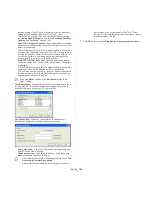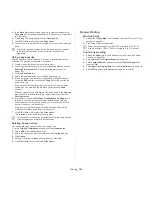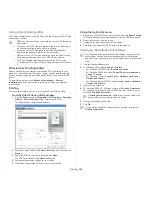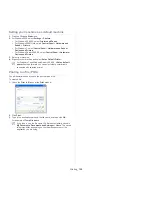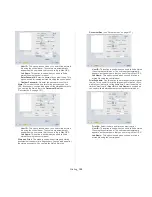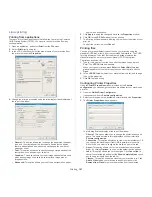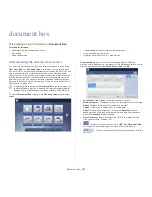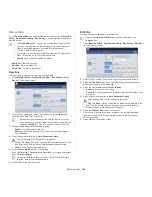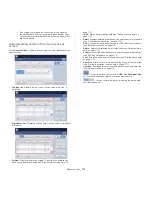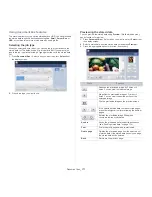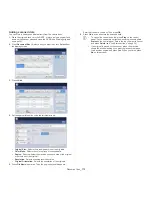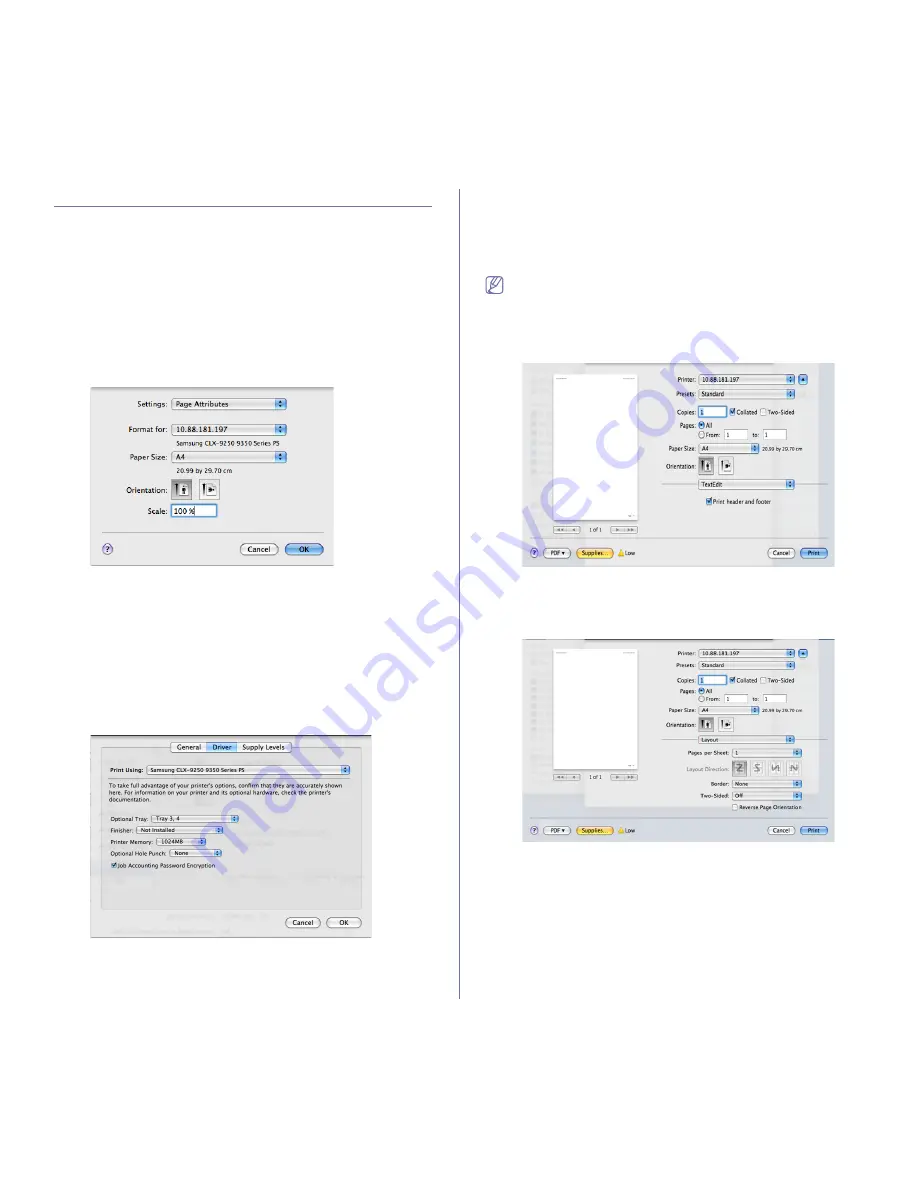
Printing
_ 157
Macintosh printing
This section explains how to print using a Macintosh. You need to set the
print environment before printing (see Installation guide).
Printing a document
When you print with a Macintosh, you need to check the printer driver
setting in each application you use. Follow the steps below to print from a
Macintosh:
1.
Open the document you want to print.
2.
Open the
File
menu and click
Page Setup
(
Document Setup
in some
applications).
3.
Choose your paper size, orientation, scaling, other options, and make
sure that your machine is selected. Click
OK
.
4.
Open the
File
menu and click
.
5.
Choose the number of copies you want and indicate which pages you
want to print.
6.
Click
.
Activating optional devices or accessories
After installing the optional devices or accessories, you need to activate the
options.
1.
Open
System Preferences
and click
Print & Fax
.
2.
Select your machine and click
Options & Supplies...
.
3.
Select
Driver
and set the necessary options.
Changing printer settings
You can use advanced printing features provided by your machine.
Open an application and select
from the
File
menu. The machine
name, which appears in the printer properties window, may differ depending
on the machine in use. Except for the name, the composition of the printer
properties window is similar to the following.
•
The setting options may differ depending on printers and
Macintosh OS version.
•
The following panes may differ, depending on your operating
system or the application you are using.
The following pane is the first pane you will see when you open the printer
properties pane. Select other advanced features from the drop down list.
Layout
The
Layout
tab provides options to adjust how the document appears
on the printed page. You can print multiple pages on one sheet of paper.
Select
Layout
from the drop-down list.
•
Pages per Sheet:
This option determines how many pages to be
printed on one page (see "Printing multiple pages on one sheet of
paper" on page 160).
•
Layout Direction:
This option allows you to select the printing
direction on a page similar to the examples on UI.
•
Border:
This option allows you to print a border around each page
on the sheet.
•
Two-Sided:
This option allows you to print on both sides of a paper
(see "Printing on both sides of paper" on page 160).
•
Reverse Page Orientation:
This option allows you to rotate paper
180 degrees.