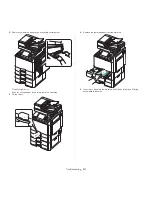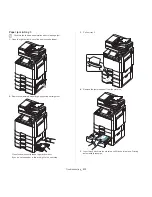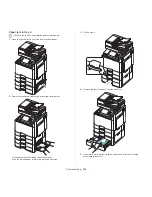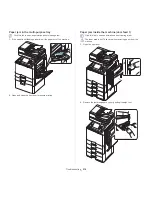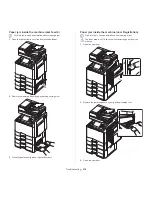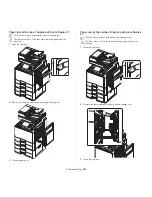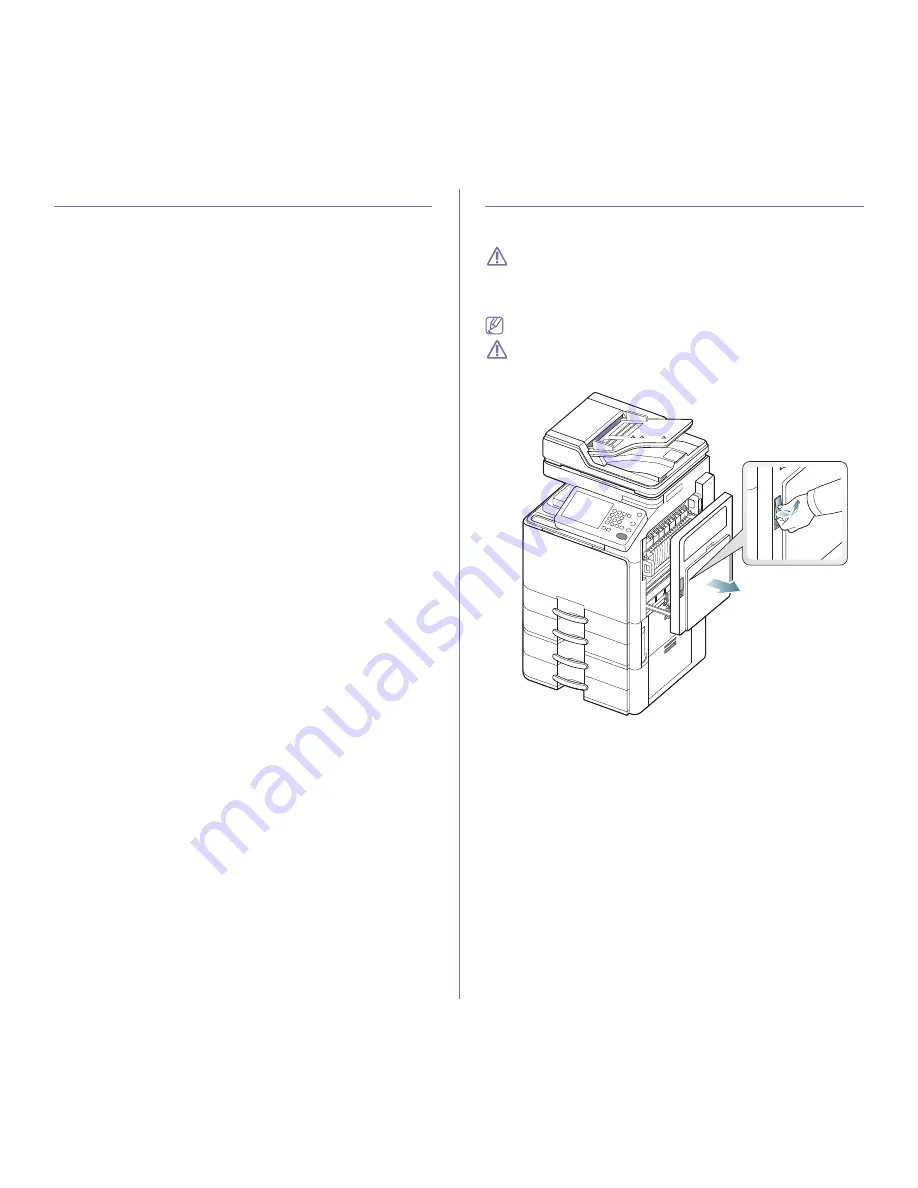
Troubleshooting
_ 210
Tips for avoiding paper jams
By selecting the correct media types, most paper jams can be avoided.
When a paper jam occurs, refer to the next guidelines.
•
Ensure that the adjustable guides are positioned correctly (see "Loading
paper in the tray" on page 37).
Do not overload the tray. Ensure that the paper level is below the paper
capacity mark on the inside of the tray.
•
Do not remove paper from the tray while your machine is printing.
•
Flex, fan, and straighten paper before loading.
•
Do not use creased, damp, or highly curled paper.
•
Do not mix paper types in a tray.
•
Use only recommended print media (see "Tray setting" on page 47).
•
Ensure that the recommended side of the print media is facing up in the
tray, or facing down in the multi-purpose tray.
Clearing paper jams
When a paper jam occurs, a warning message appears on the display
screen.
To avoid tearing the paper, pull the jammed paper out slowly and
gently. Follow the instructions in the following sections to clear the
jam.
Paper jam in tray 1
Click this link to open an animation about clearing a jam.
The fuser area is hot. Take care when removing paper from the
machine.
1.
Open the right door.