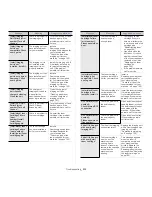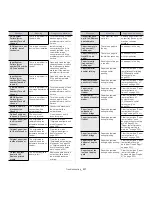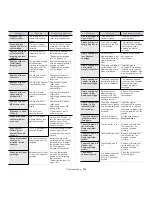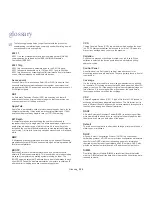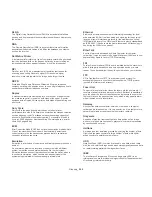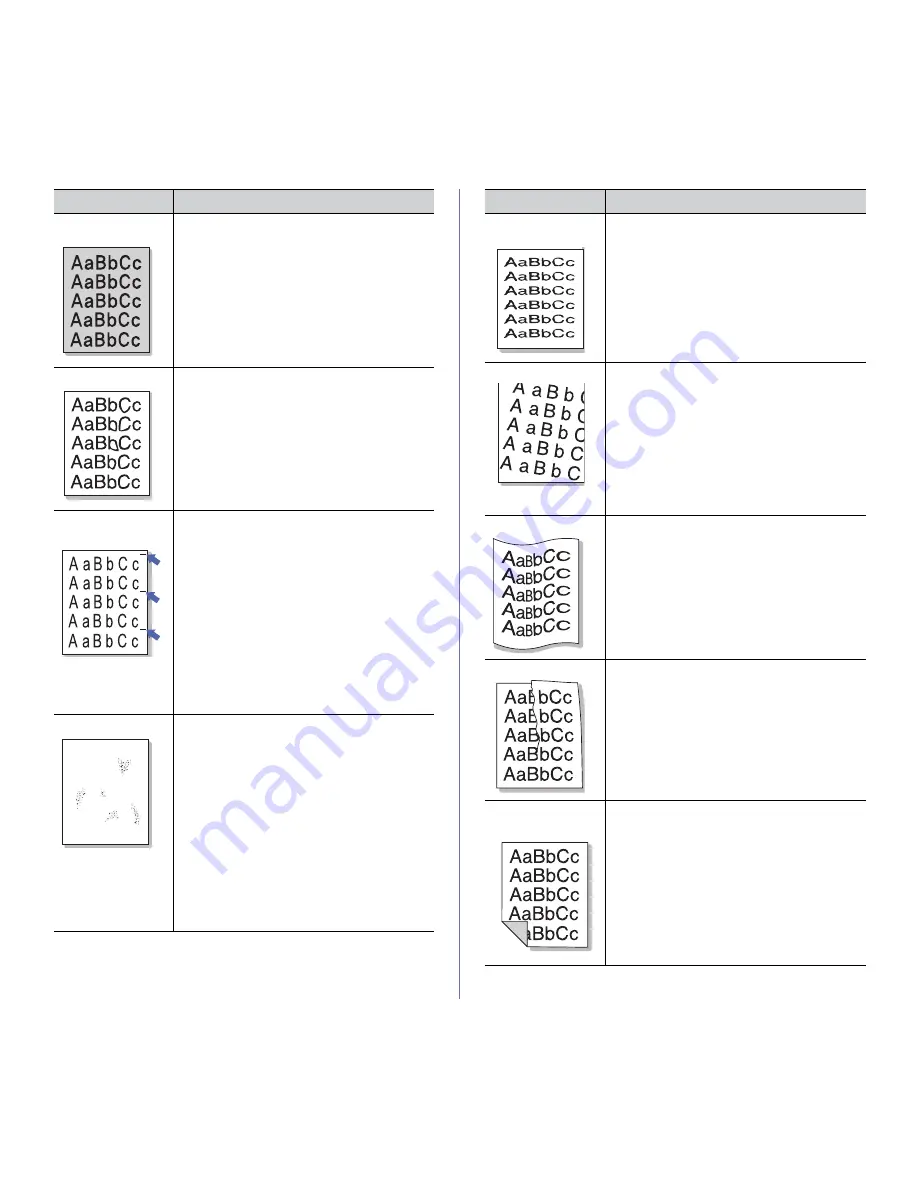
Troubleshooting
_ 244
Color or Black
background
If the amount of background shading becomes
unacceptable:
•
Change the image transfer belt if it has
reached its lifespan. Contact a service
representative.
•
Check the environmental conditions: very dry
conditions (low humidity) or a high level of
humidity (higher than 80% RH) can increase
the amount of background shading.
•
Remove the old toner cartridge and install a
new one.
Toner smear
If toner smears on the page:
•
Clean the inside of the machine. Cleaning the
inside or contact a service representative.
•
Check the paper type and quality (see "Print
media specifications" on page 252).
•
Remove the imaging unit and install a new
one. Contact a service representative.
•
Change the image transfer belt if it has
reached its lifespan. Contact a service
representative.
Vertical repetitive
defects
If marks repeatedly appear on the printed side of
the page at even intervals:
•
The imaging unit may be damaged. If a
repetitive mark occurs on the page, run a
cleaning sheet through several times to clean
the imaging unit. Cleaning the inside. If you
still have the same problems, remove the
imaging unit and install a new one. Contact a
service representative.
•
Parts of the machine may have toner on them.
If the defects occur on the back of the page,
the problem will likely correct itself after a few
more pages.
•
The fusing assembly may be damaged.
Contact a service representative.
Background scatter
Background scatter results from bits of toner
randomly distributed on the printed page.
•
The paper may be too damp. Try printing with
a different batch of paper. Do not open
packages of paper until necessary so that the
paper does not absorb too much moisture.
•
If background scatter occurs on an envelope,
change the printing layout to avoid printing
over areas that have overlapping seams on
the reverse side. Printing on seams can cause
problems.
•
If background scatter covers the entire
surface area of a printed page, adjust the print
resolution through your software application or
in
Printing Preferences
(see "Opening
printing preferences" on page 140).
Condition
Suggested Solutions
A
Misformed
characters
•
If characters are improperly formed and
producing hollow images, the paper stock may
be too slick. Try different paper (see "Print
media specifications" on page 252).
•
If characters are improperly formed and
producing a wavy effect, the scanner unit may
need service. Cleaning the scan unit or contact
a service representative.
Page skew
•
Ensure that the paper is loaded properly.
•
Check the paper type and quality (see "Print
media specifications" on page 252).
•
Ensure that the paper or other material is
loaded correctly and the guides are not too
tight or too loose against the paper stack.
•
Ensure that the standard tray right bottom door,
dual cassette feeder right bottom door or high
capacity feeder right bottom door is securely
closed. If the bottom doors are not completely
closed, open and close the bottom doors.
Curl or wave
•
Ensure that the paper is loaded properly.
•
Check the paper type and quality. Both high
temperature and humidity can cause paper curl
(see "Print media specifications" on page 252).
•
Turn the stack of paper over in the tray. Also try
rotating the paper 180° in the tray.
Wrinkles or creases
•
Ensure that the paper is loaded properly.
•
Check the paper type and quality (see "Print
media specifications" on page 252).
•
Turn the stack of paper over in the tray. Also try
rotating the paper 180° in the tray.
•
Ensure that the standard tray right bottom door,
dual cassette feeder right bottom door or high
capacity feeder right bottom door is securely
closed. If the bottom doors are not completely
closed, open and close the bottom doors.
Back of printouts
are dirty
Check for leaking toner. Clean the inside of the
machine. Cleaning the inside or contact a service
representative.
Condition
Suggested Solutions