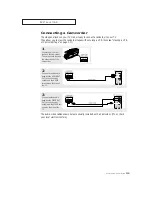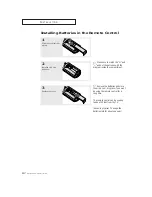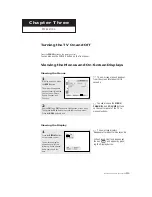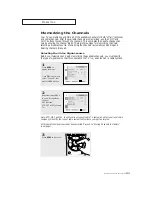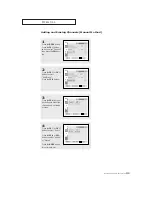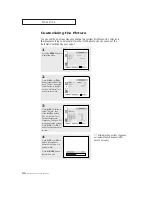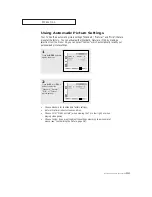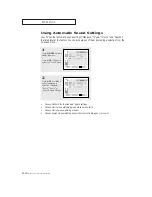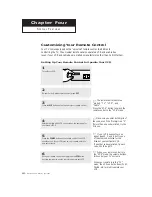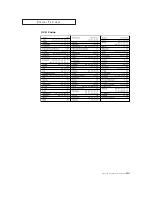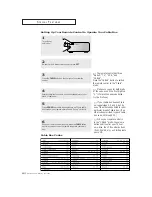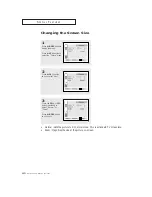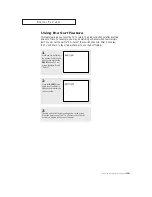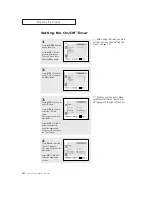O
P E R AT I O N
3
.8
C
HAPTER
T
HREE
: TV O
PERATION
1
Press the
MENU
button to
display the menu.
Customizing the Picture
You can use the on-screen menus to change the contrast, brightness, tint, color, and
sharpness according to personal preference. (Alternatively, you can use one of the
“automatic” settings. See next page.)
2
Press the
VOL –
or
VOL +
button repeatedly, until the
word “Custom” is selected.
(When Custom is highlight-
ed, the word “Adjust” will
appear on the screen.)
4
Press the
VOL –
or
VOL +
button to increase or
decrease the value of a
particular item.
Press the
MENU
button
four times to exit.
▼
After adjusting an item, the gauge
will automatically disappear (after
about 5 seconds).
3
Press the
CH
▼
button to
select “Adjust”, then
press the
VOL+
button.
(The words Color Tone,
Contrast, Brightness,
Sharpness, Color, and Tint
will appear on the screen.)
Press the
CH
▲
or
CH
▼
button to select a particu-
lar item.
9