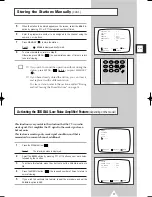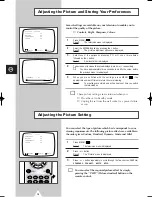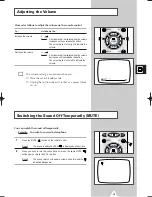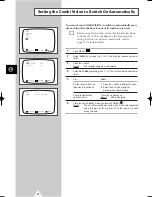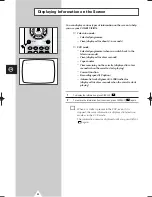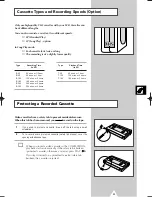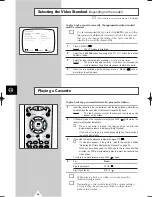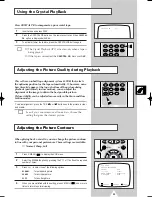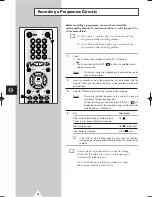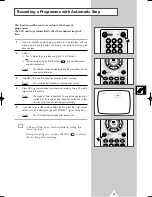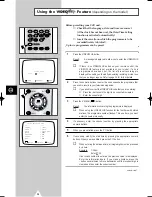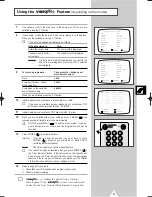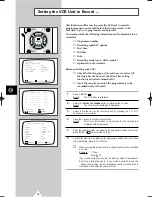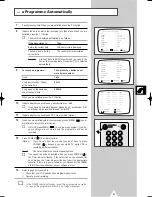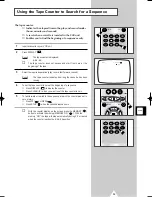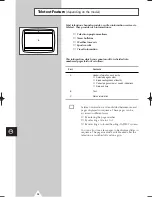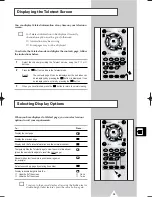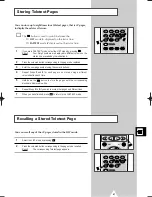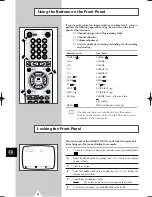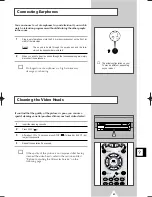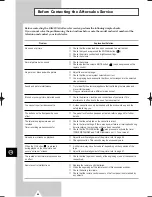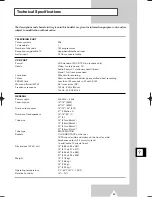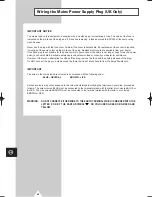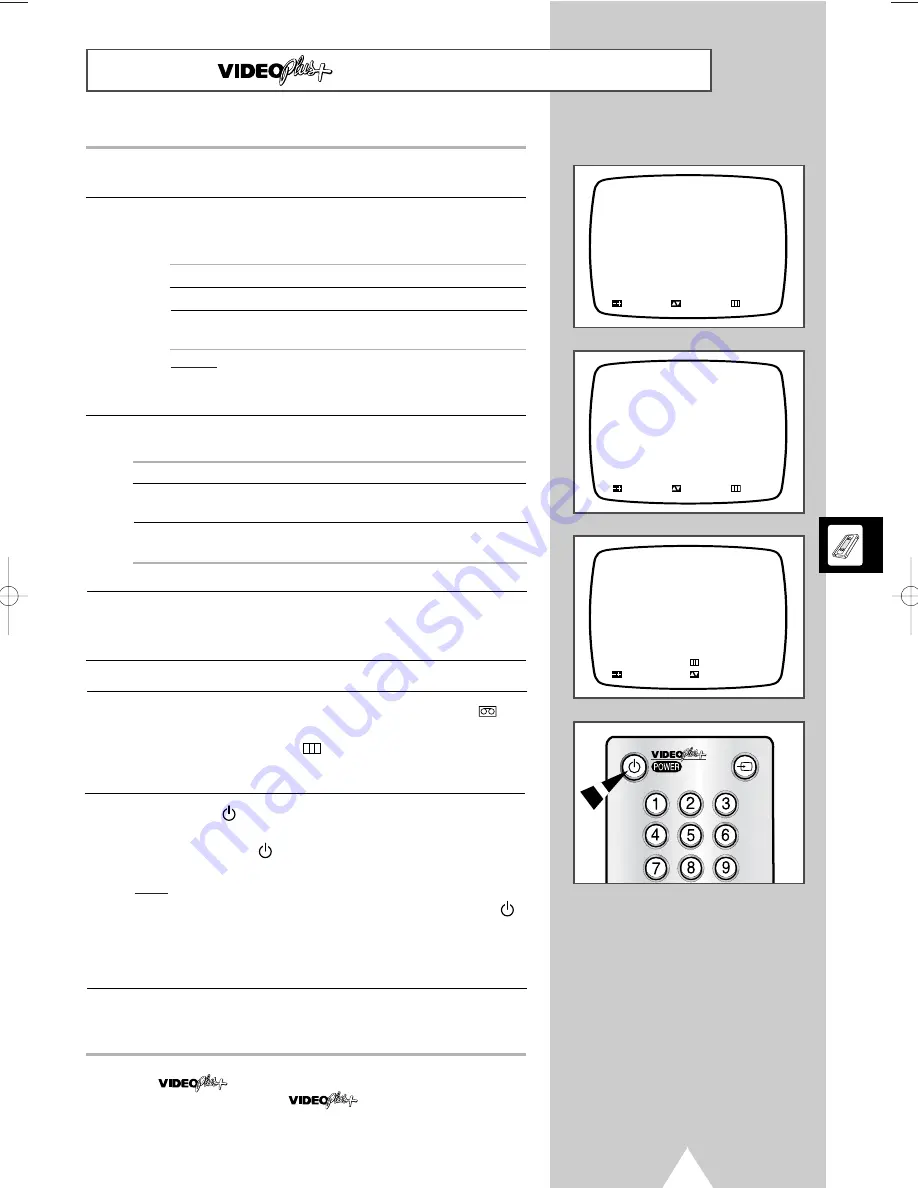
31
7
If necessary, modify the stop time in the same way. When you are
satisfied, press the P
▼
button.
8
If necessary, modify the date on which the recording is to take place.
When you are satisfied, press the P
▼
button.
➢
The month is displayed automatically, as follows.
If the day entered is...
Then...
Before the current date
The next month is displayed.
The same as or after the
The current month is displayed.
current date
Example:
If today’s date is 20th November and you specify the
2nd as the recording date, December (12) is selected
automatically.
9
To record a programme...
Then press the + button one or
more times to select...
Once
ONCE
.
Every day (Monday...Friday)
DAILY
.
at the same time
Every week on the same day
WEEKLY
.
and at the same time
When you are satisfied, press the P
▼
button.
10
Indicate whether you wish to use a decoder
ON
or not
OFF
.
☛
If you have no scramble decoder, please do not set decoder “ON”
and the set will be recorded through “AV INPUT”.
11
Indicate whether you wish to use PDC
ON
or not
OFF
(Option).
12
When you are satisfied with all your settings, press V.MENU (
) the
required number of times to return to normal viewing.
☛
DO NOT press MENU (
) to exit the menu system; if you do,
your settings are not stored and the programme will not be
recorded.
13
Press POWER (
) to activate the timer.
(Option)
If you have a dual tuner model you don’t have to press
POWER (
), because you can watch TV while VCR is
recording a different channel.
Result:
The Timer indicator on the front panel lights up.
☛
If no cassette has been inserted when you press POWER (
),
the Timer indicator flashes. If the safety tab on the cassette has
been broken, the Timer indicator flashes. Insert the appropriate
cassette. If there is a power failure or you disconnect the COMBI
VISION from the wall socket, all your settings are lost.
14
Refer to page 34 if you wish to:
◆
Check that your VCR unit has been programmed correctly
◆
Cancel a preset recording
Using the
Feature
(depending on the model)
TM
15:07 06/04/00 THU
PR.
: 01
START
: 16:50
STOP
: 18:30
DATE
: 08/04 SAT
MODE
: ONCE
DECODER
: OFF
SPEED
: SP
PDC
: OFF
ADJUST
SELECT
EXIT
15:07 06/04/00 THU
PR.
: 01
START
: 16:50
STOP
: 18:30
DATE
: 08/04 SAT
MODE
: ONCE
DECODER
: ON
SPEED
: SP
PDC
: OFF
ADJUST
SELECT
EXIT
PR. START STOP DATE
05 16:50 18:30 08/01 SP
-- --:-- --:-- --/--
-- --:-- --:-- --/--
-- --:-- --:-- --/--
-- --:-- --:-- --/--
-- --:-- --:-- --/--
X:CLEAR
EXIT
ADJUST
SELECT
➢
is a trademark applied for by Gemstar
Development Corp. system is manufactured
under licence from Gemstar Development Corporation.
TM
TM
INPUT
02255A_eng3_mono 6/29/04 10:47 AM Page 31
Summary of Contents for Colour TV/VCR
Page 54: ...Memo 54 GB ...
Page 55: ...55 Memo ...
Page 56: ...THIS APPLIANCE IS DISTRIBUTED BY ELECTRONICS AA68 02255A ENG ...