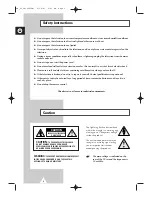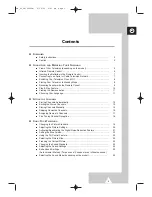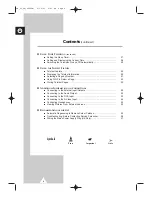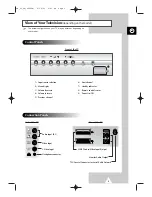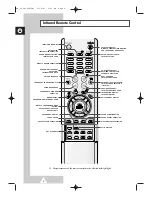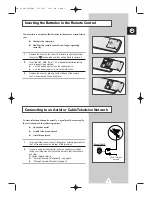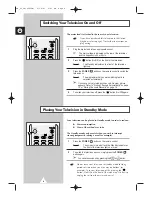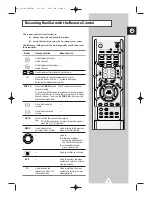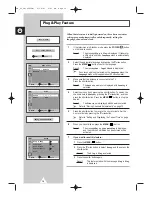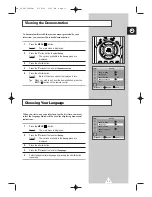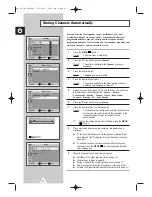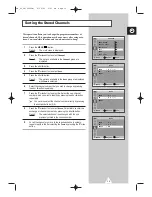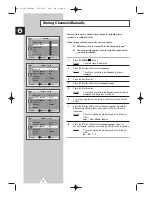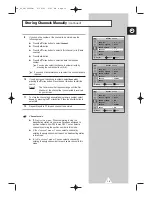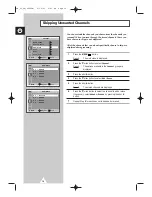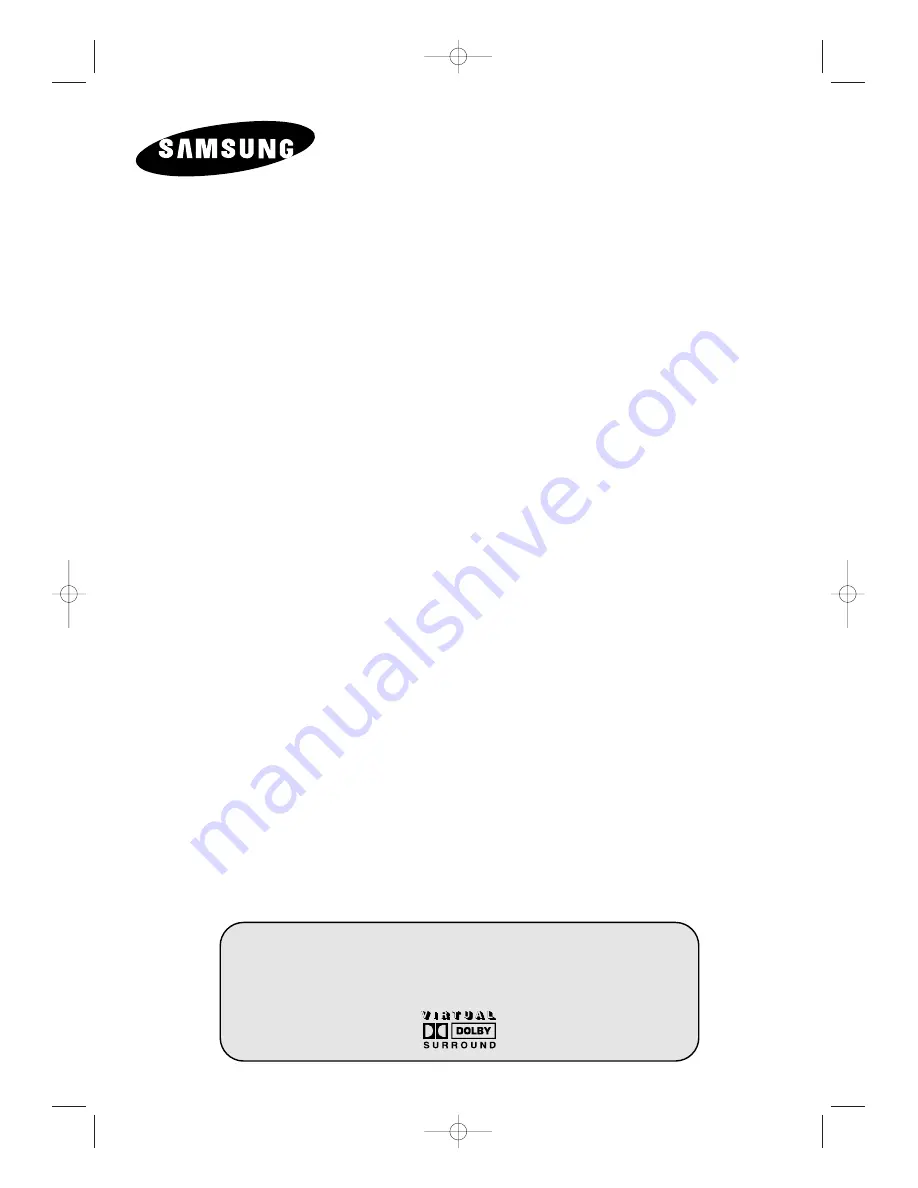Reviews:
No comments
Related manuals for COLOURTELEVISION

System 3 Z27X31
Brand: Zenith Pages: 38

L49P3CFS
Brand: TCL Pages: 41

Beovision MX1500
Brand: Bang & Olufsen Pages: 55

TK32BC01B
Brand: TECHWOOD Pages: 44

HLC19E
Brand: Haier Pages: 43

HLH266BB
Brand: Haier Pages: 48
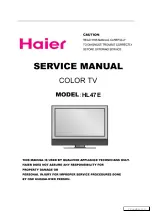
HL47E - 47" LCD TV
Brand: Haier Pages: 50

HLC19KW1 - K-Series - 19" LCD TV
Brand: Haier Pages: 50

HLC32B - 32" LCD TV
Brand: Haier Pages: 55
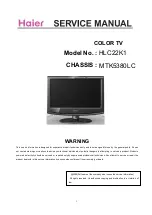
HLC22K1 - K-Series - 22" LCD TV
Brand: Haier Pages: 50

HLC32R1 - 32" LCD TV
Brand: Haier Pages: 55

HLC32R1 - 32" LCD TV
Brand: Haier Pages: 126
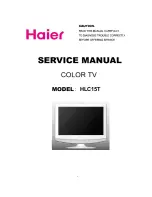
HLC15T
Brand: Haier Pages: 55
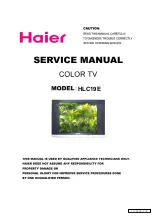
HLC19E
Brand: Haier Pages: 36
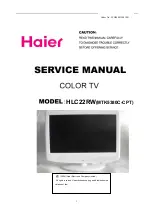
HLC22RW
Brand: Haier Pages: 55

HLC15R - 15" LCD TV
Brand: Haier Pages: 62

HLC32B - 32" LCD TV
Brand: Haier Pages: 129

1407
Brand: Haier Pages: 28