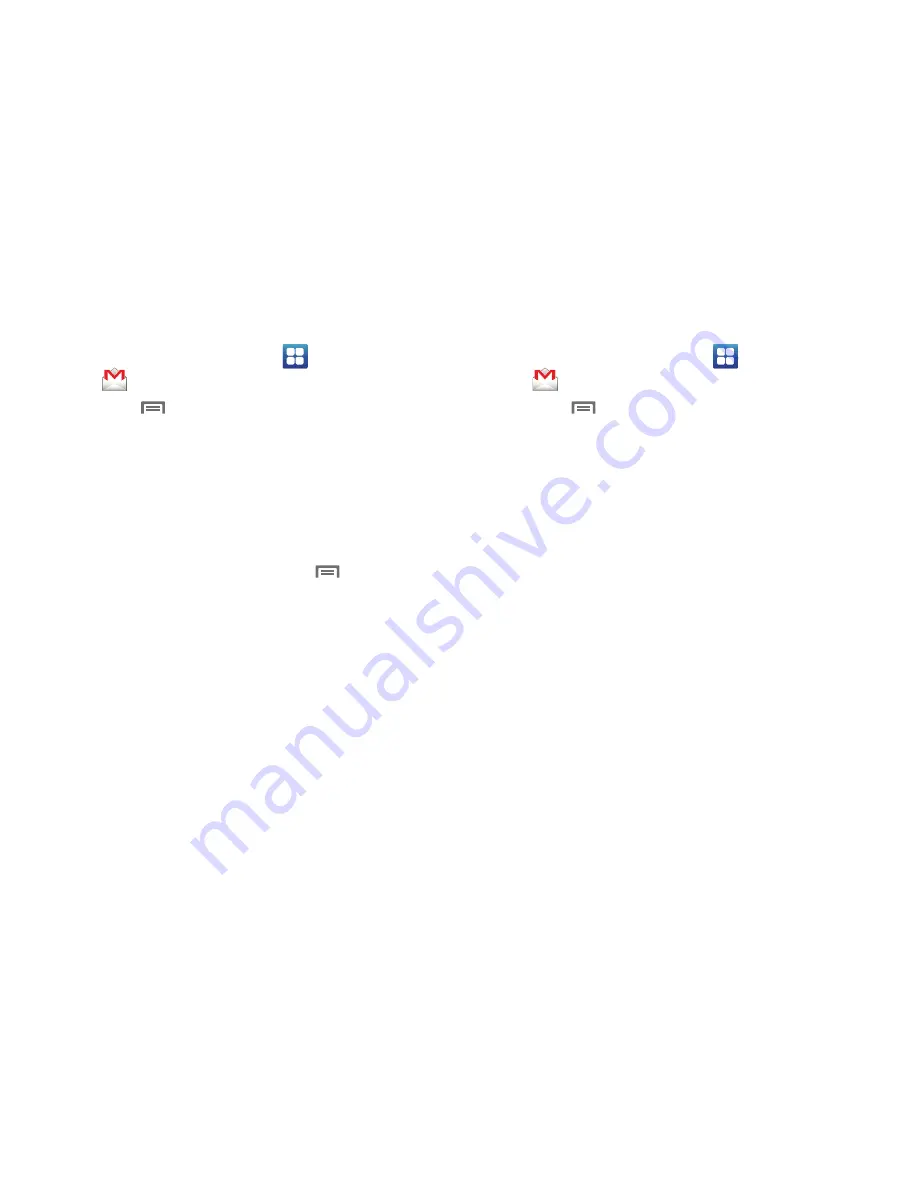
65
Composing and Sending Gmail
1.
From the Home screen, select
Applications
➔
Gmail
.
2.
Touch
Menu
➔
Compose
.
3.
Touch the
To
field to enter recipients. As you enter names
or numbers, matching contacts display. Touch a contact to
add it to the field.
4.
Touch the
Subject
field to enter a subject.
5.
Touch
Compose Mail
to enter the text of your email.
6.
While composing a message, touch
Menu
for these
options:
• Send
: Send the message.
• Add Cc/Bcc
: Create Cc (copy) and Bcc (blind copy) fields to the
message. After creating the fields, touch to enter recipients.
• Attach
: Launch Gallery to select a picture to add to the message.
• Edit subject
: Modify the email’s subject.
• Discard
: Close the message without saving.
7.
Touch
Send
to send the message.
Gmail account settings
1.
From the Home screen, select
Applications
➔
Gmail
.
2.
Touch
Menu
for these options
• Refresh
: Update Gmail on your phone from the Google servers.
• Compose
: Create a new email.
• Accounts
: View and choose from your Google account(s).
• View labels
: View Google content by label.
• Search
: Find Gmail items.
• Settings
:
–
Signature
: Create a text signature to add to outgoing messages.
–
Confirm delete
: Have your phone prompt you to confirm deletions.
–
Batch operations
: Allow changes to labels on more than one
conversation.
–
Clear search history
: Remove previous searches you have
performed.
–
Labels
: Choose which labels are synchronized.
–
Email notifications
: When enabled, notifications for new email
appears in the Notifications Panel.
–
Select ringtone
: Choose a ringtone for new email notifications.
–
Vibrate
: When enabled, the phone will vibrate for new email
notifications, along with the ringtone (if a ringtone is selected.)
Summary of Contents for Continuum SCH-I400
Page 1: ...USER MANUAL ...
















































