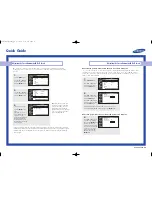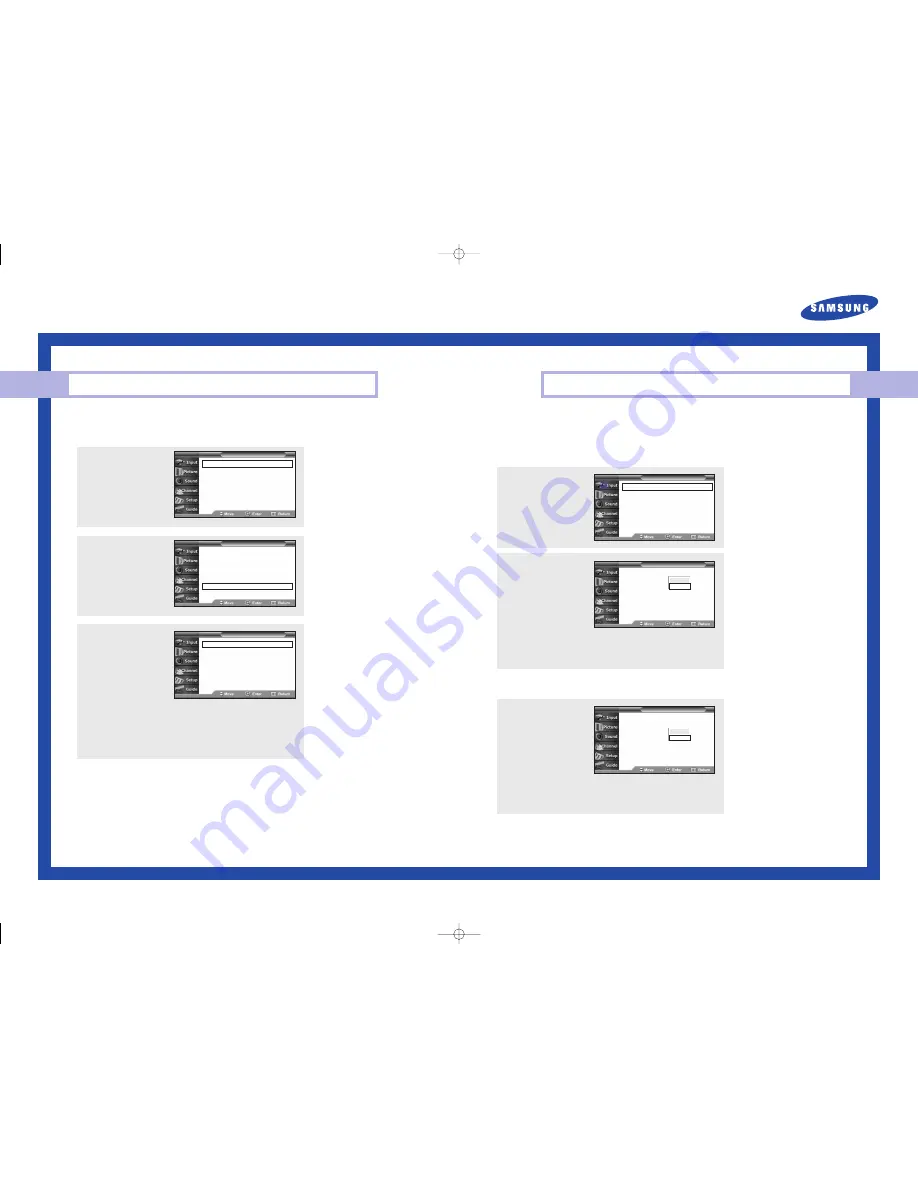
Quick Guide
Deactivating the Automatic Execution of the Self Focus
Once set, the “Self Focus” feature starts on default. It will automatically begin 10 minutes after
switching on the power and the appearance of the screen image. To set the optimum picture
quality, the “Self Focus” will automatically begin again after another 30 minutes, as the screen
image is then fully stabilized.
BP68-00383A-00
Adjusting the Screen Automatically (Self Focus)
Adjusting the Screen Automatically (Self Focus)
The “Self Focus” feature automatically sets the optimum picture quality when blurring,
overlapping colors or incorrect focus occurs. These conditions may be caused by moving
your TV.
1
Press the
MENU
button.
Press the
▲
or
▼
button
to select “Picture”, then
press the
ENTER
button.
2
Press the
▲
or
▼
button
to select “Self Focus”, then
press the
ENTER
button.
3
“Self Focus” is elected.
Press the
ENTER
button
again.
The self focus process
begins with the message
“Self Focus” and a
horizontal bar is displayed.
When it is finished, the
menu will disappear and
the optimum picture quality
can be enjoyed.
Mode
: Dynamic
√
Custom
√
Color Tone
: Normal
√
Size
√
DNIe
: On
√
Self Focus
√
PIP
√
T V
Picture
Mode
: Dynamic
√
Custom
√
Color Tone
: Normal
√
Size
√
DNIe
: On
√
Self Focus
√
PIP
√
T V
Picture
Self Focus
√
Auto Perform
: On
√
Message Display : On
√
Self Focus
T V
œ
During the process, minor
distortions of the picture may
occur. At this time, the colors
may diffuse and a searching
pattern will appear on the edges
of the screen. This is a normal
part of the adjustment.
• Changing channels and any other signal changes will pause the self focus until a stable signal has
returned. It resumes after the signal has been stabilized. This feature will not work without a signal
• Ambient light that is too bright may affect the self focus. If this occurs, darken the environment
and try again.
1
Press the
MENU
button.
Press the
▲
or
▼
button
to select “Picture”, then
press the
ENTER
button.
2
Press the
▲
or
▼
button
to select “Self Focus”, then
press the
ENTER
button.
Press the
▲
or
▼
button to
select “Auto Perform”, then
press the
ENTER
button.
To turn off the automatic execution of the self focus feature, select
“Off” by pressing the
…
or
†
button, then press the
ENTER
button.
Self Focus
Auto Perform
: On
Message Display : On
Self Focus
T V
Off
On
Removing the “Self Focus” Message from the Display
3
Press the
▲
or
▼
button to
select “Message Display”,
then press the
ENTER
button.
To remove the message
“Self Focus” and horizontal
bar on the screen during the
self focus process, select
“Off” by pressing the
…
or
†
button, then press the
ENTER
button.
Self Focus
Auto Perform
: On
Message Display : On
Self Focus
T V
Off
On
Mode
: Dynamic
√
Custom
√
Color Tone
: Normal
√
Size
√
DNIe
: On
√
Self Focus
√
PIP
√
T V
Picture
BP68-00383A-00Eng_QG 5/20/04 9:11 AM Page 4