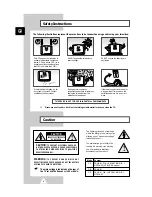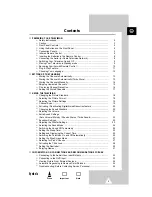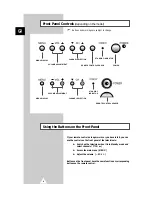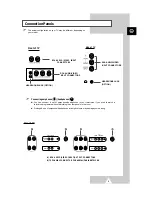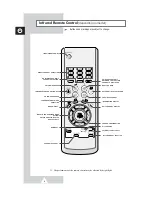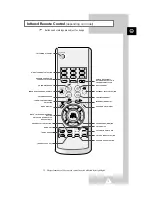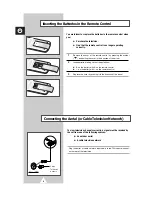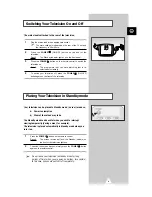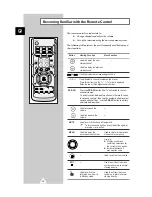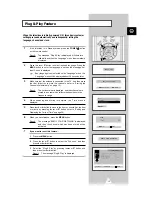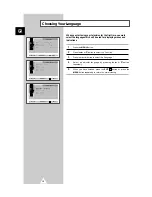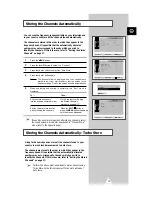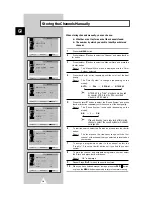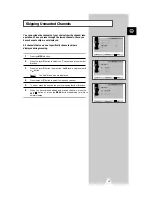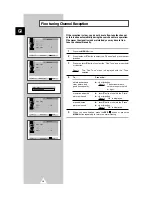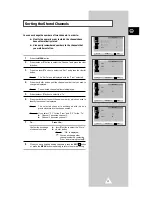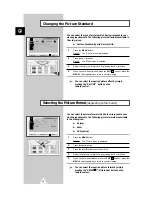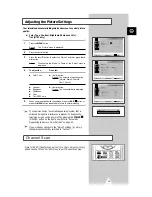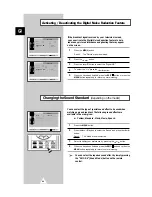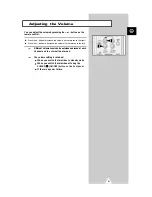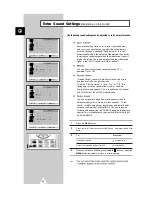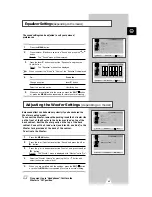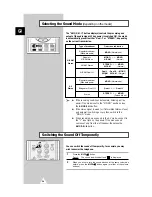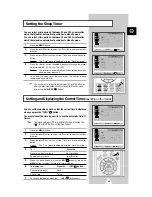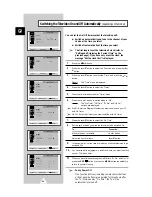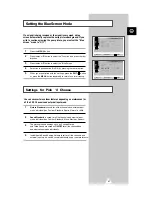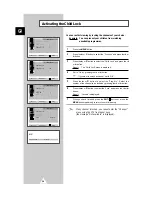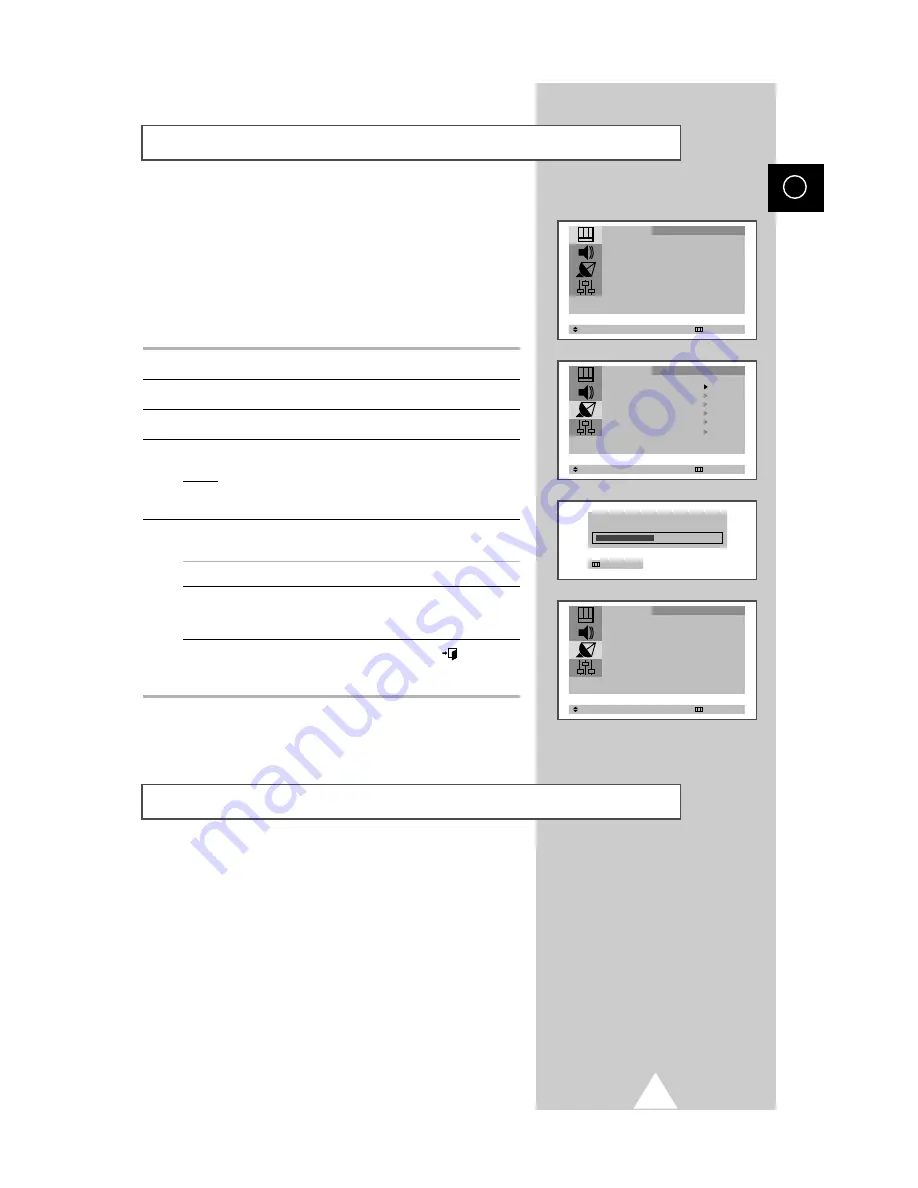
13
ENG
Storing the Channels Automatically
You can scan the frequency ranges available on your television and
in your country and store all the channels found automatically.
The channels are stored in the order in which they appear in the
frequency bands. It is possible that the automatically allocated
numbers may not correspond to those by which you wish to
identify the channels. If this is the case, refer to “ Sorting the Stored
Channels” on page 17.
1
Press the MENU button.
2
Press the
▲
or
▼
button to select the “Channel”.
3
Press the
or
button to select the “Auto Store”.
4
Press the
or
button again.
Result: The horizontal bar is displayed, and then channels are
stored in an order which reflects their positions in the
frequency range. Finally, the search will end automatically.
5
When searching and storing is complete, the “Sort” menu is
displayed.
To... Then...
Sort the stored channels Go to Step 4 of the “Sorting
into the desired numerical order the Stored Channels”
procedure on page 17.
Exit the channel store function Press the button or
without sorting the channels press the MENU button repeatedly
until the menus disappear.
➣
If sound does not work regularly after storing channels, select
the sound system which best corresponds in
“
Manual Store
”
menu (refer to the opposite page).
Storing the Channels Automatically - Turbo Store
Using Turbo search you can store all the channels found in your
country in much less time compared to auto store.
The channels are stored in the order in which they appear in the
frequency bands. It is possible that the automatically allocated
numbers may not correspond to those by which you wish to
identify the channels. If this is the case, refer to “ Sorting the Stored
Channels” on page 17.
Perform the above mentioned steps to store channels using
Turbo Store. In the third step select Turbo store instead of
Auto store.
➣
¦
¦
Exit
P 1
471 MHz 48 %
Select
tu
Enter Exit
Auto Store
Manual Store
Add/Erase
Fine Tune
Sort
Turbo Store
Channel
Select
tu
Adjust Exit
Sort
From : P 1
To : P---
Store : ?
Channel
Select
tu
Enter Exit
Picture
Digital NR : Off
Mode
t
Custom
u
Size : Normal
Adjust
EXIT