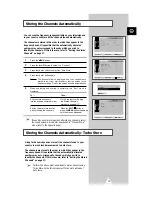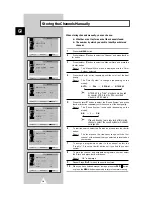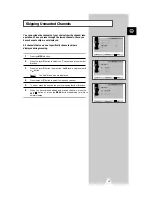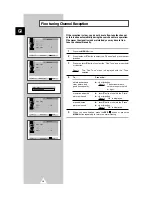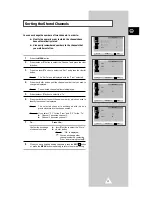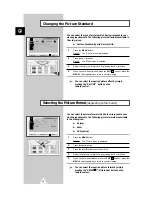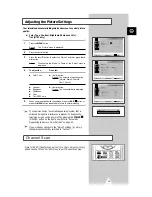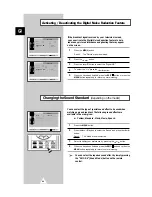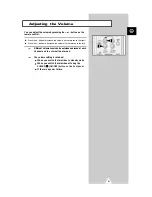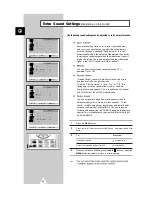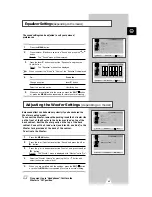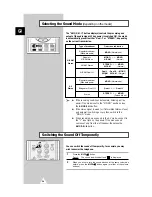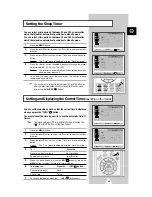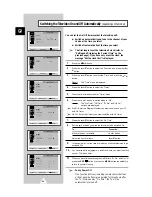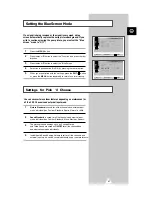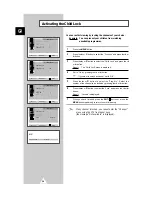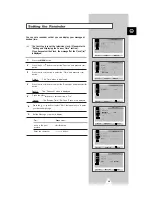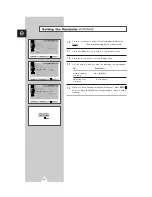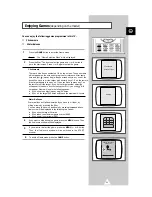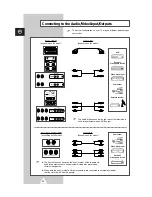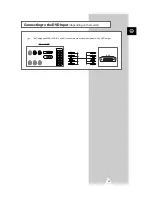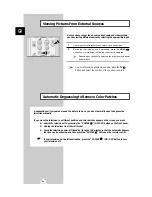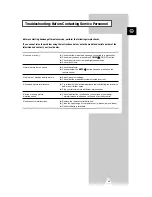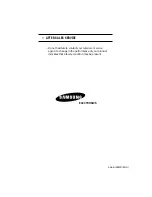27
ENG
If no signal is being received or the signal is very weak, a blue
screen automatically replaces the noisy picture background. If you
wish to continue viewing the poor picture, you must set the “ Blue
Screen” mode to “ Off” .
1
Press the MENU button.
2
Press the
▲
or
▼
button to select the “Function” and press the
or
button.
3
Press the
▲
or
▼
button to select the “Blue Screen”.
4
Select the required option (On/Off) by pressing the
or
button.
5
When you are satisfied with the settings, press the button
or, press the MENU button repeatedly to return to normal viewing.
Setting the Blue Screen Mode
Settings for Pick 'n' Choose
¦
¦
1
Picture Standard is saved for all the channels
and external input
mode, individually as
Custom, Standard, Sports, Natural or Mild.
2
3
Sound Standard is saved for all the channels
and external input
mode, individually as Custom,
Standard, Music, Movie or Speech.
The status of sound settings, such as
Pseudo Stereo
and Turbo Sound are saved as
ON/OFF for all the channels
and
and external input mode individually.
4
In addition to Sound Setting, Volume level for all the channels
and
external input mode, can
be saved individually as per your preference.
You can save certain custom features depending on preferences for
all the 200 Channels and external input mode.
EXIT
Select
tu
Enter Exit
Language : English
Time
Plug & Play
Blue Screen : Off
Child Lock
Low Noise AMP : Off
Function
Select
tu
Adjust Exit
Language : English
Time
Plug & Play
Blue Screen : Off
Child Lock
Low Noise AMP : Off
Function