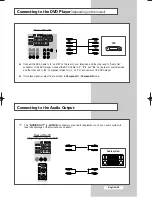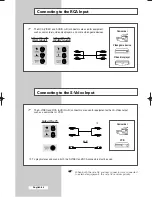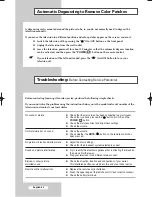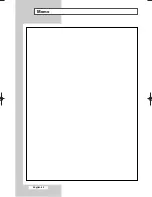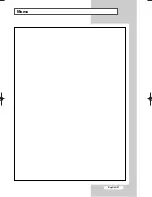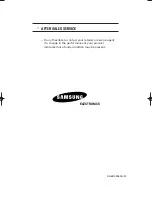Connecting to the DVD Player
(depending on the model)
English-45
Connecting to the Audio Output
➢
The
“MONIOR OUT”
(
L-AUDIO-R
) connectors are used for equipment, such as an audio system (to
take full advantage of the Surround sound effect).
Audio system
Rear of the TV
(depending on the model)
DVD
Rear of the TV
◆
Connect the RCA Cable to “
L
” and “
R
” on the rear of your television and the other end to “Audio Out”
connector of the DVD player. Connect the RCA Cable to “
Y
”, “
P
B
”, and “
P
R
” on the rear of your television
and the other end to the “Component Video Out (Y, P
B
, P
R
)” connectors of the DVD player.
◆
Only black signal is output from a monitor in
Componet1
or
Componet2
mode.
AA68-03362A-01Eng_Asia 6/10/04 1:45 PM Page 45
Summary of Contents for CS-29555SP/HAC
Page 2: ......
Page 49: ...Memo English 49 ...
Page 50: ...Memo English 50 ...
Page 51: ...Memo English 51 ...