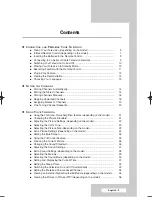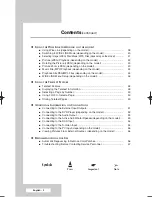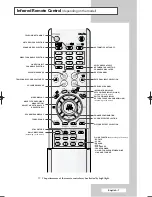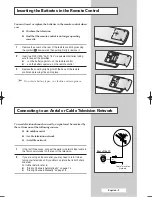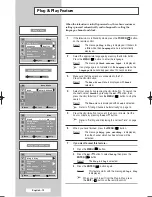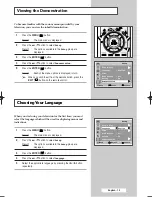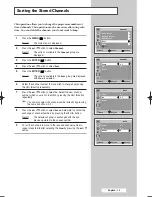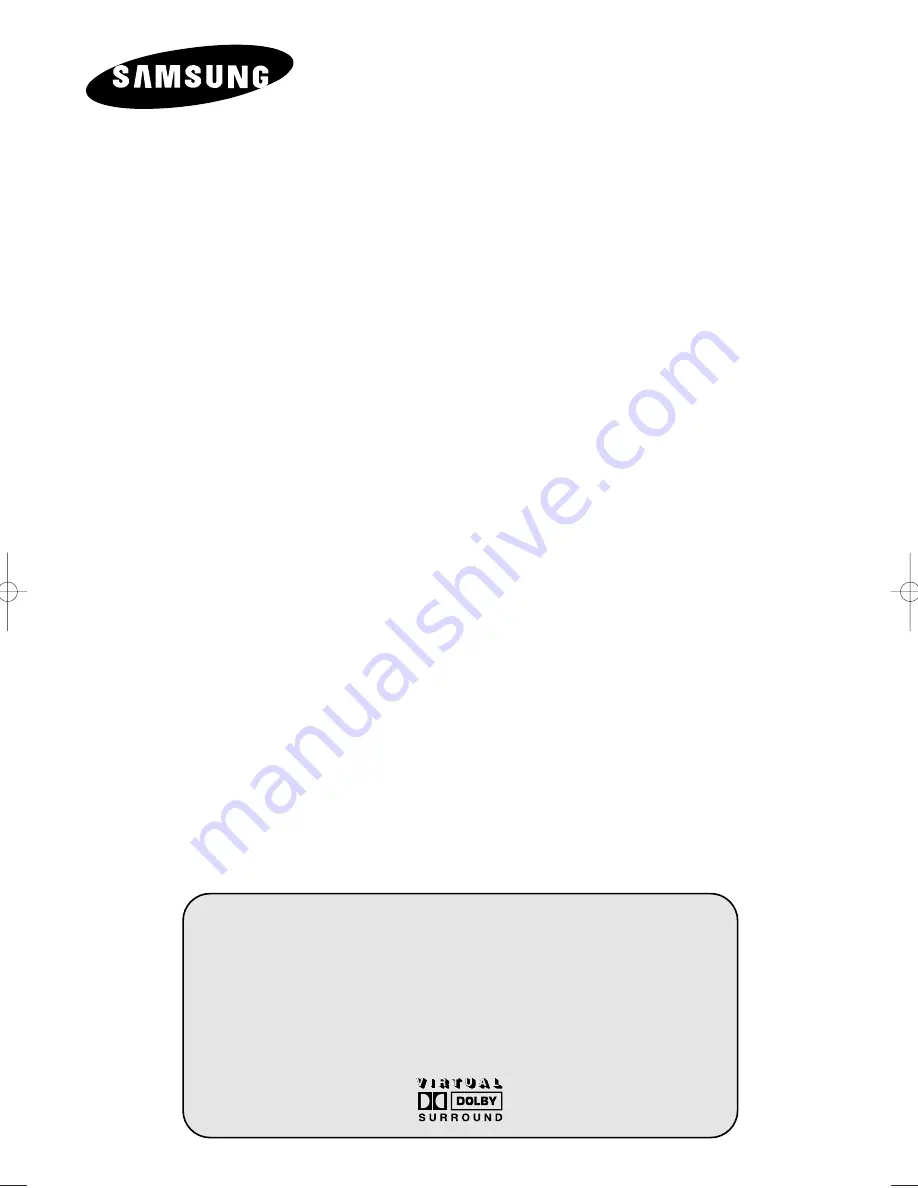
COLOR
TELEVISION
CS29A10/29A11/29A20/29Z6/29Z7
WS32A10/32A11/32A20/32Z6/32Z7
CS34A10/34A11/34A20/34Z6/34Z7
Owner’s Instructions
Before operating the unit,
please read this manual thoroughly,
and retain it for future reference.
ON-SCREEN MENUS
PICTURE IN PICTURE
TELETEXT
WISE LINK
(OPTION)
AA68-03330A-01EngAsia 10/13/04 5:58 PM Page 1