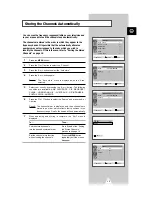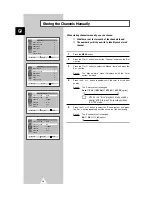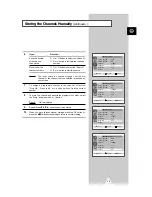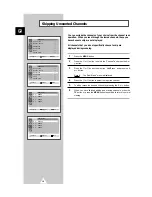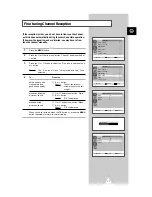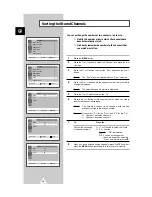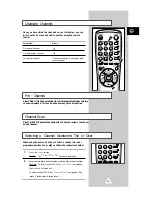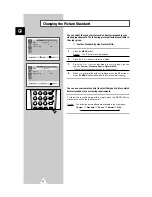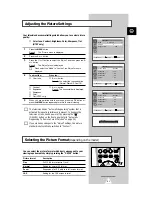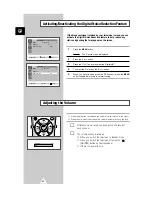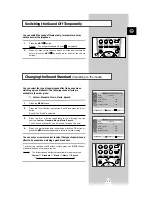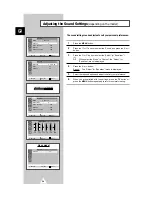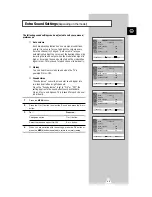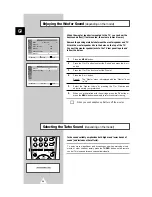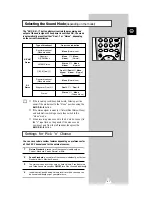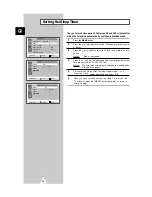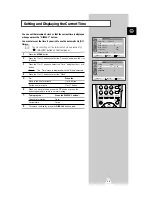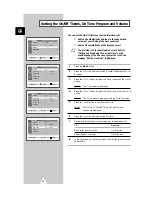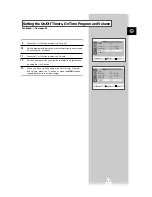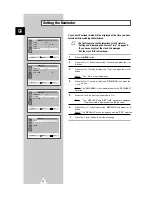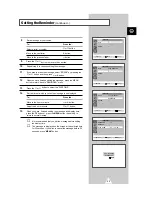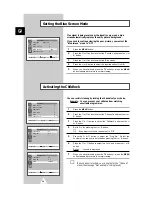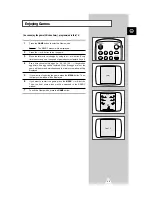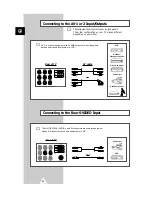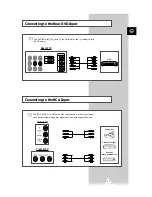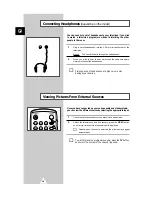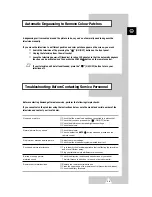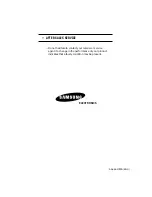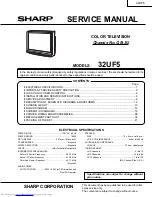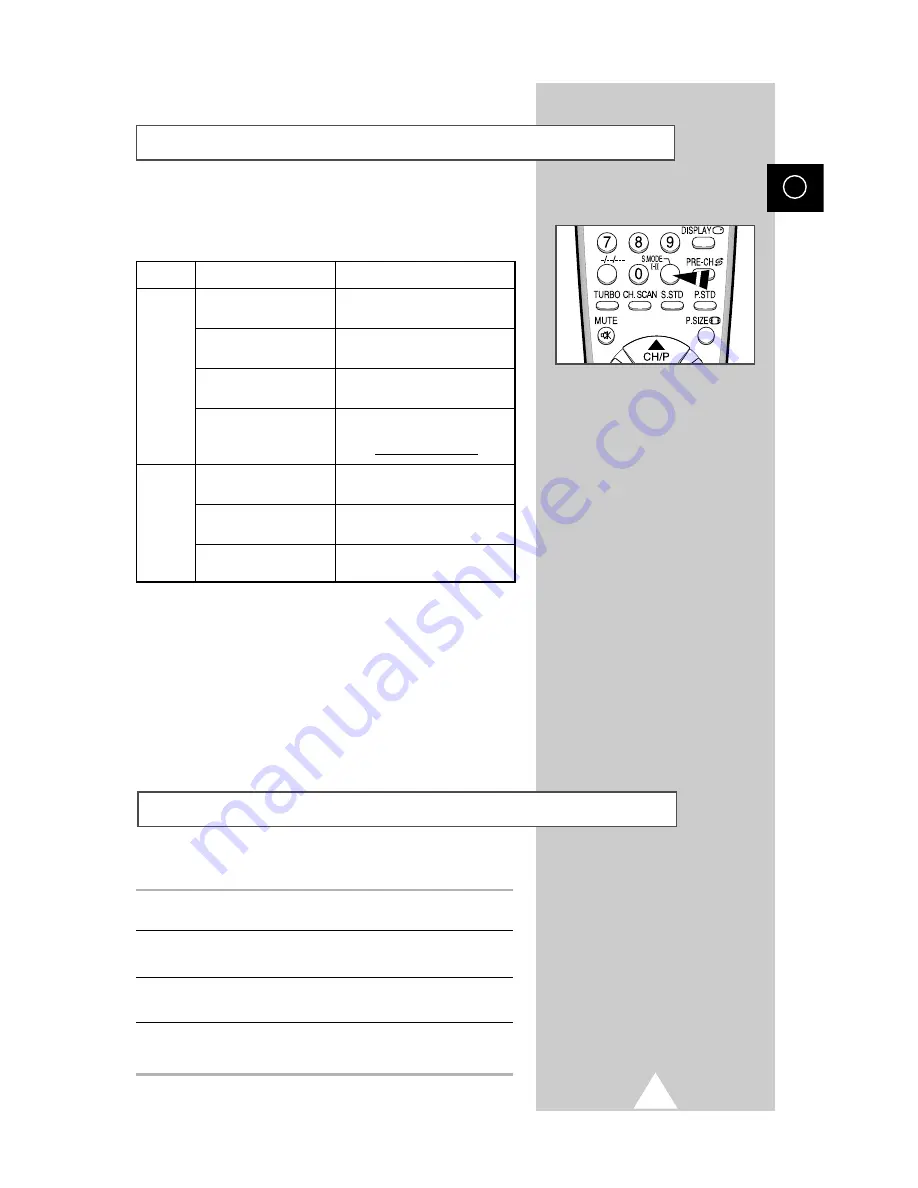
27
ENG
The “S.MODE
I-II
” button displays/controls the processing and
output of the audio signal. When power is switched ON, the mode
is automatically preset to either “Dual-
I
” or “Stereo”, depending
on the current transmission.
Selecting the Sound Mode
(depending on the model)
➣
◆
If the receiving conditions deteriorate, listening will be
easier if the mode is set to the “Mono” position using the
S.MODE
I-II
button.
◆
If the stereo signal is weak (or if intermittent Stereo-Mono)
and automatic switching occurs, then switch to the
“Mono” mode.
◆
When receiving mono sound in the AV mode, connect to
the “L” input jack on the panels. If the mono sound
comes out only from the left speaker, then press the
S.MODE
I-II
button.
Type of broadcast
Regular broadcast
(Standard audio)
R
NICAM Mono
NICAM Stereo
NICAM Dual-
I/II
Regular broadcast
(Standard audio)
Bilingual or Dual-
I/II
Stereo
On-screen indication
Mono (Normal use)
Mono
↔
Mono
Nicam
(Normal)
Stereo
↔
Mono
Nicam
(Normal)
Mono (Normal use)
Dual-
I
↔
Dual-
II
Stereo
↔
Mono
(Forced Mono)
Dual-
I
→
Dual-
II
→
Mono
Nicam
Nicam (Normal)
NICAM
Stereo
A2
Stereo
→
→
1
Picture Standard is saved for all the channels individually as
Custom, Standard, Sports, Natural or Mild.
2
3
Sound Standard is saved for all the channels individually as Custom,
Standard, Music, Movie or Speech.
The status of sound settings, such as Auto Volume, Pseudo Stereo
and Turbo Sound are saved as
ON/OFF for all the channels individually.
4
In addition to Sound Setting, Volume level for all the channels can
be saved individually as per your preference.
You can save certain custom features depending on preferences for
all the 200 Channels and for the external sources.
Settings for Pick 'n' Choose
Summary of Contents for CS-29D5W
Page 6: ...6 ENG ...