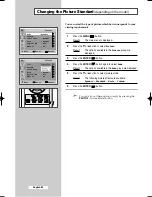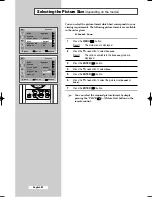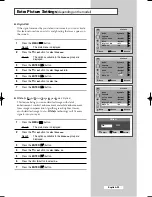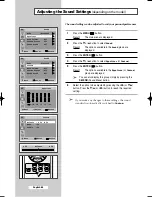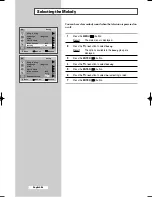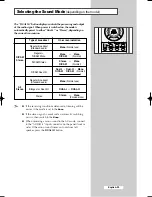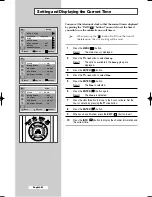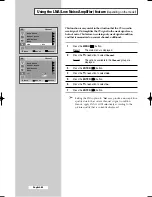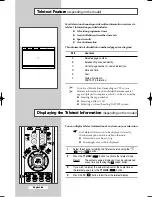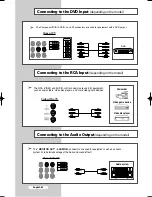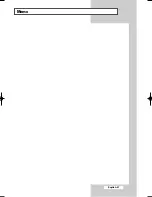English-33
Setting the Preferred Volume Level
The preferred volume can be set for when the timer automatically
turns on the TV.
1
Press the
MENU
(
) button.
Result:
The main menu is displayed.
2
Press the
▼
or
▲
button to select
Setup
.
Result:
The options available in the
Setup
group are
displayed.
3
Press the
ENTER
(
) button.
4
Press the
▼
or
▲
button to select
Time
5
Press the
ENTER
(
) button.
Result:
The
Time
is selected.
6
Press the
▼
or
▲
button to select
On Timer Volume
.
7
Press the
œ
or
√
button to adjust volume level.
8
When you have finished, press the
EXIT
(
) button.
Move
Adjust
Return
TV
Time
Clock
11 : 00 am
Sleep Timer
: Off
On Timer
06 : 00 am On
Off Timer
11 : 00 am On
On Timer Volume
: 10
Move
Enter
Return
Setup
Plug & Play
√
√
Language
: English
Time
√
√
Child Lock
√
√
Blue screen
: Off
√
√
Melody
: On
√
√
Demonstration
√
√
TV
AA68-03582A-00Eng 3/3/05 4:05 PM Page 33
Summary of Contents for CS-29K10MQ
Page 2: ......
Page 45: ...English 45 Memo l ...
Page 46: ...Memo English 46 ...
Page 47: ...Memo English 47 ...