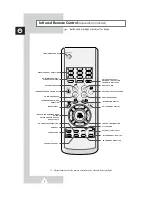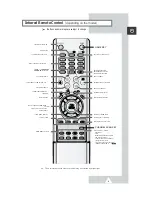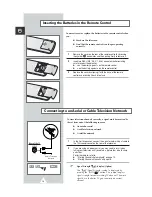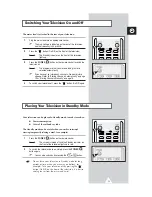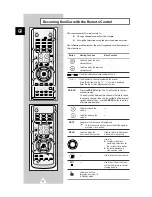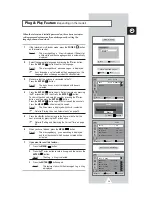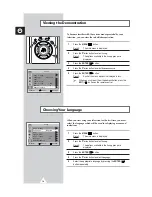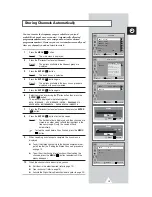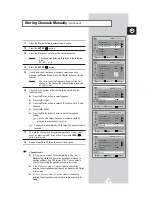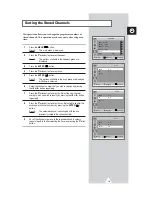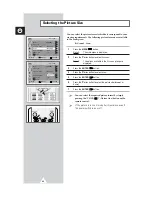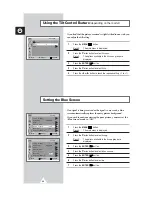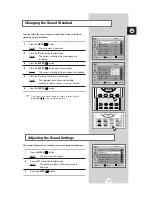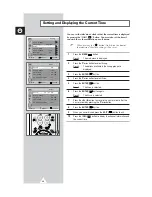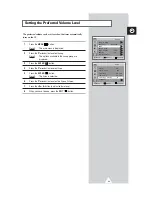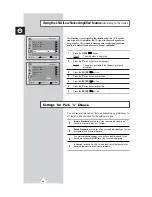21
ENG
Your television has several settings which allow you to control
picture quality.
1
Press the
MENU
(
) button.
Result:
The main menu is displayed.
2
Press the
▼
or
▲
button to select
Picture
.
Result:
The options available in the
Picture
group are
displayed.
3
Press the
ENTER
(
) button.
4
Press the
▼
or
▲
button to select
Custom
.
5
Press the
ENTER
(
) button.
Result:
The options available in the
Custom
group are
displayed.
6
Press the
▼
or
▲
button to select the option (
Contrast
,
Brightness
,
Sharpness
,
Color
or
Tint
-NTSC only) to be adjusted.
Press the
ENTER
(
) button.
Result:
The horizontal bar is displayed. Move the horizontal
bar’s cursor left or right by pressing the
W
or
X
button.
7
Press the
EXIT
(
) button.
Selecting the Color Tone
1
Press the
MENU
(
) button.
Result:
The main menu is displayed.
2
Press the
▼
or
▲
button to select
Picture
.
Result:
The options available in the
Picture
group are
displayed.
3
Press the
ENTER
(
) button.
4
Press the
▼
or
▲
button to select
Color Tone
.
5
Press the
ENTER
(
) button.
6
Press the
▼
or
▲
button to select the required option (
Cool2
,
Cool1
,
Normal
,
Warm1
or
Warm2
).
7
Press the
ENTER
(
) button.
➢
◆
If you make any changes to these settings, the picture
standard is automatically switched to
Custom
.
◆
The television has an “automatic degaussing” system
that is activated if magnetic interference is present.
To degauss the television screen, switch power off by
pressing the “ ” (On/Off) button on the front panel.
(Refer to “Automatic Degaussing to Remove Colour
Patches” on page 46.)
Adjusting the Picture Settings
Contrast
100
Move
Enter
Return
Custom
Contrast
: 100
Brightness
:
45
Sharpness
:
50
Color
:
55
TV
Move
Enter
Return
Picture
Mode
: Dynamic
√
Custom
√
Color Tone
: Normal
√
Size
: Normal
√
Digital NR
: Off
√
DNIe Jr
: On
√
†
More
TV
Move
Enter
Return
Picture
Mode
: Dynamic
√
Custom
√
Color Tone
: Normal
√
Size
: Normal
√
Digital NR
: Off
√
DNIe Jr
: On
√
†
More
TV
Move
Enter
Return
Picture
Mode
: Dynamic
√
Custom
√
Color Tone
: Normal
√
Size
: Normal
√
Digital NR
: Off
√
DNIe Jr
: On
√
†
More
TV
Cool2
Cool1
Normal
Warm1
Warm2
Summary of Contents for CS-29Q2PA
Page 47: ...47 ENG Memo ...