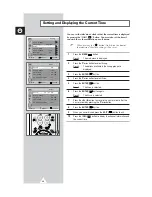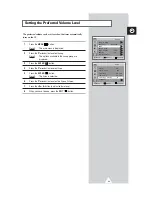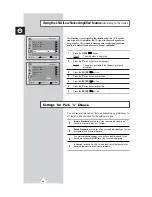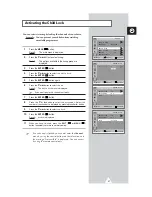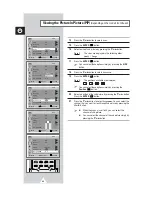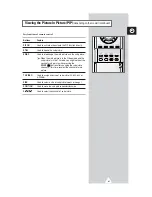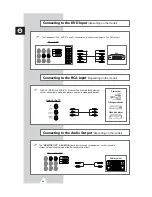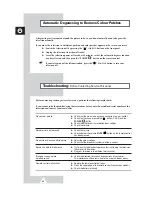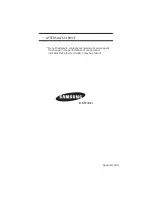40
ENG
Viewing the Picture In Picture (PIP)
(depending on the model) (continued)
14
Press the
▼
or
▲
button to select
Size
.
15
Press the
ENTER
(
) button.
16
Select a size of sub picture by pressing the
▼
or
▲
button.
Result:
The sizes are displayed in the following order:
Small
-
Large
17
Press the
ENTER
(
) button.
➢
You can select these options simply by pressing the
SIZE
button.
18
Press the
▼
or
▲
button to select
Position
.
19
Press the
ENTER
(
) button.
Result:
The positions available are displayed.
-
-
-
➢
You can select these options simply by pressing the
Position
(
) button.
20
Select a position of the sub picture by pressing the
†
or
…
button.
Press the
ENTER
(
) button.
21
Press the
†
or
…
button to select
Programme
. You can select the
channel that you want to view through sub picture by pressing the
œ
or
√
button.
➢
◆
When the
Source
is set to
TV
, you can select the
channel of sub picture.
◆
You can select the channel of the sub picture simply by
pressing the
†
or
…
button.
Move
Enter
Return
TV
PIP
PIP
: On
√
Source
: TV
√
Swap
Size
: Large
√
Position
:
√
Programme
: P 1
Move
Enter
Return
TV
PIP
PIP
: On
√
Source
: TV
√
Swap
Size
: Large
√
Position
:
√
Programme
: P 1
Small
Large
Move
Enter
Return
TV
PIP
PIP
: On
√
Source
: TV
√
Swap
Size
: Large
√
Position
:
√
Programme
: P 1
Move
Enter
Return
TV
PIP
PIP
: On
√
Source
: TV
√
Swap
Size
: Large
√
Position
:
√
Programme
: P 1
Move
Adjust
Return
TV
PIP
PIP
: On
√
Source
: TV
√
Swap
Size
: Large
√
Position
:
√
Programme
: P 1
Summary of Contents for CS-29Q2PA
Page 47: ...47 ENG Memo ...