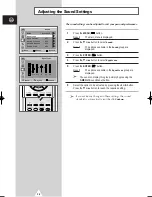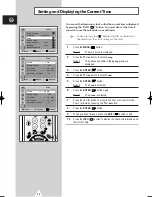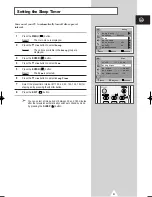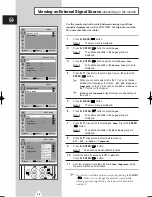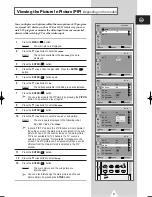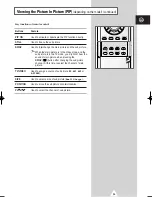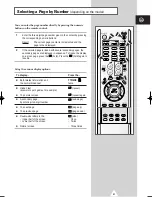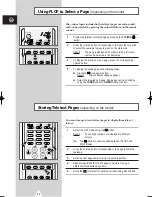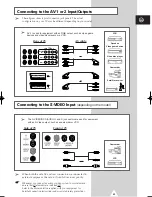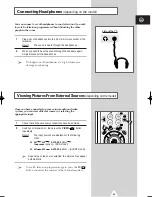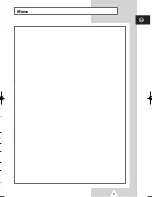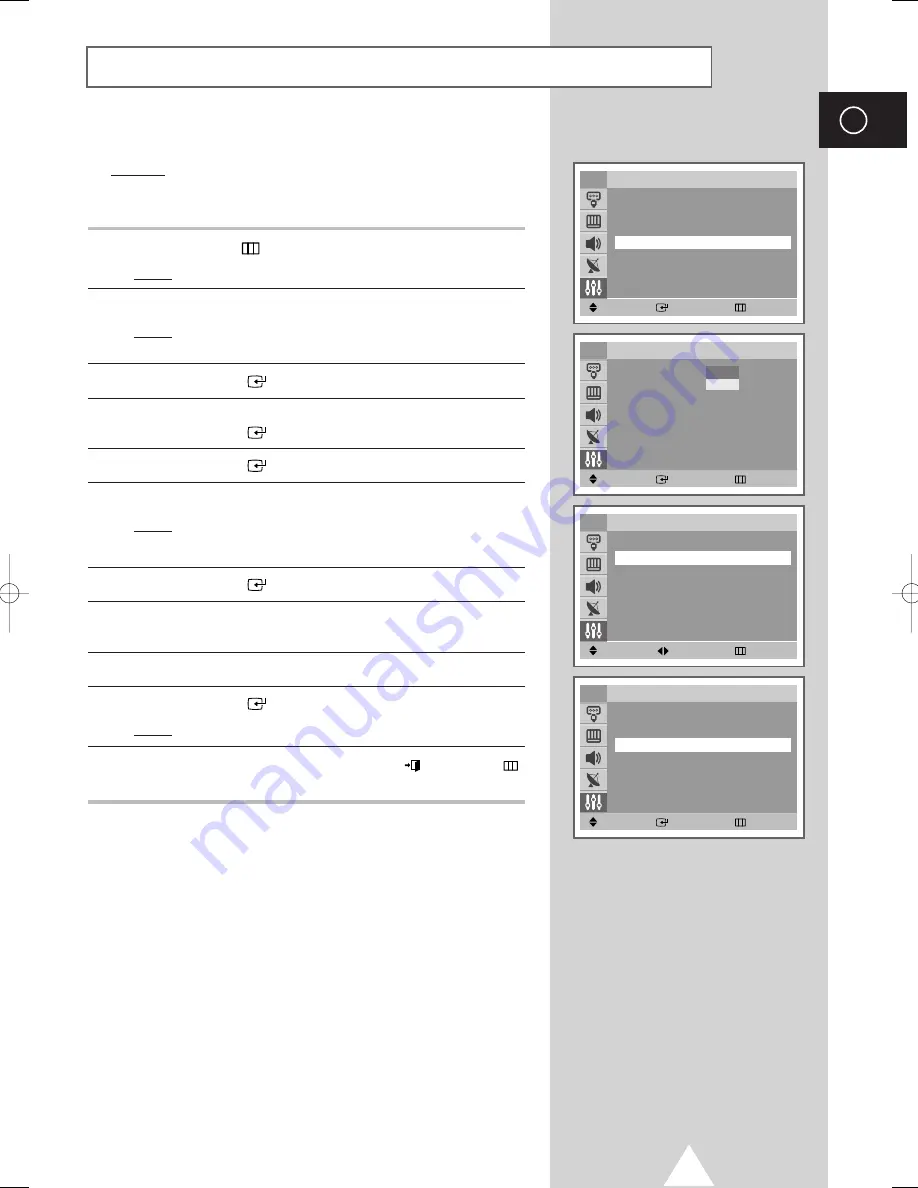
35
Activating the Child Lock
ENG
You can restrict viewing by locking the channels of your choice.
Example: You can prevent your children from watching
unsuitable programmes.
1
Press the
MENU
(
) button.
Result:
The main menu is displayed.
2
Press the
▼
or
▲
button to select
Setup
.
Result:
The options available in the
Setup
group are
displayed.
3
Press the
ENTER
(
) button.
4
Press the
▼
or
▲
button to select the
Child Lock
.
Press the
ENTER
(
) button.
5
Press the
ENTER
(
) button again.
6
Press the
▼
or
▲
button to select the
On
.
Result:
The
Child Lock
menu is displayed.
➢
If you want to unlock a channel, set to
Off
.
7
Press the
ENTER
(
) button.
8
Press the
▼
or
▲
button to select the
Programme
. Select the
number of the channel to be locked by pressing the
œ
or
√
button.
9
Press the
▼
or
▲
button to select the
Lock
.
10
Press the
ENTER
(
) button
.
Result:
Locked
is displayed.
11
When you have finished, press the
EXIT
(
) or
MENU
(
)
button repeatedly to return to normal viewing.
➢
If any channel is locked, you can not enter the
Channel
menu by using the control buttons on the television, and
the message “Not availble” is displayed. You can access
by using the remote control only.
Move
Enter
Return
Setup
Plug & Play
√
√
Language
: English
Time
√
√
Child Lock
√
√
Blue screen
: Off
√
√
Melody
: On
√
√
Demonstration
√
√
TV
Move
Enter
Return
Child Lock
Child Lock
: Off
√
√
TV
Off
On
Move
Adjust
Return
TV
Child Lock
Child Lock
: On
√
√
Programme
: P 1
Lock
: ?
Move
Enter
Return
TV
Child Lock
Child Lock
: On
√
√
Programme
: P 1
Lock
: Locked
AA68-03418A-00Eng_UMG_TM76 6/2/04 11:49 AM Page 35
Summary of Contents for CS21A11
Page 46: ...47 ENG Memo ol ...