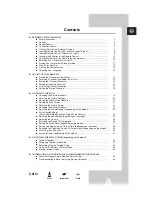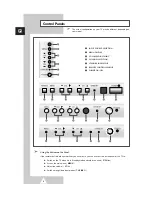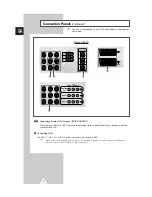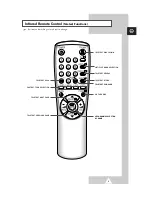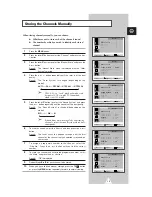Reviews:
No comments
Related manuals for CS21K5

L32K1
Brand: Haier Pages: 54

QE55S95BAT
Brand: Samsung Pages: 44

LCD20V6AT
Brand: TCL Pages: 27

Concierge H20D35DT
Brand: Zenith Pages: 48

SC-70UK850N
Brand: Seiki Pages: 44

TC-25FG50H
Brand: Panasonic Pages: 33

TC-29FX20P
Brand: Panasonic Pages: 30

UN JS9500F Series
Brand: Samsung Pages: 134

UN JS9000F
Brand: Samsung Pages: 133

27GT619
Brand: GE Pages: 21

27GT530TX1
Brand: GE Pages: 16

20F110TEWX
Brand: GE Pages: 32

25GT543
Brand: GE Pages: 40

27GT277TX51
Brand: GE Pages: 55

27GT630
Brand: GE Pages: 64

27GT720TX1
Brand: GE Pages: 16

6427TB
Brand: Sylvania Pages: 8

50PUT7383
Brand: Philips Pages: 85