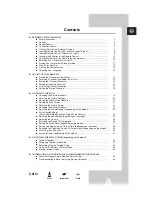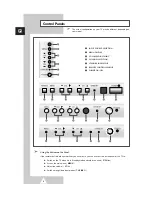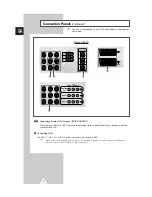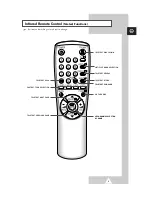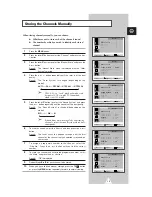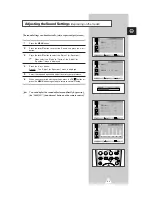15
ENG
When storing channels manually, you can choose:
◆
Whether or not to store each of the channels found.
◆
The number by which you wish to identify each stored
channel.
1
Press the
MENU
button.
2
Press the
▲
or
▼
button to select the “Channel” and press the
+
or
–
button.
3
Press the
▲
or
▼
button to select the “Manual Store” and press the
+
or
–
button.
Result:
The “Manual Store” menu is displayed with the “Color
System” selected.
4
Press the
+
or
–
button repeatedly until the color is of the best
quality.
Result:
The “Color System” is changed (depending on the
model).
AUTO
↔
PAL
↔
SECAM
↔
NTSC4.43
↔
NTSC3.58
➣
NTSC4.43 is a “trick” playback mode used
by special VCR’s to play PAL-recorded
videos in NTSC mode.
5
Press the
▲
or
▼
button to select the “Sound System” and press
the
+
or
–
button repeatedly until the sound is of the best quality.
Result:
The “Sound System” is changed (depending on the
model).
B/G
↔
I
↔
D/K
↔
M
➣
If sound does not work regularly after storing
channels, select the sound system which best
corresponds.
6
To start the search, select the “Search” and then press the
+
or
–
button.
Result:
The tuner scans the frequency range until the first
channel or the channel that you selected is received on
your screen.
7
To assign a programme number to the channel, select the
“Prog.No.”. Press the
+
or
–
button until you find the correct
number.
8
To store the channel and associated programme number, select
the “Store” and press the
+
or
–
button.
Result:
“OK” is displayed.
9
Repeat Steps
6
to
8
for each channel to be stored.
10
When you have finished manual storage, press the
TV
button
or, press the
MENU
button repeatedly to return to normal viewing
Storing the Channels Manually
Select Adjust Exit
Manual Store
Color System : AUTO
Sound System : B/G
Search : -/+
Prog.No. : 18
Store : ?
Channel
Select Adjust Exit
Manual Store
Color System : AUTO
Sound System : B/G
Search : -/+
Prog.No. : 18
Store : ?
Channel
➞
➞
Select Enter Exit
Auto Store
Manual Store
Add/Erase
Fine Tune
Sort
Channel
Select Adjust Exit
Manual Store
Color System : AUTO
Sound System : B/G
Search : -/+
Prog.No. : 18
Store : ?
Channel
➞
➞
Select Adjust Exit
Manual Store
Color System : AUTO
Sound System : B/G
Search : -/+
Prog.No. : 18
Store : ?
Channel
Select Adjust Exit
Manual Store
Color System : AUTO
Sound System : B/G
Search : -/+
Prog.No. : 18
Store : OK
Channel
Color System
: AUTO
Sound System
: B/G
Search
: -/+
Prog.No.
: 18
Store
: ?
Color System
: AUTO
Sound System
: B/G
Search
: -/+
Prog.No.
: 18
Store
: ?
Color System
: AUTO
Sound System
: B/G
Search
: -/+
Prog.No.
: 18
Store
: ?
Color System
: AUTO
Sound System
: B/G
Search
: -/+
Prog.No.
: 18
Store
: ?
Color System
: AUTO
Sound System
: B/G
Search
: -/+
Prog.No.
: 18
Store
: OK