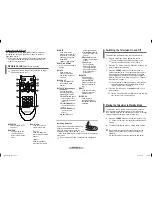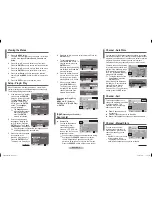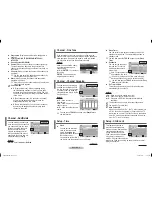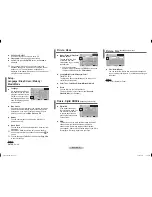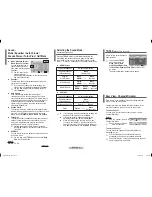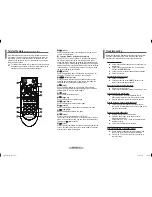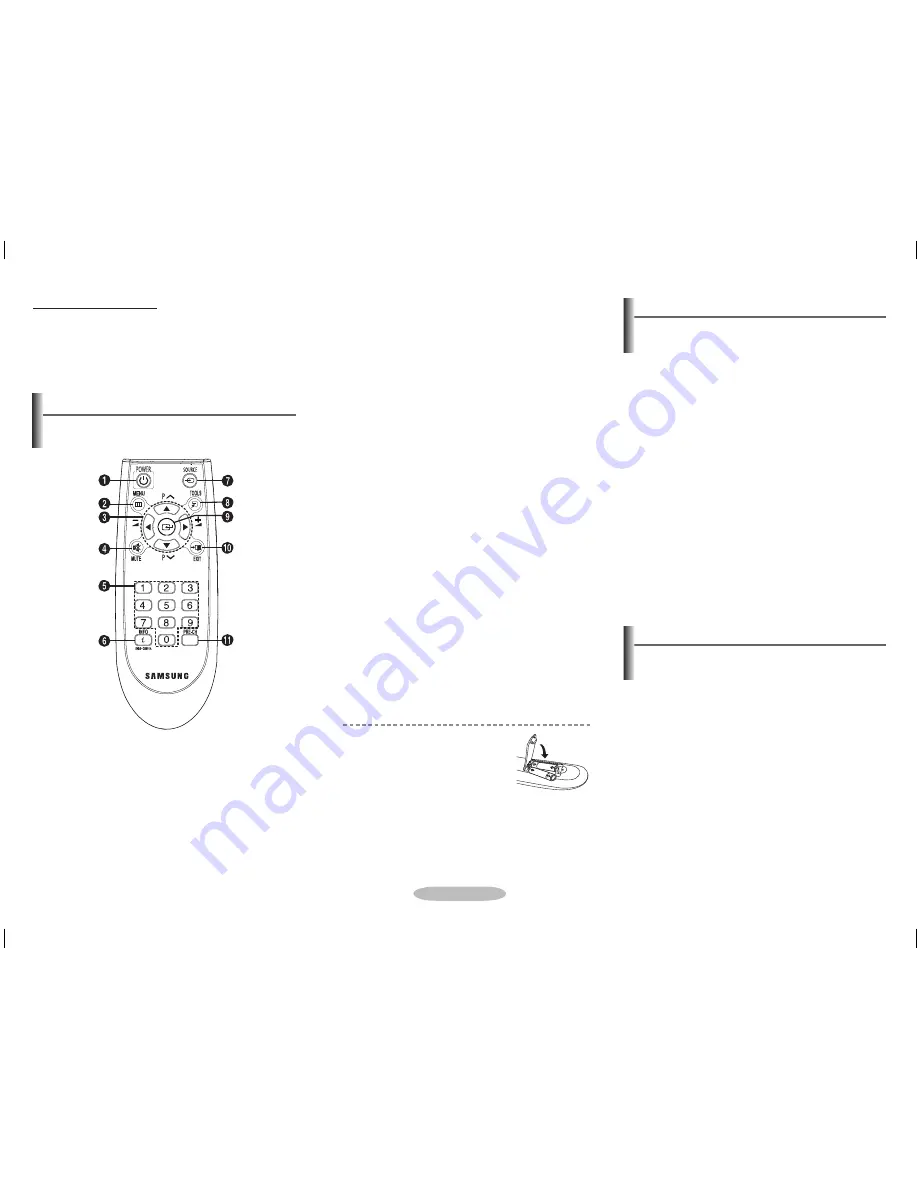
English - 2
The mains lead is attached to the rear of the television.
1
Plug the mains lead into an appropriate socket.
➢
The main voltage is indicated on the rear of the
television and the frequency is 50 or 60Hz.
2
Press the “
P
” button (On/Off) or
CH
<
/
>
button on the
front (or side) of the television.
3
Press the
POWER
button on the remote control to
switch the television on. The programme that you were
watching last is re-selected automatically. If you have
not yet stored any channels, no clear picture appears.
Refer to “Channel - Auto Store” on page 3 or “Channel -
Manual Store” on page 3.
➢
If the television is initially powered on, several basic
customer settings proceed automatically. Refer to
“Setup - Plug & Play” on page 3.
4
Press the
P
<
/
>
button, or
Numeric
button on the
remote control.
➢
Caution: One pole switch is totally not off (one line still
live) if power cord is not unplugged.
Switching the Television On and Off
The television can be placed in standby mode, in order to
reduce power consumption and wear of the cathode ray
tube. Standby mode can be useful when you wish to interrupt
viewing temporarily (during a meal, for example).
1
Press the
POWER
button on the remote control or the
“
P
” button on the front (or side) of the television while
viewing.
2
To switch the television back on, simply press it again.
☛
Do not leave the television in standby mode for long
periods of time (when you are away on holiday, for
example).
It is best to unplug the set from the mains and aerial.
Placing the Television in Standby Mode
Connecting to the RCA Input
The
2
(
AUDIO
-
L
/
R
) and
1
(
VIDEO
) connectors are used
for equipment, such as a camcorder, video disc player, or
video game device.
➢
When both the front (or side) AV and rear connectors (AV
IN2) are connected to external equipment, the front (or
side) AV receives priority.
Remote Control
(depending on the model)
➢
Operation of remote control may be affected by bright
artificial light near to the TV.
Installing Batteries
Remove the cover. Install two AAA size
batteries, then replace the cover.
When the remote control does not
operate normally, check that the “+” and
“-” ends of the batteries are inserted correctly or the batteries
are drained.
➢
Do not mix battery types, i.e. alkaline and manganese.
1
POWER
Used to switch the TV
on and off.
2
MENU
Used to display the
on-screen menu or
return to the previous
menu.
3
▲/▼/◄/►
Used to control the
cursor in the menu.
P
<
/
>
Used to display the
next or previous stored
channel
=
+ / -
Used to increase or
decrease the volume.
4
MUTE
Used to switch the
sound off or sound half
temporarily. To turn the
sound back on, press
the
MUTE
,
=
+
or
=
-
button.
5
Numeric buttons
Used to select channels
directly.
6
INFO
Used to view the
channel information
and setting status you
selected.
7
SOURCE
Used to display all of
the available video
sources.
8
TOOLS (depending on
the model)
You can check the
following selection by
pressing Tools button.
1. Sleep Timer(
Used to
select a preset time
interval for automatic
turn off.)
2. Picture Mode
(Used
to select the picture
effect.)
3. Sound Mode
(Used
to select sound
effect.)
4. Dual I-II
(Used to
select sound mode.)
5.
Turbo Plus
(Used to
select the
T
urbo Plus
option.)
6.
Equalizer
(Used to
display the Equalizer
menu)
7.
Easy View
Used to display
Channel Grouping,
Channel Minimizer,
Channel Scheduler,
Music Mode, Half
Mute menu.
9
ENTER
While using the
on-screen menus,
press the
ENTER
button to activate (or
change) a particular
item.
0
EXIT
Used to exit from any
display or return to
normal viewing.
!
PRE-CH
Used to switch
repeatedly between
the last two channels
displayed.
AA68-04050A-Eng.indd 2
2009-10-23 �� 4:58:00