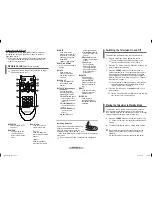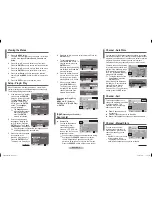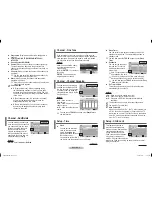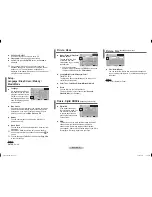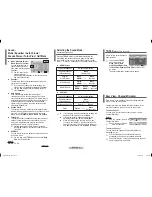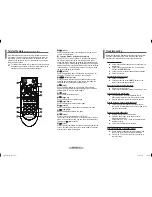English - 3
◆
Source List
You can switch between
viewing signal from
connected equipment,
such as a VCR, DVD, set-
top box, and the TV source
(broadcast or cable).
➢
You can change the required external source simply
by pressing the
SOURCE
button on the remote
control. It might take a short period of time for
pictures to be switched. To return to the TV mode,
press the
SOURCE
button on the remote control.
Input
(depending on the model)
-
Source List
Viewing the Menus
1
Press the
MENU
button.
The main menu is displayed on the screen. Its left side
has five icons:
Input
,
Picture
,
Sound
,
Channel
, and
Setup
.
2
Press the ▲ or ▼ button to select one of the icons.
Press the
ENTER
button to access the icon’s sub-menu.
3
Press the ▲ or ▼ button to move to items in the menu.
Press the
ENTER
button to enter items in the menu.
4
Press the ▲/▼/◄/► button to change the selected
items. Press the
MENU
button to return to the previous
menu.
5
Press the
EXIT
button to exit from the menu.
Setup - Plug & Play
When the television is initially powered on, several basic
customer settings proceed automatically and subsequently.
The following settings are available.
1
If the television is in standby
mode, press the
POWER
button on the remote control.
The
Start Plug & Play
is
displayed. To start Plug
& Play, press the
ENTER
button. The
Language
menu is displayed.
➢
The
Language
menu
will automatically appear
after several seconds,
even if the
ENTER
button is not pressed.
2
Select the appropriated
language by pressing the
▲ or ▼ button. Press the
ENTER
button. The
Check
antenna input.
is displayed.
➢
If any language is not selected, the language menu
will disappear about 30 seconds later.
3
Make sure that the antenna
is connected to the
television (refer to page 1).
Press the
ENTER
button.
The Area menu is displayed.
continued...
You can scan for the frequency ranges available to you (and
availability depends on your country). Automatically allocated
programme numbers may not correspond to actual or desired
programme numbers. However you can sort numbers
manually and clear any channels you do not wish to watch.
Channels are sorted and stored
in the order which reflects their
position in the frequency range
(with lowest first and highest
last). The programme originally
selected is then displayed.
➢
To stop the search before
it has finished, press the
ENTER
button.
When finished, the
Sort
menu
is displayed. To sort the stored
channels into the desired
numerical order, refer to
“Channel - Sort”. To exit without
sorting, press the
EXIT
button.
Channel - Auto Store
4
Press the ▲ or ▼ button to select your area. Press the
ENTER
button.
5
To search the channels,
press the
ENTER
button. To
stop the search, press the
ENTER
button.
When the channel searching
has finished, the
Clock Set
menu is displayed.
6
Press the ◄ or ► button to
move to the hour or minute.
Set the hour or minute by
pressing the ▲ or ▼ button.
7
When you have finished,
press the
MENU
button.
The Enjoy your watching.
is displayed, and then the
channel which has been
stored will be activated.
Re-setting the Plug & Play
Method:
MENU
➜
▲/▼
(Setup)
➜
ENTER
➜
▲/▼
(Plug & Play)
➜
ENTER
This operation allows you to
change the programme numbers
of stored channels. This
operation may be necessary
after using auto store.
◆
From:
Channel number to
be changed.
◆
To:
New channel number to be identified.
◆
Store:
Confirmation the exchange of channel numbers.
Channel - Sort
Channel - Manual Store
You can store channels,
including those received via
cable networks. When storing
channels manually, you can
choose:
- Whether or not to store each
of the channels found.
- The programme number of
each stored channel which you wish to identify.
continued...
Programme
: P 3
Color System
: AUTO
Sound System : BG
Search
: 46MHz
Channel
: C 4
Store
: ?
Move
Adjust
Return
TV
Manual Store
Plug & Play
Enter
Skip
OK
Check antenna input.
Area
Asia/W.Europe
CIS/E.Europe
China
Hong Kong/UK
Australia
NZL/Indonesia
South Africa
America
Move
Enter
Skip
Plug & Play
OK
Enjoy your watching.
Move
Enter
Adjust
Skip
Plug & Play
Clock Set
1 1 : 0 0 am
Move
Enter
Return
TV
Plug & Play
Language : English
Time
Child Lock
Blue Screen
: On
Melody
: On
Music Mode
: Off
Setup
Auto Store
P 1 C--
102MHz
7 %
Enter
Skip
Plug & Play
Stop
Plug & Play
Enter
Skip
Auto Store
Start
Plug & Play
Enter
Exit
OK
Start Plug & Play.
Plug & Play
Move
Enter
Skip
TV
AV1
AV2
Component
Move
Enter
Return
TV
Source List
Search
Enter
Return
Stop
P 1 C--
102MHz
7 %
Area
: Belgie
Search
Asia/W.Europe
CIS/E.Europe
China
Hong Kong/UK
Australia
NZL/Indonesia
South Africa
▼
Move
Enter
Return
TV
Auto Store
From
: P 1
To
: P--
Store
: ?
Move
Adjust
Return
Sort
TV
Language
English
Isixhosa
Français
Isizulu
Hausa
Afrikaans
Yoruba
Igbo
Kiswahili
AA68-04050A-Eng.indd 3
2009-10-23 �� 4:58:01