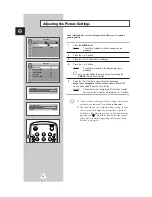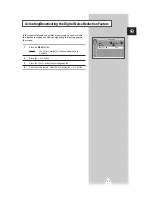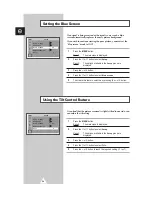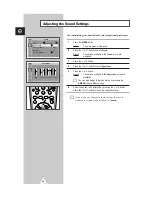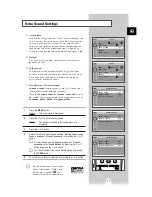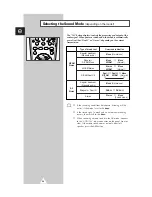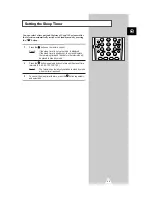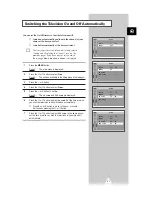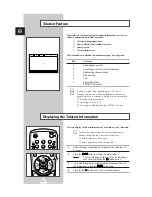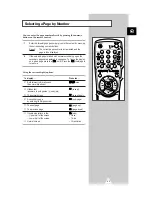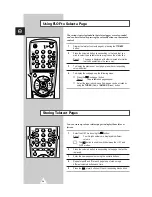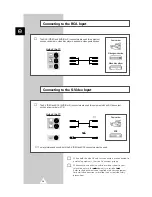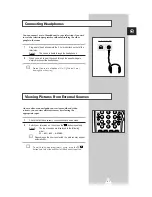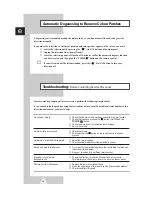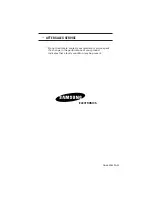36
Connecting to the RCA Input
ENG
➢
The RCA (VIDEO and AUDIO-L+R) connectors are used for equipment,
such as camcorders, video disc players, and some video game devices.
Side of the TV
Camcorder
Video game device
Video disc player
Connecting to the S-Video Input
➢
The S-VIDEO and RCA (AUDIO-L+R) connectors are used for equipment with an S-Video output,
such as a camcorder or VCR.
Camcorder
VCR
①
To play pictures and sound, both the S-VIDEO and RCA connectors must be used.
and
①
➣
When both the side AV and rear connectors are connected to
external equipments, the side AV receives priority.
☛
Whenever you connect an audio or video system to your
television, ensure that all elements are switched off.
Refer to the documentation supplied with your equipment
for detailed connection instructions and associated safety
precautions.
Side of the TV