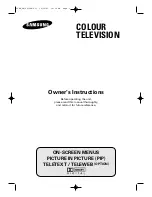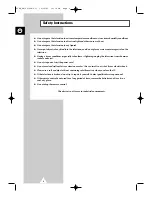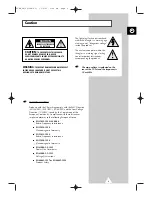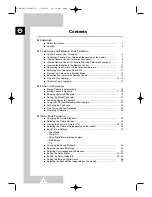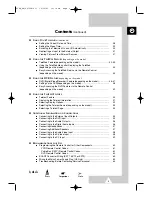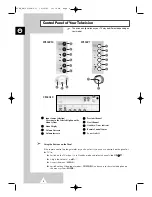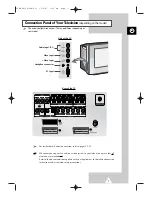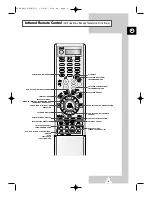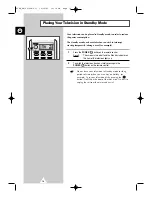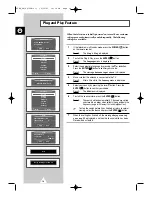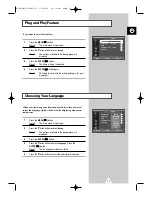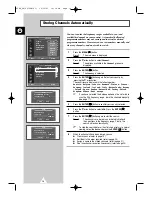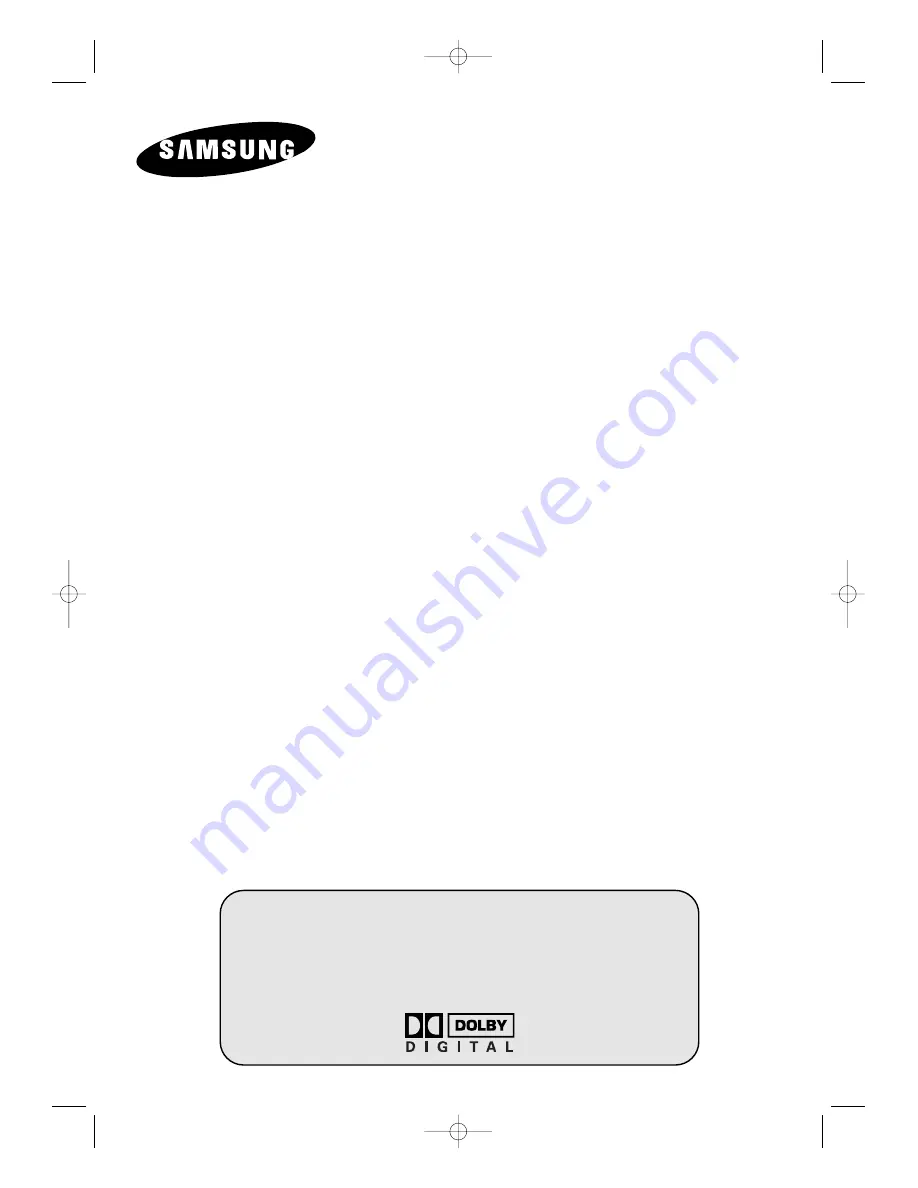Reviews:
No comments
Related manuals for CS34A10

24ME405V
Brand: Magnavox Pages: 37

SENTRY 2 S1320S
Brand: Zenith Pages: 32

40EPlay6100-F
Brand: Allview Pages: 38

TX-25S90
Brand: Panasonic Pages: 36

TX-28XD1F
Brand: Panasonic Pages: 41

TX-28XD1E
Brand: Panasonic Pages: 43

TX-28XD90F
Brand: Panasonic Pages: 48

TX-25PX10F
Brand: Panasonic Pages: 36

QE55LST7TCUXZT
Brand: Samsung Pages: 80

Q70T
Brand: Samsung Pages: 108

QN90B
Brand: Samsung Pages: 44

26HF66
Brand: Toshiba Pages: 2

TX-6895Z
Brand: Panasonic Pages: 28

Viera TC-29P22R
Brand: Panasonic Pages: 31

TX-W36D3DP
Brand: Panasonic Pages: 37

TX-68P200A
Brand: Panasonic Pages: 40

TX-W36D3DP
Brand: Panasonic Pages: 47

CH20C01
Brand: Toshiba Pages: 26