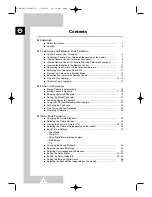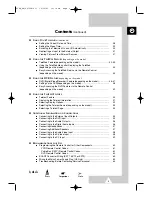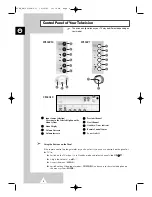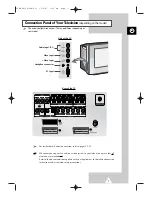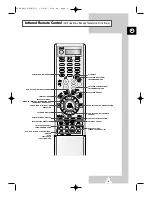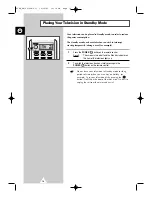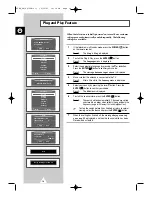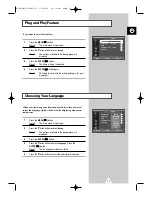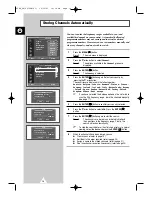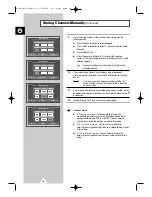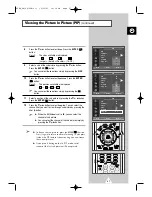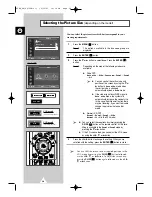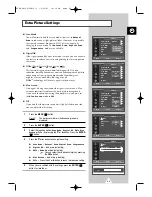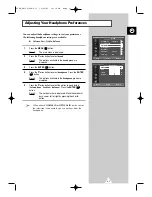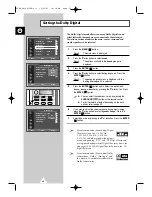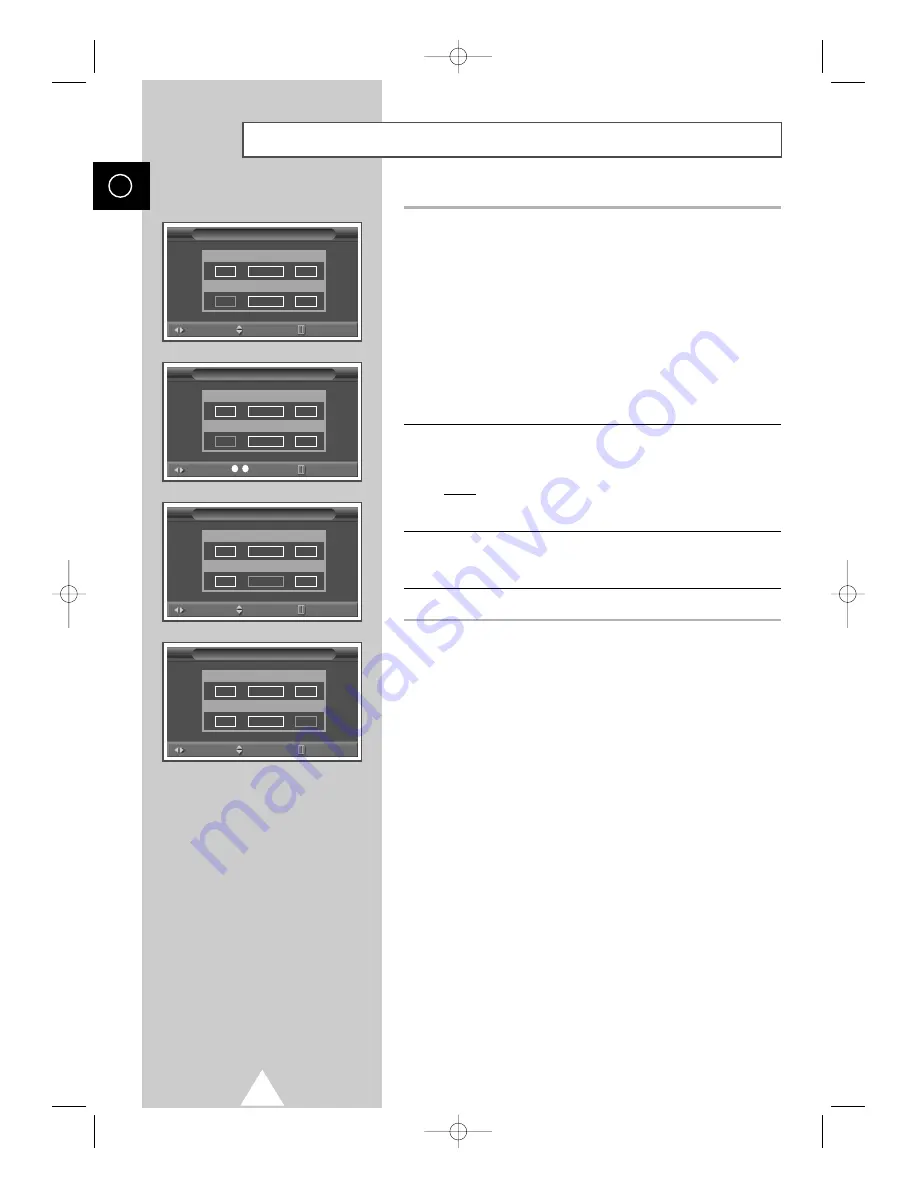
18
ENG
9
If you know the number of the channel to be stored, see the
following steps.
◆
Press the
œ
or
√
button to select
Channel
.
◆
Press the
†
or
…
button to select
C
(Air channel) or
S
(Cable
channel).
◆
Press the
√
button
◆
Press the numeric buttons (0~9) to select the required
number. (The input range for numeric buttons may vary within
different regions.)
➢
If no sound or abnormal sound, re-select the sound
standard required.
10
If you do not know the channel numbers, select
Search
by
pressing the
œ
or
√
button. Press the
†
or
…
button to start the
search.
Result:
The tuner scans the frequency range until the first
channel or the channel that you selected is received
on your screen.
11
To store the channel and associated programme number, select
Store
by pressing the
œ
or
√
button. Set to
OK
by pressing the
†
or
…
button.
12
Repeat Steps
9
to
11
for each channel to be stored.
☛
Channel mode
◆
P
(Programme mode):
When completing tuning, the
broadcasting stations in your area have been assigned to
position numbers from P00 to max P99. You can select a
channel by entering the position number in this mode.
◆
C
(Real channel mode):
You can select a channel by
entering the assigned number to each air broadcasting station
in this mode.
◆
S
(Cable channel mode):
You can select a channel by
entering the assigned number for each cable channel in this
mode.
Storing Channels Manually
(continued)
Manual Store
Move
Adjust
Return
Prog. No
Color
Sound
--
AUTO
BG
Channel
Search
Store
C
--
887MHz
?
Manual Store
Move
Adjust
Return
Prog. No
Color
Sound
--
AUTO
BG
Channel
Search
Store
C
--
887MHz
?
Manual Store
Move
Adjust
Return
Prog. No
Color
Sound
--
AUTO
BG
Channel
Search
Store
C--
887MHz
?
Manual Store
Move
Adjust
Return
Prog. No
Color
Sound
--
AUTO
BG
Channel
Search
Store
C--
887MHz
OK
0
..
9
S58A_UK(02796A-01) 10/30/03 10:16 PM Page 18