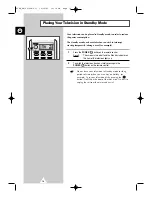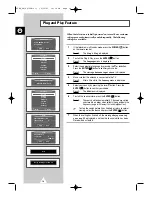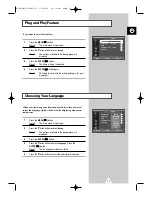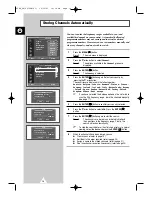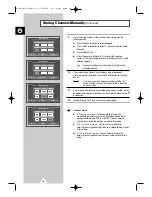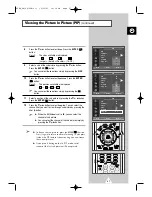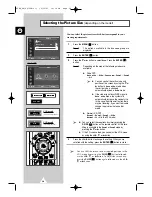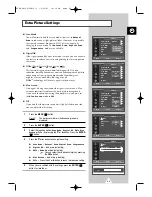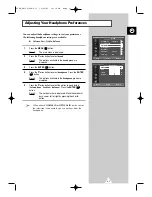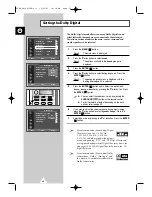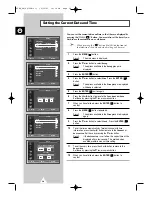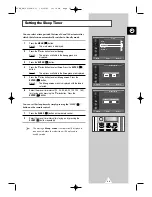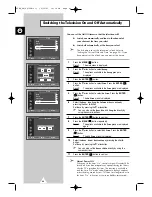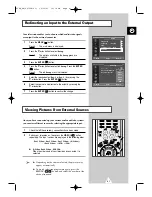26
ENG
Viewing the Picture In Picture (PIP)
You can display a sub picture within the main picture of TV
program or external A/V devices. In this way you can watch TV
program or monitor the video input from any connected devices
while watching TV or other video input.
➢
If the current (main) picture is the DVR, DVD or PC
mode, the PIP feature does not work.
1
Press the
MENU (
)
button.
Result:
The options available in the
Picture
group are
displayed.
2
Press the
†
or
…
button to select
PIP
. Press the
ENTER (
)
button.
Result:
The
PIP
option is selected.
3
Press the
ENTER (
)
button again.
4
To activate the PIP feature, select the
On
by pressing the
†
or
…
button. Press the
ENTER (
)
button.
➣
You can also activate the PIP simply by pressing the
PIP ON
button. To deactivate, press it again.
5
Press the
†
or
…
button to select
TV/Video
. Press the
ENTER
(
)
button.
Result:
The sources available are displayed.
TV - EXT1 - EXT2 - EXT3 - EXT4 - S-VIDEO
6
Select a source of the sub picture by pressing the
†
or
…
button.
Press the
ENTER (
)
button.
7
Press the
†
or
…
button to select
Swap
. Press the
ENTER (
)
button.
Result:
The main picture and the sub picture are
interchanged.
Picture Mode
: Dynamic
√
√
Custom Picture
√
√
Scan Mode
: Natural Scan
√
√
Digital NR
: Off
√
√
DNIe
: On
√
√
PIP
√
√
†
More
Picture
Move
Enter
Return
PIP
:
On
PIP
Move
Enter
Return
Off
On
PIP
:
On
TV/Video
:
TV
Swap
√
√
Size
:
Position
:
Prog. No
P 1
PIP
Move
Enter
Return
TV
EXT1
EXT2
EXT3
EXT4
S-VIDEO
PIP
:
On
TV/Video
:
TV
Swap
√
√
Size
:
Position
:
Prog. No
P 1
PIP
Move
Enter
Return
S58A_UK(02796A-01) 10/30/03 10:16 PM Page 26