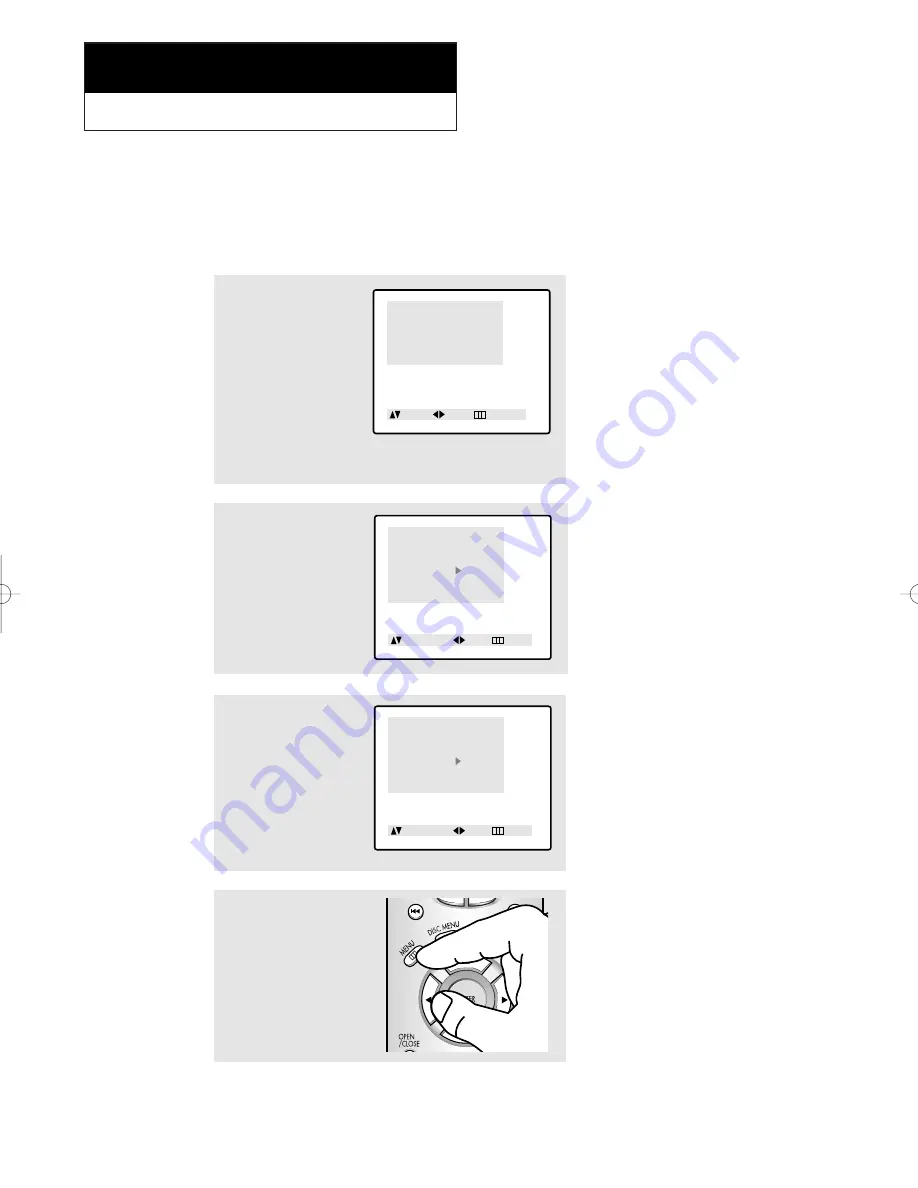
C
HAPTER
F
OUR
: S
PECIAL
F
EATURES
TV
4
.1
C h a p t e r F o u r
S
P E C I A L
F
E AT U R E S
T V
Fine Tuning Channels
Use fine tuning to manually adjust a particular channel for optimal reception.
1
Select the appropriate
channel.
Press the
MENU
button to
display the menu.
Press the UP/DOWN
▲▼
buttons to select Channel.
Press the LEFT/RIGHT
œ
œ√
√
buttons.
Menu
Picture
Sound
Channel
Function
Move Sel. Exit
2
Press the UP/DOWN
▲▼
buttons to select Fine
tune.
Press the LEFT/RIGHT
œ
œ√
√
buttons to adjust the fine
tuning.
Channel
TV/AV
: TV
ANT/CATV
: ANT
Auto Program
Fine tune
: +03
Add/Erase
: Erased
Add/Erase Adj. Menu
3
To store the fine tuning set-
ting in the TV’s memory,
press the
UP
▲
button.
(An asterisk “*” will appear.)
To reset the fine tuning to
“00,”press the
DOWN
▼
button.
Channel
TV/AV
: TV
ANT/CATV
: ANT
Auto Program
Fine tune
: +03 *
Add/Erase
: Erased
Add/Erase Adj. Menu
▼
After you adjust the fine tuning,
an asterick “*” will appear when you
press DISPLAY while watching this
channel.
4
Press the
MENU
button to
exit.
01640A(E)-CHAPTER 4 4/13/05 10:31 AM Page 1
Summary of Contents for CSL 2097DV
Page 71: ...APPENDIX A 2 MEMO ...













































