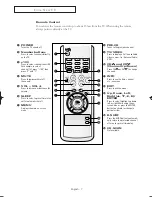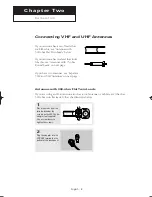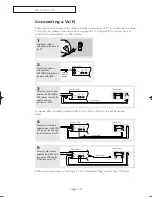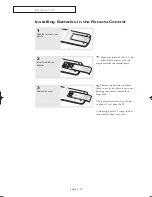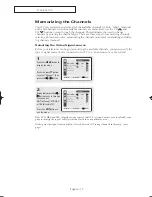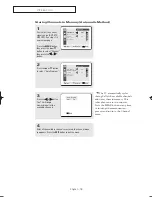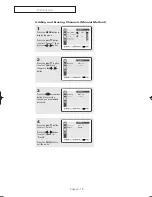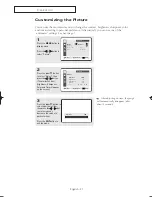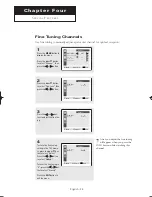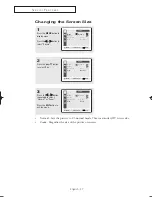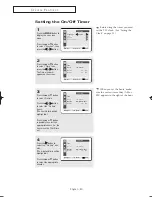English - 21
O
P E R AT I O N
1
Press the
MENU
button to
display menu.
Press the
œ
œ
or
√
√
button to
select “Picture”.
Customizing the Picture
You can use the on-screen menus to change the contrast, brightness, sharpness, color,
and tint according to personal preference. (Alternatively, you can use one of the
“automatic” settings. See next page.)
2
Press the
▲
or
▼
button
to select “Adjust”, then
press the
œ
œ
or
√
√
button.
(The words Contrast,
Brightness, Sharpness,
Color and Tint will appear
on the screen.)
▼
After adjusting an item, the gauge
will automatically disappear (after
about 5 seconds).
3
Press the
▲
or
▼
button to
select a particular item,
then press the
œ
œ
or
√
√
but-
ton to increase or
decrease the value of a
particular item.
Press the
EXIT
button to
exit the menu.
Contrast
100
Mode
œ
œ
Dynamic
√
√
Adjust
√
√
Color Tone
:
Cool
Size
: Normal
Picture
Move
Select
Exit
Adjust
Contrast
100
Brightness
50
Sharpness
70
Color
50
Tint
G 50 R 50
Picture
Move
Select
Exit
AA68-03675B_XTC_ENG 6/1/05 3:37 PM Page 21
Summary of Contents for CT-15K9MJ
Page 36: ...AA68 03675B 00 ...