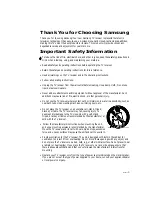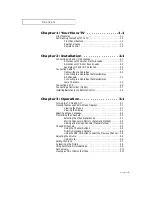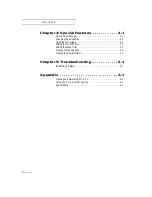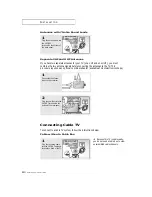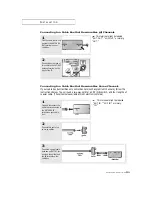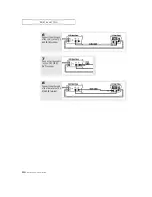Reviews:
No comments
Related manuals for CT14D8

55MV314X
Brand: Magnavox Pages: 49

DB100
Brand: Aquavision Pages: 4

A27B41
Brand: Zenith Pages: 49

40 VLE 4520 BF
Brand: Grundig Pages: 55

DTV1900
Brand: Sansui Pages: 4

IS-TV040922
Brand: Insignia Pages: 29

ZLD15A1B
Brand: Zenith Pages: 34

TX-S2040X
Brand: Samsung Pages: 60

TX-T2085
Brand: Samsung Pages: 24

CT-275F35
Brand: Panasonic Pages: 44

DTQ-14D4SSFM
Brand: Daewoo Pages: 26

43FC5433
Brand: Strong Pages: 22

FD Trinitron WEGA KV-36FS12
Brand: Sony Pages: 1

FD Trinitron WEGA KV-36FS100
Brand: Sony Pages: 1

FD Trinitron WEGA KV-32FV300, FD Trinitron WEGA KV-36FV300
Brand: Sony Pages: 1

FD Trinitron WEGA KV-PG21
Brand: Sony Pages: 13

FD Trinitron WEGA KV-36FS100
Brand: Sony Pages: 12

FD Trinitron WEGA KV-32FV300, FD Trinitron WEGA KV-36FV300
Brand: Sony Pages: 12