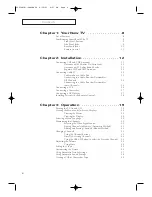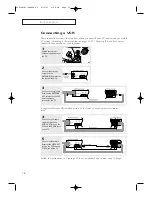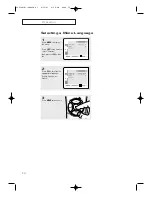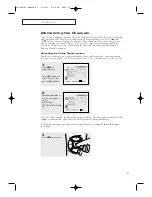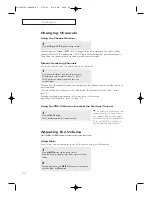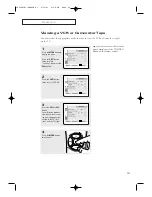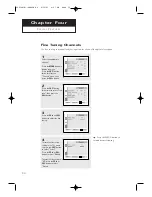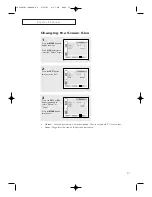17
I
N S TA L L AT I O N
2
Connect an audio cable
between the AUDIO OUT-
PUT jack on the camcorder
and the AUDIO terminals
on the front of the TV.
3
Connect a video cable
between the VIDEO OUT-
PUT jack on the camcorder
and the VIDEO terminal on
the front of the TV.
1
Locate the A/V output
jacks on the camcorder.
They are usually found on
the side or back of the
camcorder.
Connecting a Camcorder
The front panel jacks on your TV make it easy to connect a camcorder to your TV.
They allow you to view the camcorder tapes without using a VCR. (Also see “Viewing a VCR
or Camcorder Tape” on page 29.)
The audio-video cables shown here are usually included with a Camcorder. (If not, check
your local electronics store.)
Connecting a DVD Player
The rear panel jacks on your TV make it easy to connect a DVD player to your TV.
Note: For an explanation of Component video, see your DVD player's owner's manual.
1
Connect a set of audio
cables between the AUDIO
INPUT jacks on the TV and
the AUDIO OUT jacks on the
DVD player.
2
Connect a video cable
between the DVD-IN (Y, Pb,
Pr) jacks on the TV and the
DVD-OUT (Y, Pb, Pr) jacks
on the DVD player.
02934A(E)-CHAPTER 2 4/30/03 4:28 PM Page 17