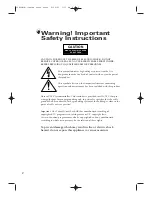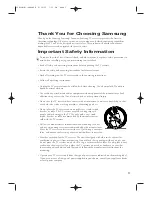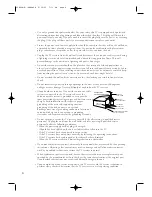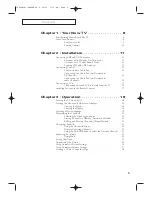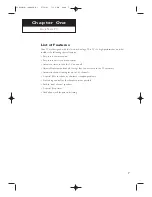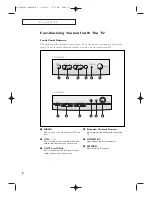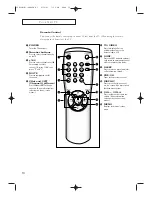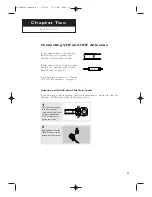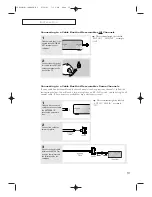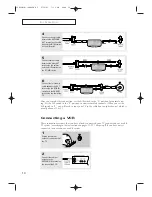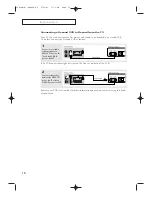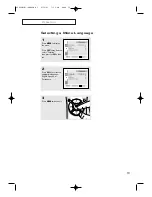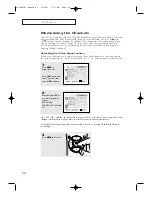5
C
O N T E N T S
Chapter 1 : Your New TV . . . . . . . . . . . . . . . . 8
Familiarizing Yourself with The TV . . . . . . . . . . . . . . . . . . . . . . . . . . . . 8
Front Panel Buttons . . . . . . . . . . . . . . . . . . . . . . . . . . . . . . . . . . . . . . . . 8
Rear Panel Jacks . . . . . . . . . . . . . . . . . . . . . . . . . . . . . . . . . . . . 9
Remote Control . . . . . . . . . . . . . . . . . . . . . . . . . . . . . . . . . . . 10
Chapter 2 : Installation . . . . . . . . . . . . . . . . . 11
Connecting VHF and UHF Antennas . . . . . . . . . . . . . . . . . . . . . . . . . . 11
Antennas with 300-ohm Flat Twin Leads . . . . . . . . . . . . . . . . 11
Antennas with 75-ohm Round Leads . . . . . . . . . . . . . . . . . . . 12
Separate VHF and UHF Antennas . . . . . . . . . . . . . . . . . . . . . 12
Connecting Cable TV . . . . . . . . . . . . . . . . . . . . . . . . . . . . . . . . . . . . . . 12
Cable without a Cable Box . . . . . . . . . . . . . . . . . . . . . . . . . . . 12
Connecting to a Cable Box that Descrambles
All Channels . . . . . . . . . . . . . . . . . . . . . . . . . . . . . . . . . . . . . 13
Connecting to a Cable Box that Descrambles
some Channels. . . . . . . . . . . . . . . . . . . . . . . . . . . . . . . . . . . . 13
Connecting a VCR . . . . . . . . . . . . . . . . . . . . . . . . . . . . . . . . . . . . . . . . 14
Connecting a Second VCR to Record from the TV . . . . . . . . . 16
Installing Batteries in the Remote Control . . . . . . . . . . . . . . . . . . . . . . 17
Chapter 3 : Operation . . . . . . . . . . . . . . . . . . 18
Turning the TV On and Off . . . . . . . . . . . . . . . . . . . . . . . . . . . . . . . . . 18
Viewing the Menus and On-Screen Displays . . . . . . . . . . . . . . . . . . . . 18
Viewing the Menus . . . . . . . . . . . . . . . . . . . . . . . . . . . . . . . . 18
Viewing the Display . . . . . . . . . . . . . . . . . . . . . . . . . . . . . . . . 18
Selecting a Menu Language . . . . . . . . . . . . . . . . . . . . . . . . . . . . . . . . . 19
Memorizing the Channels . . . . . . . . . . . . . . . . . . . . . . . . . . . . . . . . . . 20
Selecting the Video Signal-source . . . . . . . . . . . . . . . . . . . . . . 20
Storing Channels in Memory (Automatic Method) . . . . . . . . . 21
Adding and Erasing Channels (Manual Method) . . . . . . . . . . 22
Changing Channels . . . . . . . . . . . . . . . . . . . . . . . . . . . . . . . . . . . . . . . 23
Using the Channel Buttons . . . . . . . . . . . . . . . . . . . . . . . . . . 23
Directly Accessing Channels. . . . . . . . . . . . . . . . . . . . . . . . . . 23
Using the PRE-CH Button to select the Previous Channel . . . 23
Adjusting the Volume . . . . . . . . . . . . . . . . . . . . . . . . . . . . . . . . . . . . . . 23
Using Mute . . . . . . . . . . . . . . . . . . . . . . . . . . . . . . . . . . . . . . 23
Setting the Clock . . . . . . . . . . . . . . . . . . . . . . . . . . . . . . . . . . . . . . . . . 24
Customizing the Picture . . . . . . . . . . . . . . . . . . . . . . . . . . . . . . . . . . . . 25
Using Automatic Picture Settings . . . . . . . . . . . . . . . . . . . . . . . . . . . . . 26
Using Automatic Volume Settings. . . . . . . . . . . . . . . . . . . . . . . . . . . . . 27
Viewing a VCR or Camcorder Tape . . . . . . . . . . . . . . . . . . . . . . . . . . . 28
02890B(E)-CONTENTS 9/30/03 7:12 PM Page 5