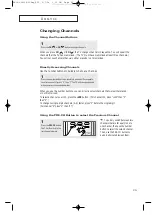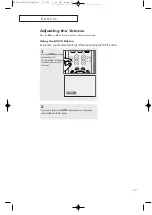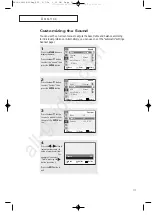O
P E R AT I O N
29
1
Press the
MENU
button to
display the menu.
Press the
▲
or
▼
button
to select “Picture”, then
press the
ENTER
button.
Customizing the Picture
You can use the on-screen menus to change the Contrast, Brightness, Sharpness, Color,
Tint and according to personal preference. (Alternatively, you can use one of the
“Automatic” settings. See next page.)
4
Press the
œ
œ
or
√
√
button to
increase or decrease the
value of a particular item.
For example, if you select
“Brightness”, pressing
the
√
√
button increases it.
Press the
EXIT
button to
exit.
▼
After adjusting an item, the gauge
will automatically disappear (after
about 10 seconds).
2
Press the
▲
or
▼
button
to select “Custom”, then
press the
ENTER
button.
(The words Contrast,
Brightness, Sharpness,
Color and Tint will appear
on the screen.)
3
Press the
▲
or
▼
button
to select a particular item,
then press the
ENTER
button.
Move
Enter
Return
Mode
: Custom
√
√
Custom
√
√
Color tone
: Normal
√
√
Size
: Normal
√
√
▼
More
Picture
Move
Enter
Return
Contrast
: 80
Brightness
: 50
Sharpness
: 50
Color
: 50
Tint
: G50 R50
Custom
Move
Enter
Return
Mode
: Custom
√
√
Custom
√
√
Color tone
: Normal
√
√
Size
: Normal
√
√
▼
More
Picture
Brightness
55
Move
Adjust
Return
AA68-03465A-00Eng_XTC 5/7/04 1:31 PM Page 29
All manuals and user guides at all-guides.com