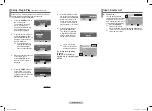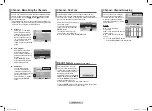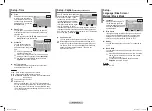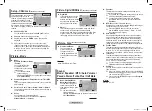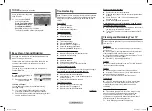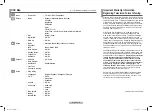English - 4
Channel - Fine Tune
If the reception is clear, you do not have to fine-tune the
channel, as this is done automatically during the search and
store operation. If however the signal is weak or distorted, you
may have to fine-tune the channel manually.
Adjust the fine tuning by pressing
the ◄ or ► button.
To store the fine tuning setting
in the TV’s memory, press the
ENTEr
button.
To reset the fine tuning to “0”,
select ”Reset” by pressing the
▲ or ▼ button, then press the
ENTEr
button.
Channel - Memorizing the Channels
Your TV can memorize and store all of the available channels
for both air and cable channels. After the available channels
are memorized, use the
CH
and
CH
buttons to scan
through the channels.
This eliminates the need to change channels by entering the
channel digits. There are three steps for memorizing channels:
“Air/Cable”, “Auto Program” and “Add/Delete”.
Air/Cable
Before your TV can begin
memorizing the available
channels, you must specify
the type of signal source
that is connected to the TV
(i.e., an antenna or a cable
system). Select “Air” or
“Cable” by pressing the
◄/►
button.
Auto Program
All available channels are
automatically stored in
memory when channels are
selected by the direct tuning
function.
Press the
ENTEr
button
at any time to interrupt the
memorization process.
Add/Delete
You can add or delete
a channel to display the
channels you want only. To
use the “Add/Delete” function,
first run Auto Program.
Select “Deleted” or “Added”
by pressing the
ENTEr
button.
Channel - Channel Grouping
You can choose your category
and find your desired channel
in a few seconds. You can save
a channel under the following
categories: Movie, Music, News,
Sport, and User.
Method:
▲/▼ : Used to select a
Programme.
◄/► : Used to select the desired
channel group.
▲/▼ : Used to confirm the new
choice.
➢
You can press
ToolS
button
and enter
EasyView
to use this function.
r.SUrF Feature
(depending on the model)
This feature allows you to set
the TV to return to a particular
channel after a certain amount of
time. For example, you may be
watching a channel when
commercials start. You can press
ToolS
button to enter
r.SUrF
to set the
r.SUrF
to “5 minutes”,
then switch channels. After
minutes, the TV will return to the original channel.
Press the
ENTEr
button on the remote control to set the timer
in thirty second intervals, up to five minutes.
Move
Adjust
Return
Channel
TV
Air/Cable
: Air
►
Auto Program
►
Add/Delete
►
Fine Tune
►
Channel Grouping
►
Move
Enter
Return
Add/Delete
TV
▲ More
P 3 : Added
P 4 : Deleted
P 5 : Deleted
P 6 : Deleted
P 7 : Deleted
▼ More
Fine Tune
P 3
0
Reset
Move
Save
Adjust
Return
Move
Adjust
Return
Channel Grouping
TV
Group Select : A11
►
Set Channel Group
►
Move
Adjust
Return
Set Channel Group
Movie Music News Sport User
P 3
P 4
P 5
P 6
P 7
P 8
P 9
P 10
Surf 00: 29
Search
Stop
3%
Enter
Return
Air 3
AA68-03973K.indd 4
2009-08-03 �� 5:08:03