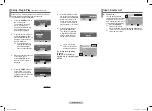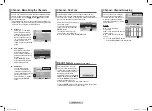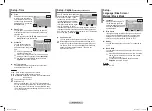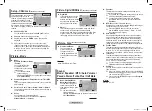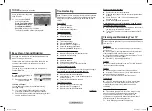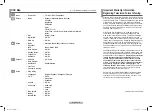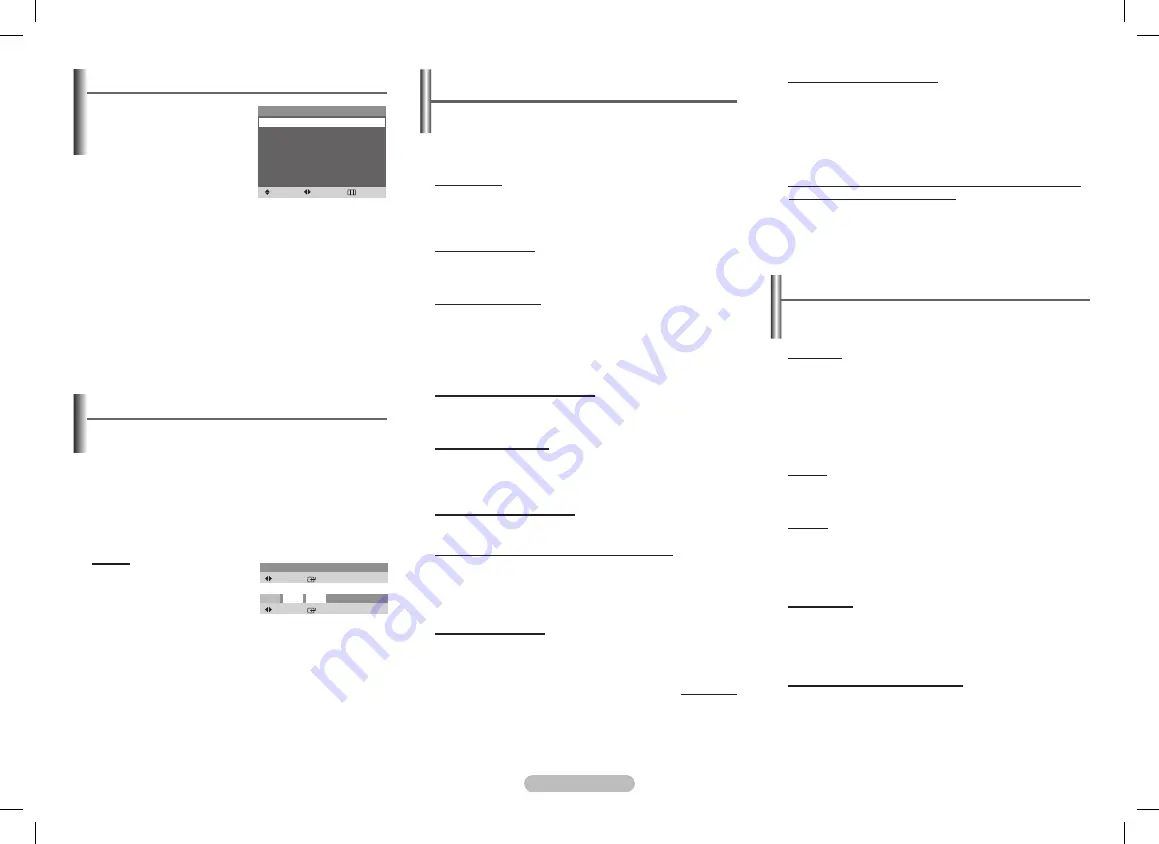
English - 7
Troubleshooting
If the TV seems to have a problem, first try this list of possible
problems and solutions. If none of these troubleshooting tips
apply, then call your nearest Samsung authorized service
center.
Poor picture.
Try another channel.
Adjust the antenna.
Check all wire connections.
Poor sound quality.
Try another channel.
Adjust the antenna.
No picture or sound.
Try another channel.
Press the
SoUrCE
button.
Make sure the TV is plugged in.
Check the antenna connections.
Make sure the
MUTE
button is off.
No color, wrong colors or tints.
Make sure the program is broadcast in color.
Adjust the picture settings.
Picture rolls vertically.
Adjust the antenna.
Check all wire connections.
If you are using a VCR, check the tracking.
The TV operates erratically.
Unplug the TV for 30 seconds, then try operating it again.
Your remote control does not operate your TV.
Make sure the remote has batteries.
Check that the “+” and “-” ends of the batteries are
inserted correctly.
Check that the batteries are drained.
The TV won’t turn on.
Make sure the wall outlet is working.
Make sure the TV is plugged in.
Make sure the remote has batteries.
continued...
remote control malfunctions
Replace the remote control batteries.
Clean the upper edge of the remote control (transmission
window).
Check that the “+” and “-” ends of the batteries are
inserted correctly.
Check that the batteries are drained.
A still image may cause color distortion, but with normal
sound(white or highlight image).
Switch to other channels with moving image, and check if
the color turns normal after 5 minutes.
Turn off the TV, and turn it on after 30 minutes to check
the color.
Cleaning and Maintaining Your TV
Please follow the guidelines to get the maximum performance
from your TV.
Placement
Do not Place the TV near extremely hot, cold, humid or
dusty places.
Do not place TV near appliances with electric motor that
create magnetic fields, such as vacuum cleaners.
Keep the ventilation openings clear; do not place TV on a
soft surface, such as cloth or paper.
Place the TV in a vertical position only.
liquids
Do not handle liquids near or on the TV. Liquid that spills
into it can cause serious damage.
Cabinet
Never open the cabinet or touch the parts inside.
Wipe your TV with a clean, dry cloth. Never use water,
cleaning fluids, wax or chemicals.
Do not put heavy objects on top of the cabinet.
Temperature
If your TV suddenly move from a cold to a warm place,
unplug the power cord and allow at least two hours for
moisture that may have formed inside the unit to dry
completely.
Using Your TV in Another Country
If you plan to take the TV with you to a foreign country
please be aware of a different television systems that
are in use around the world. A TV designed for one
system may not work properly with another system due to
differences in the TV channel frequencies.
➢
Note: Main plug serves as the disconnect
Easy view is a combination of Video&Audio features that
make TV viewing much easier.
Channel minimizer is a feature that offers freedom in the
number of channels that you can watch at any time!
To add a Channel
You can go to your favorite channel you wish to add to
Channel Minimizer.
Method
:
▲
: Add the present channel to
Channel Minimizer.
➢
Repeat the process to add
upto six channels.
To delete a Channel
You can delete the channel in Channel Minimizer by
pressing▼ button
.
➢
You cannot display Channel Minimizer menu by
pressing
▲
button when six channels are added.
➢
Channel Minimizer is always activated hence you don’t
need to press Easy view button.
Easy View - Channel Minimizer
Use to quickly select frequently
used functions.
➢
You can press
ToolS
button and check the
Sleep Timer
/
Picture Mode
/
Sound Mode
/
MTS
/
Turbo
Plus
/
Equalizer
/
r.SUrF
/
Easy View
function by
<
/
>
button.
The detail information please refer to page2
ToolS
(depending on the model)
Tools
Move
Adjust
Exit
Sleep Timer
◄ Off
►
Picture Mode
◄ Dynamic
►
Sound Mode
◄ Standard
►
MTS
◄ Mono
►
Turbo Plus
◄ Off
►
Equalizer
►
R.SURF
►
Easy View
►
Scroll
Select
▼
Delete
Scroll
Select
▼
Delete
P14
P20
P35
AA68-03973K.indd 7
2009-08-03 �� 5:08:03