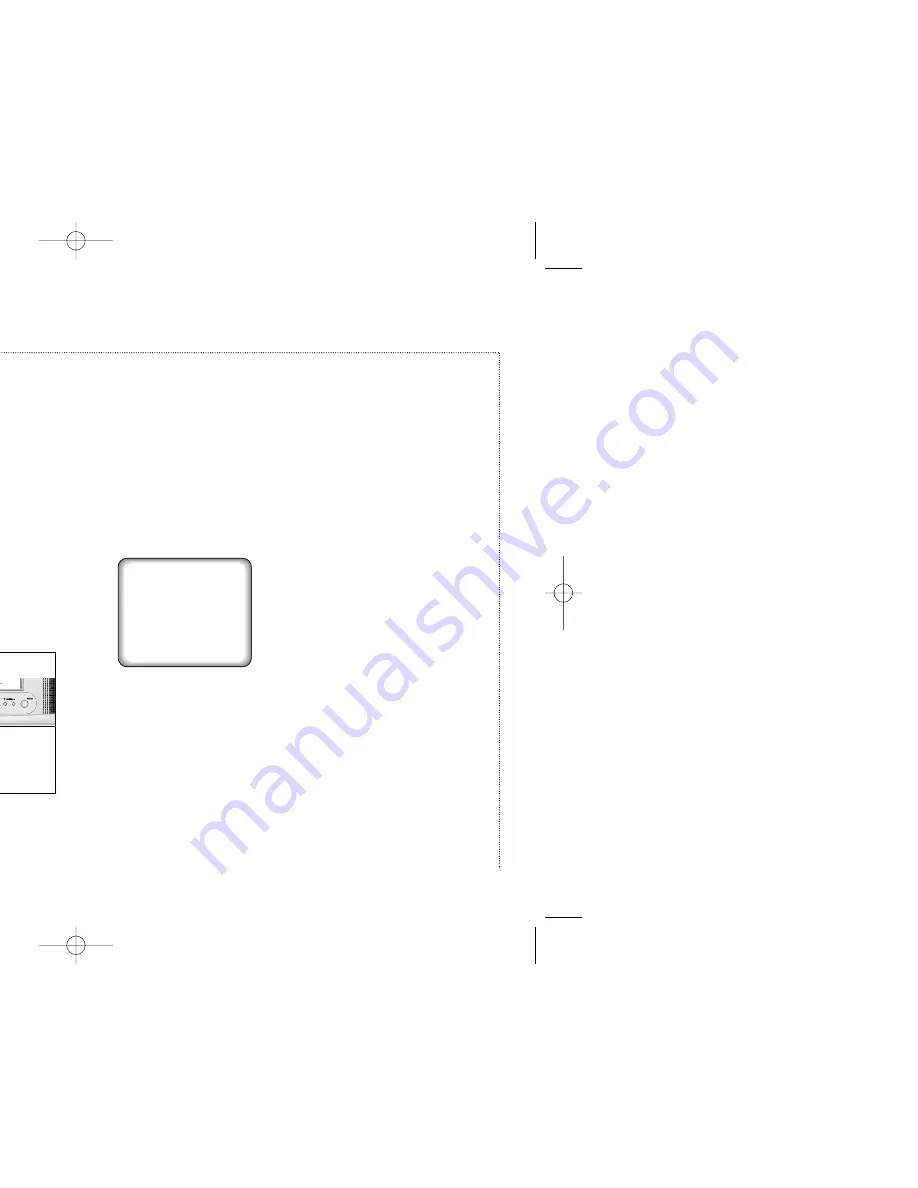
37
C
HAPTER
F
IVE
: S
PECIAL
F
EATURES
Copying, or Dubbing, a Video
To make a copy, or “dub,” of another video tape, you need:
• your TV/VCR
• a separate VCR (or camcorder)
• two A/V cables with connectors. (You can find these at most
electronics supply stores.)
Important warning:
One Federal Court has held that unauthorized recording of copyrighted
TV programs may be an infringement of copyright laws.
Making the Connections
Attach one end of the video/audio cable to the VIDEO/AUDIO OUT
connector of the playback VCR (or camcorder) and the other end to
the VIDEO/AUDIO IN connector of the TV/VCR.
Dubbing
1
Insert the video cassette tape you want to copy into the playback
VCR (or camcorder).
2
Insert a blank video tape (or any video tape with the record safety
tab intact) into the recording TV/VCR.
3
Press LINE IN on the remote control of the recording TV/VCR.
The words “Line in” appear in the upper left corner of the TV/VCR
screen.
✔
The TV/VCR will be recording from the incoming line rather than from the
normal broadcast signal.
“Line in” will remain on-screen until the PLAY button is pressed on
the playback VCR.
4
To begin recording, simultaneously press REC on the recording
TV/VCR’s remote control and PLAY on the playback VCR (or
camcorder).
5
When you are finished, press STOP on both the VCR (or
camcorder) and the TV/VCR to stop recording.
6
Press LINE IN to return to normal TV viewing.
S
PECIAL
F
EATURES
Line in
00000A(AKAI_eng) 7/10/03 1:48 PM Page 37




































