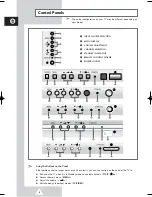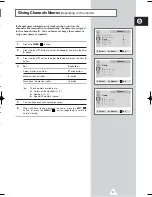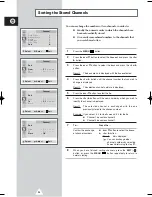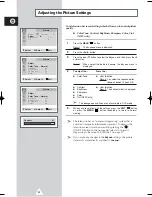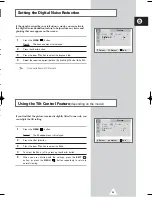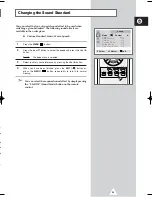10
ENG
You must insert or replace the batteries in the remote control when
you :
◆
Purchase the television.
◆
Find that the remote control is no longer operating
correctly.
1
Remove the cover of the remote control by pressing the symbol
(
) and pulling the cover in the direction of the arrow.
2
Insert batteries, taking care to respect the polarities:
◆
+
on the battery with
+
on the remote control
◆
-
on the battery with
-
on the remote control
3
Replace the cover by pushing it in the direction of the arrow.
To view television channels correctly, a signal must be received by
the set from one of the following sources:
◆
An outdoor aerial
◆
A cable television network
◆
A satellite network
Plug the aerial or cable network input cable to the 75
Ω
coaxial socket
on the rear of the television.
Inserting the Batteries in the Remote Control
Connecting the Aerial or Cable Television Network
T
Y
T
v
T
tu
75
Ω
Cable
Television
Network
or
Rear of TV
AA68-02970A-00Eng 6/28/05 5:37 PM Page 10
Summary of Contents for CW21A083N
Page 39: ...39 ENG Memo ...