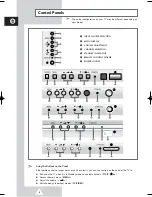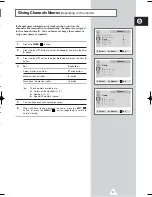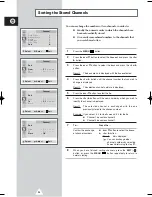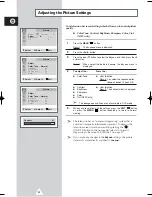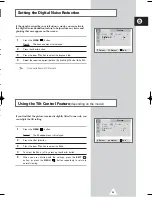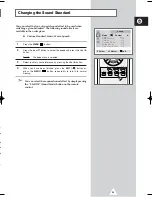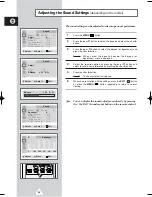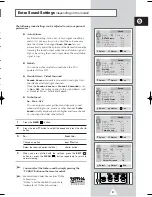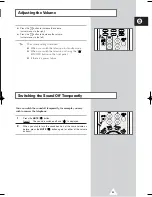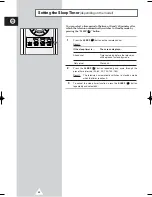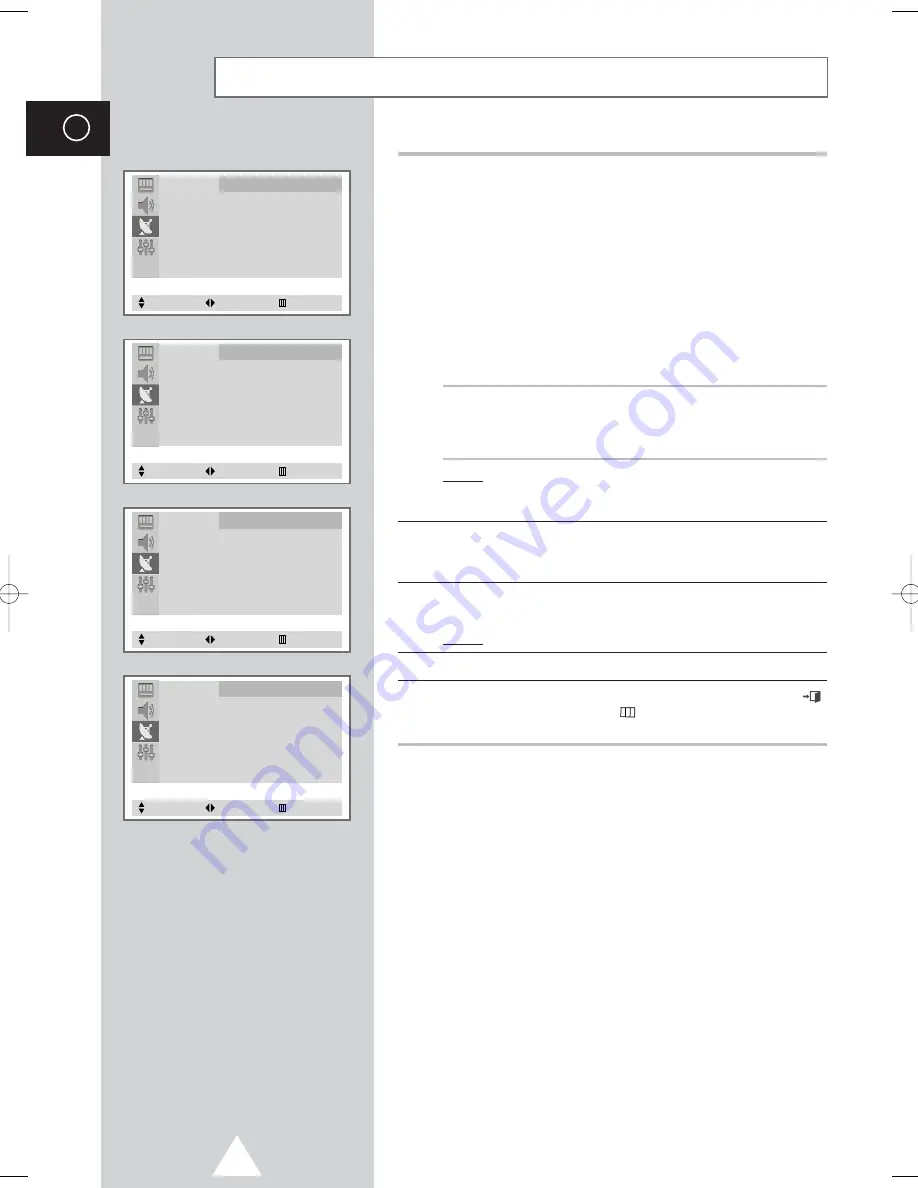
If
c
to
as
16
ENG
6
If you know the number of the channel to be stored, press the...
1.
▲
or
▼
button to select the
Channel
.
2.
√
button.
3.
▲
or
▼
button to select the
C
(Air channel) or
S
(Cable
channel).
4.
√
button.
5.
▲
or
▼
button to select the channel.
➣
If no sound or abnormal sound...
1.
Press the
√
button.
2.
Press the
▲
or
▼
button to select the
Sound system
.
3.
Select the required system by pressing the
œ
or
√
button.
If you do not know the channel numbers, press the...
1.
▲
or
▼
button to select the
Search
.
2.
œ
or
√
button to start the search.
Result:
The tuner scans the frequency range until the first
channel or the channel that you selected is received on
your screen.
7
To assign a programme number to the channel, select the
Prog.No.
. Press the
œ
or
√
button until you find the correct
number.
8
To store the channel and associated programme number, select
the
Store
and press the
œ
or
√
button.
Result:
OK
is displayed.
9
Repeat Steps
6
to
8
for each channel to be stored.
10
When you have finished manual storage, press the
EXIT
(
)
button or, press the
MENU
(
) button repeatedly to return to
normal viewing
Storing the Channels Manually
(depending on the model) (cont.)
Channel
Manual Store
Color System
: AUTO
Sound System
: B/G
Search
: 124MHz
Channel
: C 4
Prog.No.
: P 1 -----
Store
: ?
Select
Adjust
Exit
Channel
Manual Store
Color System
: AUTO
Sound System
: B/G
Search
: 124MHz
Channel
: C 4
Prog.No.
: P 1 -----
Store
: ?
Select
Adjust
Exit
Channel
Manual Store
Color System
: AUTO
Sound System
: B/G
Search
: 124MHz
Channel
: C 4
Prog.No.
: P 1 -----
Store
: OK
Select
Adjust
Exit
Channel
Manual Store
Color System
: AUTO
Sound System
: B/G
Search
: 124MHz
Channel
: C 4
Prog.No.
: P 1 -----
Store
: ?
Select
Adjust
Exit
AA68-02970A-00Eng 6/28/05 5:37 PM Page 16
Summary of Contents for CW21A083N
Page 39: ...39 ENG Memo ...