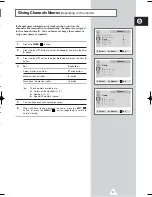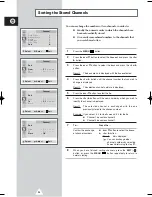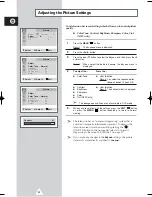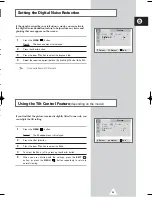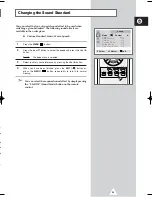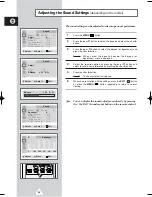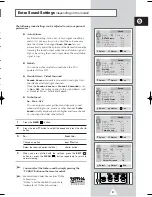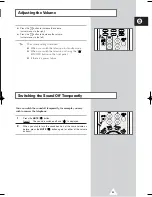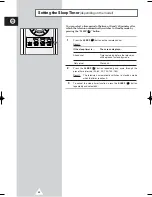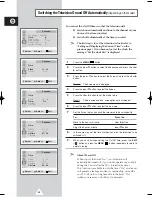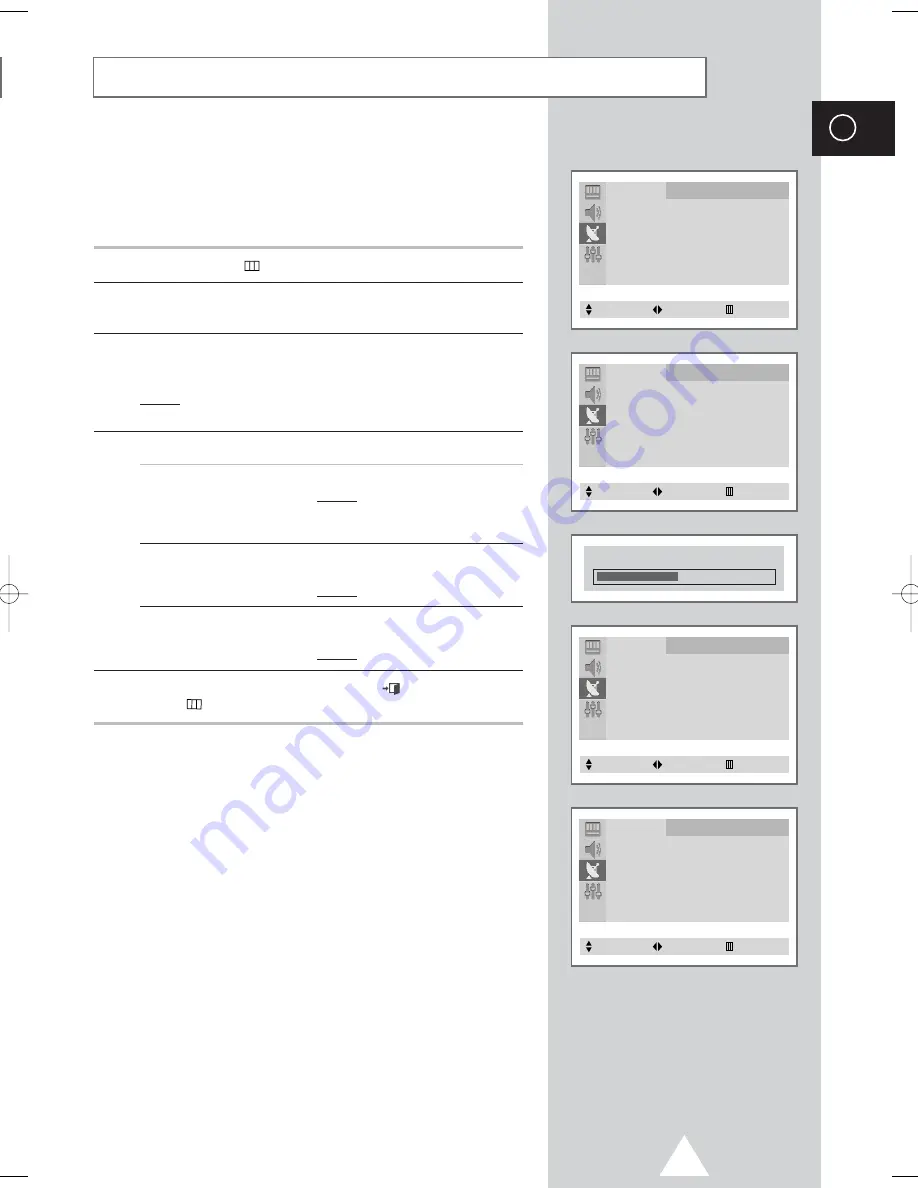
19
ENG
n
or
œ
n.
e
o
If the reception is clear, you do not have to fine-tune the channel,
as this is done automatically during the search and store operation.
If however the signal is weak or distorted, you may have to fine-
tune the channel manually.
1
Press the
MENU
(
) button.
2
Press the
▲
or
▼
button to select the
Channel
and press the
œ
or
√
button.
3
Press the
▲
or
▼
button to select the
Fine Tune
and press the
œ
or
√
button.
Result:
The
Fine Tune
menu is displayed with the
Tune
selected.
4
To...
Press the...
obtain a sharp and
◆
œ
or
√
button.
clear picture and
Result:
The horizontal bar’s
good sound quality
cursor moves to the left
or right.
memorise adjusted
◆ ▲
or
▼
button to select the
Store
.
picture or sound
◆
œ
or
√
button.
Result:
OK
is displayed.
erase adjusted
◆ ▲
or
▼
button to select the
Erase
.
picture or sound
◆
œ
or
√
button.
Result:
OK
is displayed.
5
When you have finished, press the
EXIT
(
) button or, press the
MENU
(
) button repeatedly to return to normal viewing.
Fine tuning Channel Reception
Channel
Auto Store
√
Manual Store
√
Name
√
Add/Erase
√
Fine Tune
√
Sort
√
Select
Enter
Exit
Channel
Fine Tune
Tune
: -/+
Store
: ?
Erase
: ?
Select
Adjust
Exit
Channel
Fine Tune
Tune
: -/+
Store
: OK
Erase
: ?
Select
Adjust
Exit
Channel
Fine Tune
Tune
: -/+
Store
: ?
Erase
: OK
Select
Adjust
Exit
Fine Tune
AA68-02970A-00Eng 6/28/05 5:37 PM Page 19
Summary of Contents for CW21A083N
Page 39: ...39 ENG Memo ...