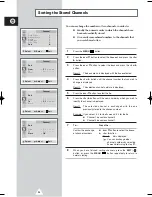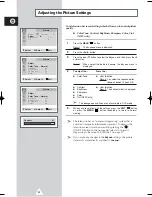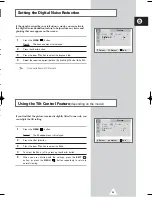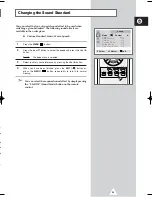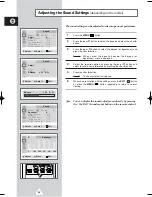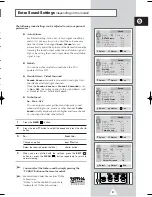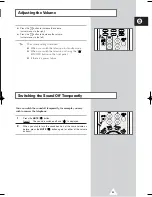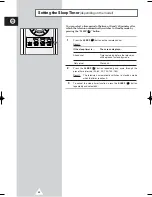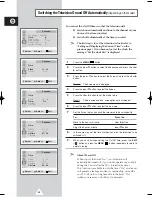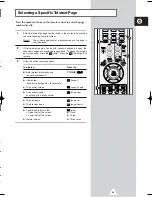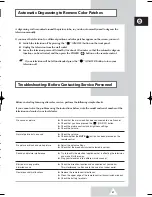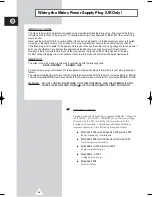33
ENG
You can restrict viewing by locking the channels of your choice.
Example: You can prevent your children from watching
unsuitable programmes.
1
Press the
MENU
(
) button.
2
Press the
▲
or
▼
button to select the
Function
and press the
œ
or
√
button.
3
Press the
▲
or
▼
button to select the
Child Lock
and press the
œ
or
√
button.
Result:
The
Child Lock
menu is displayed.
4
Set to
On
by pressing the
œ
or
√
button.
➣
If you want to unlock a channel, set to
Off
.
5
Press the
▲
or
▼
button to select the
Prog.No.
. Select the number
of the channel to be locked by pressing the
œ
or
√
button.
6
Press the
▲
or
▼
button to select the
Lock
and press the
œ
or
√
button.
Result:
Locked
is displayed.
7
When you have finished, press the
EXIT
(
) button or, press the
MENU
(
) button repeatedly to return to normal viewing.
➣
If any channel is locked, you can not enter the
Channel
menu by using the control buttons on the television, and
the message “Not available” is displayed. You can access
by using the remote control only.
Activating the Child Lock
r
or
√
e
T
o
s
d
Child Lock
: Locked
P 1
Function
Language : English
Time
√
Plug & Play
√
Blue Screen
: Off
Child Lock
√
Demonstration
√
Select
Enter
Exit
Function
Child Lock
Child Lock
: Off
Select
Adjust
Exit
Function
Child Lock
Child Lock
: On
Prog.No.
: 1
Lock
: ?
Select
Adjust
Exit
Function
Child Lock
Child Lock
: On
Prog.No.
: 1
Lock
: Locked
Select
Adjust
Exit
AA68-02970A-00Eng 6/28/05 5:37 PM Page 33
Summary of Contents for CW21A083N
Page 39: ...39 ENG Memo ...