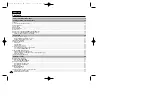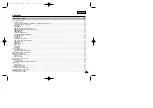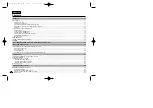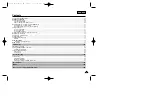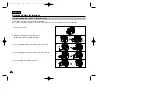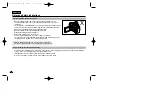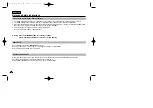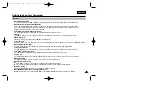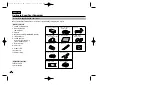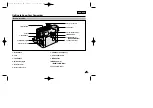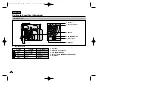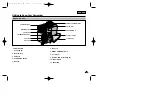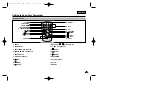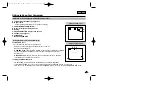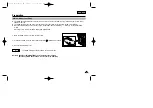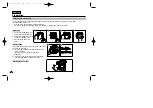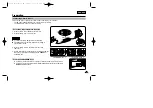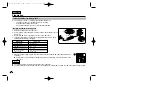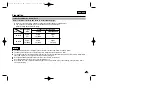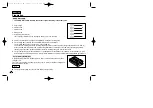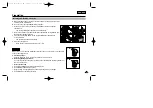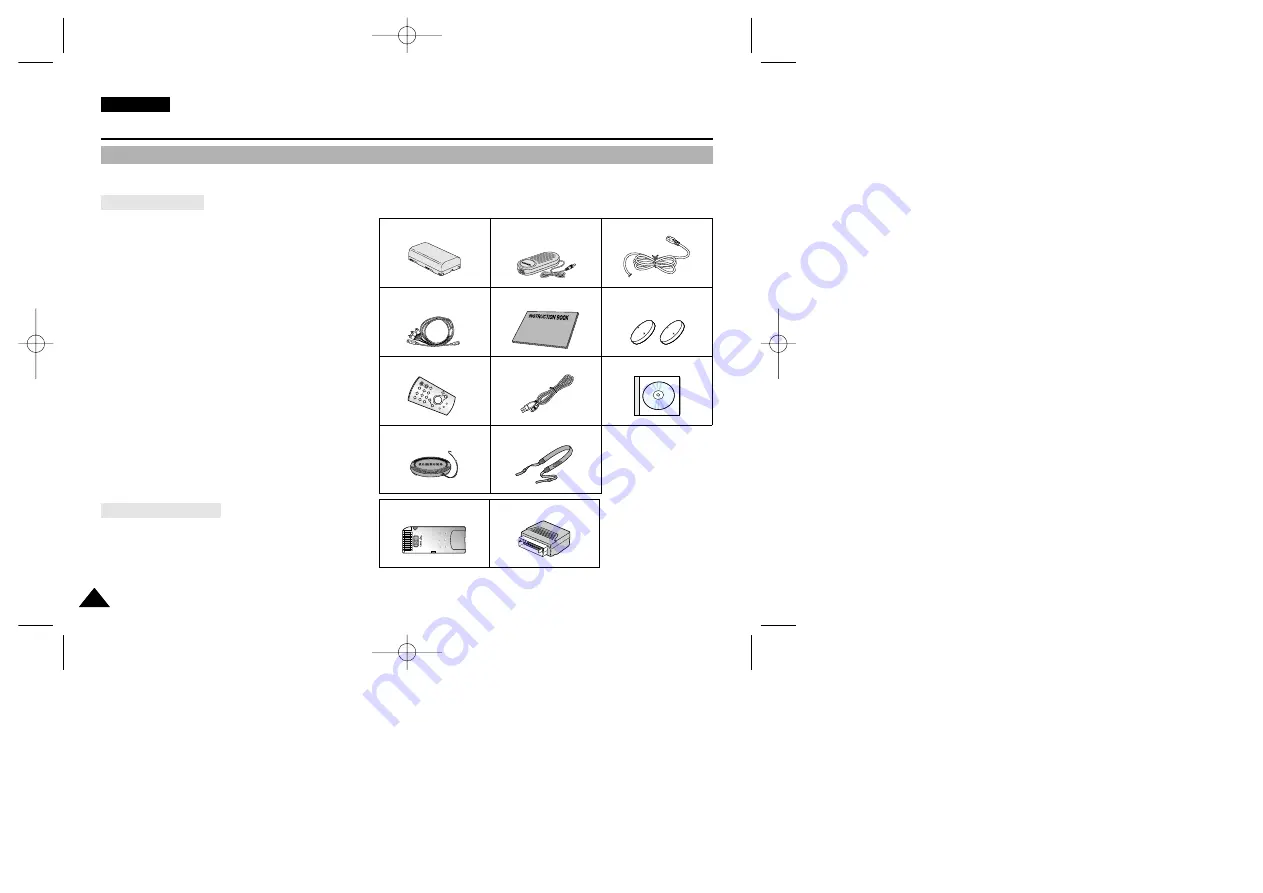
ENGLISH
Make sure that the following basic accessories are supplied with your digital video camera.
Basic Accessories
1. Lithium Ion Battery pack
2. AC Power Adapter
(AA-E8 TYPE)
3. AC Cord
4. Multi-AV Cable (AUDIO/VIDEO/S-VIDEO)
5. Instruction Book
6. Lithium battery for
Remote Control and Clock.
(TYPE: CR2025, 2EA)
7. Remote Control
8. USB cable
9. Software CD
10.Lens Cover
11. Shoulder strap
Optional Accessories
12.Memory Stick
13.Scart adapter
Getting to Know Your Camcorder
12
12
Accessories Supplied with camcorder
1. Lithium Ion Battery pack
4. Multi-AV Cable
(AUDIO/VIDEO/S-VIDEO)
7. Remote Control
10. Lens Cover
3. AC cord
6. Lithium battery
(CR2025, 2EA)
11. Shoulder strap
9. Software CD
2. AC Power Adapter
(AA-E8 TYPE)
8. USB cable
5. Instruction Book
12. Memory Stick
13. Scart adapter
00778F VP-D323(i) UK (01~27) 5/10/04 9:22 AM Page 12