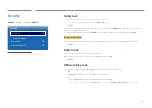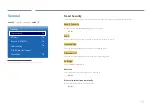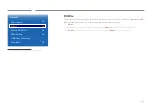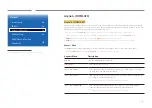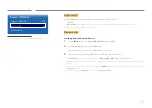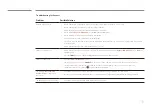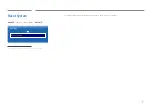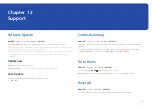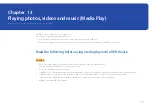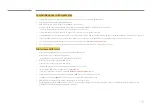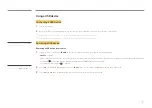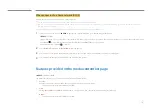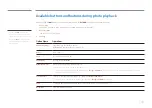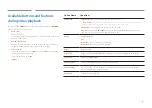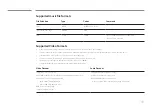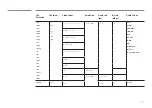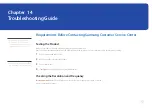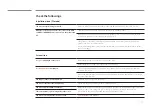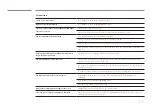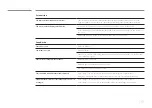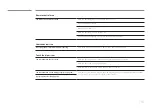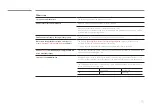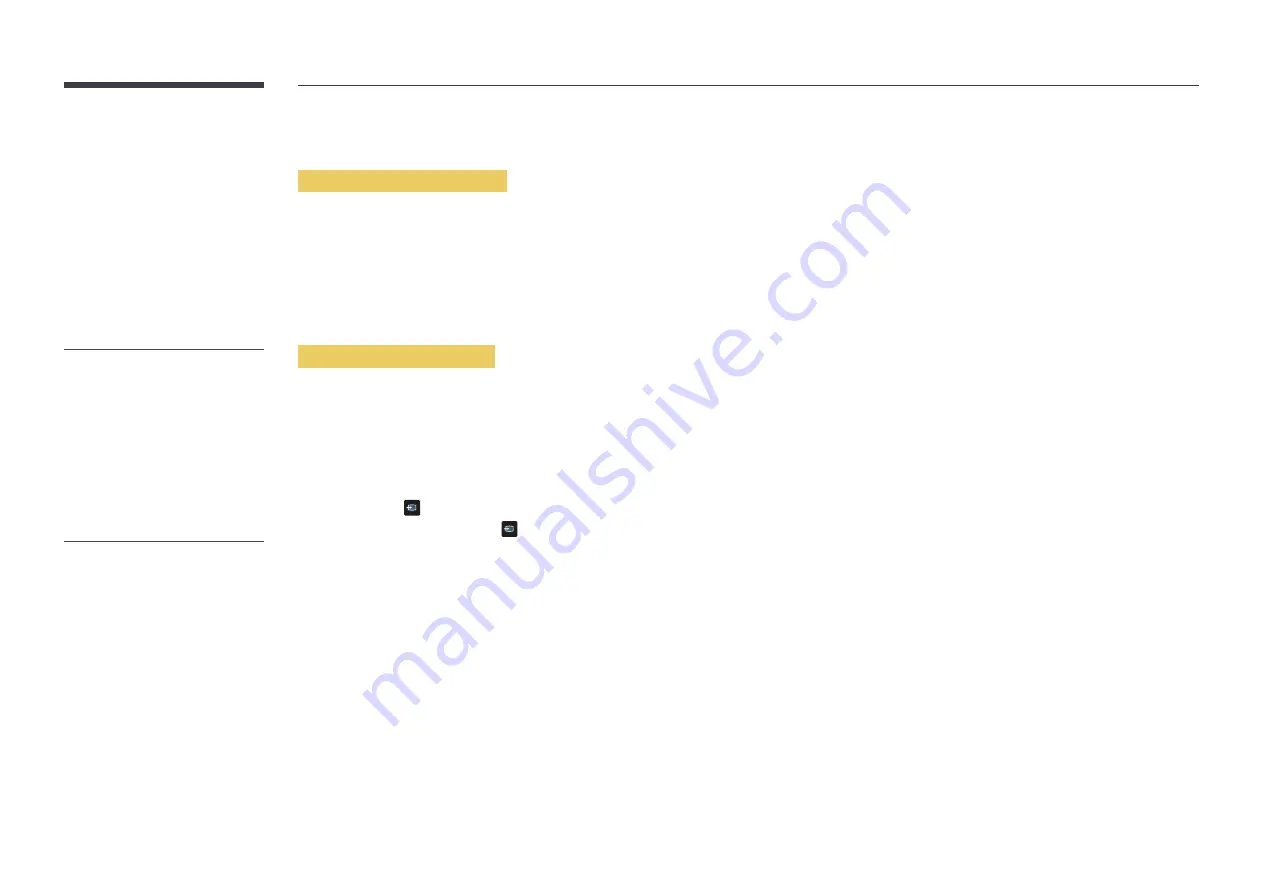
140
Using a USB device
Connecting a USB device
1
Turn on your product.
2
Connect a USB device containing photo, music and/or movie files to the USB port on the back or side panel of the product.
―
If only one USB device is connected, files saved on the USB device are displayed automatically.
―
To view content saved on a USB device, connect the USB device to a USB port on the product.
Removing a USB device
Removing a USB device from Source
1
If using the remote control, press
SOURCE
on the remote control. Alternatively, go to
Source
using the OSD menu.
-
SOURCE
→
Source
If using touchscreen control mode, connect an external device. Next, touch and hold on the screen when the product is turned on to display the administrator menu.
Select
Source
from the administrator menu. (Models DB10E-T and DB10E-TPOE are only supported.)
- Administrator menu
→
Source
→
Source
2
Select
USB
from
Source
. On the
Source
screen, press
TOOLS
on the remote control or tap
Options
at the top right of the screen.
3
Select
Remove USB
and wait until the USB device is disconnected. The USB device is disconnected.
-
It is recommended to use a USB HDD
that has a power adapter.
-
It is recommended to remove a USB
device using the
Remove USB
function.
Summary of Contents for DB10E-TPOE
Page 26: ...26 Connection RJ45 RJ45 ...