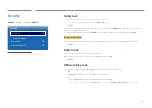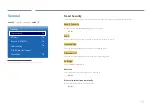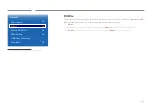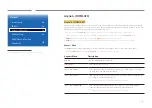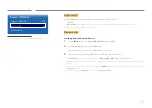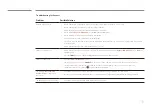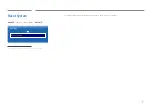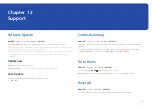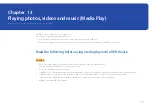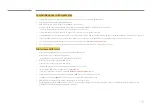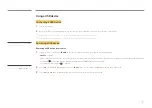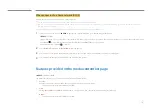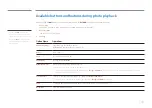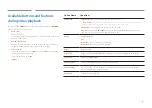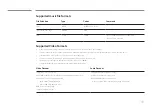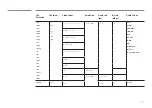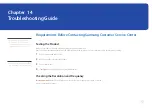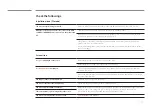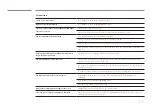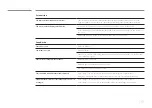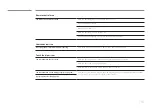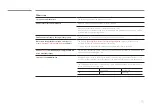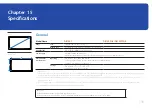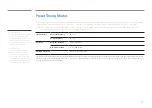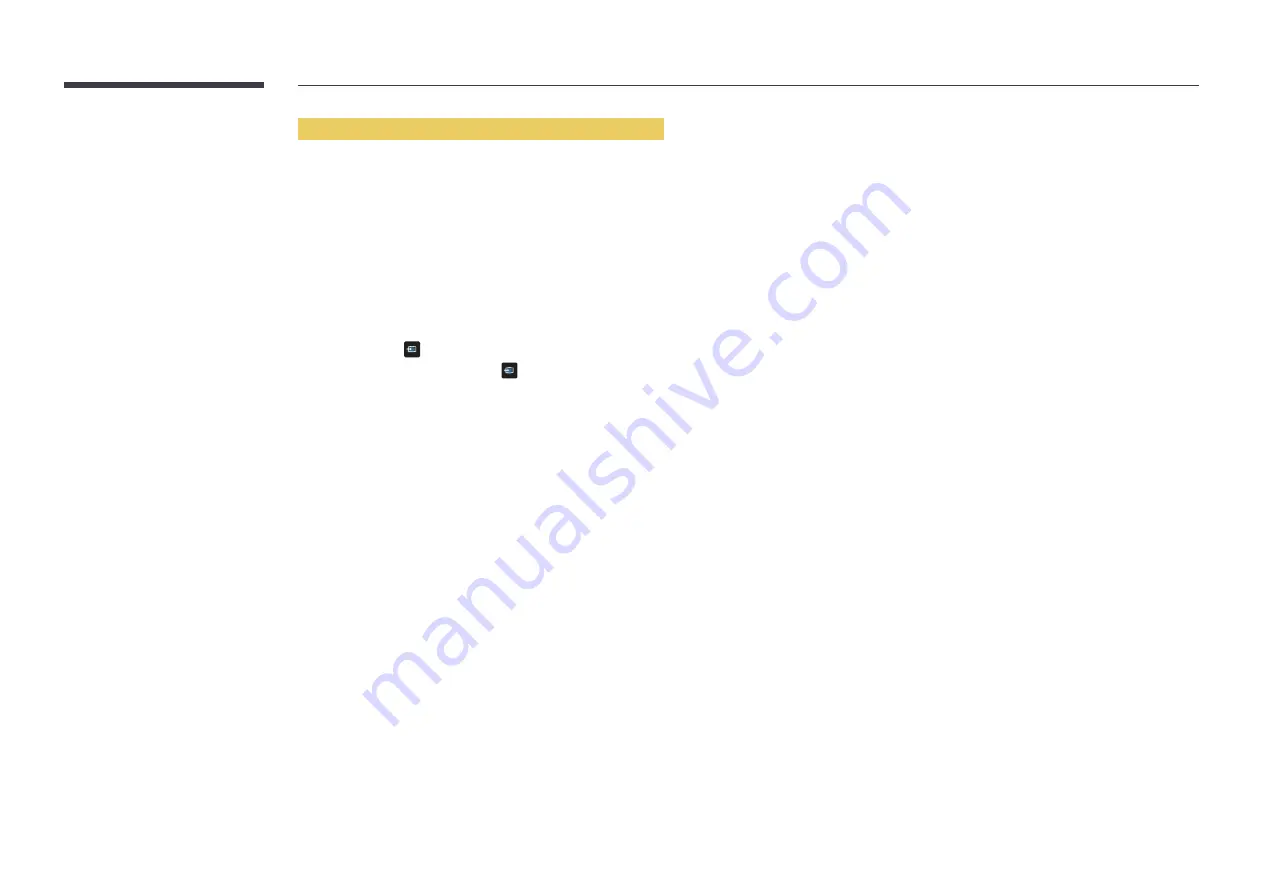
142
When connected to a home network (DLNA)
Play content saved on a device connected to a home network.
―
Playing media content using a non-Samsung DLNA server may result in a compatibility issue.
―
Playback of some media content shared with a PC or mobile device may not be possible depending on the content encoding type or the content file format. Some
functions may not be available.
―
Media content may not play properly if there is network congestion. If this is the case, use a USB device.
1
If using the remote control, press
SOURCE
on the remote control. Alternatively, go to
Source
using the OSD menu.
-
SOURCE
→
Source
If using touchscreen control mode, connect an external device. Next, touch and hold on the screen when the product is turned on to display the administrator menu.
Select
Source
from the administrator menu. (Models DB10E-T and DB10E-TPOE are only supported.)
- Administrator menu
→
Source
→
Source
2
Select
Network
from
Source
. The
Network Device
menu appears.
3
Select a device connected via the home network (DLNA). A list of files and folders shared with the selected device will appear.
4
Select media content to play from the list. Play the selected media content.
Features provided in the media content list page
SOURCE
→
Source
→
USB
The media content list page on a storage device provides the following features.
•
Sort By
Rearrange the media content list under the selected file format in a desired view mode.
-
This menu item is not available if
Filter
is set to
All
.
•
Filter
Among
Photos
,
Videos
and
Music
content saved on a storage device, view content files under a desired file format only.
•
Options
-
This menu item is not available if
Filter
is set to
All
.
Summary of Contents for DB10E-TPOE
Page 26: ...26 Connection RJ45 RJ45 ...